filmov
tv
How to render a SketchUp file in Twinmotion:
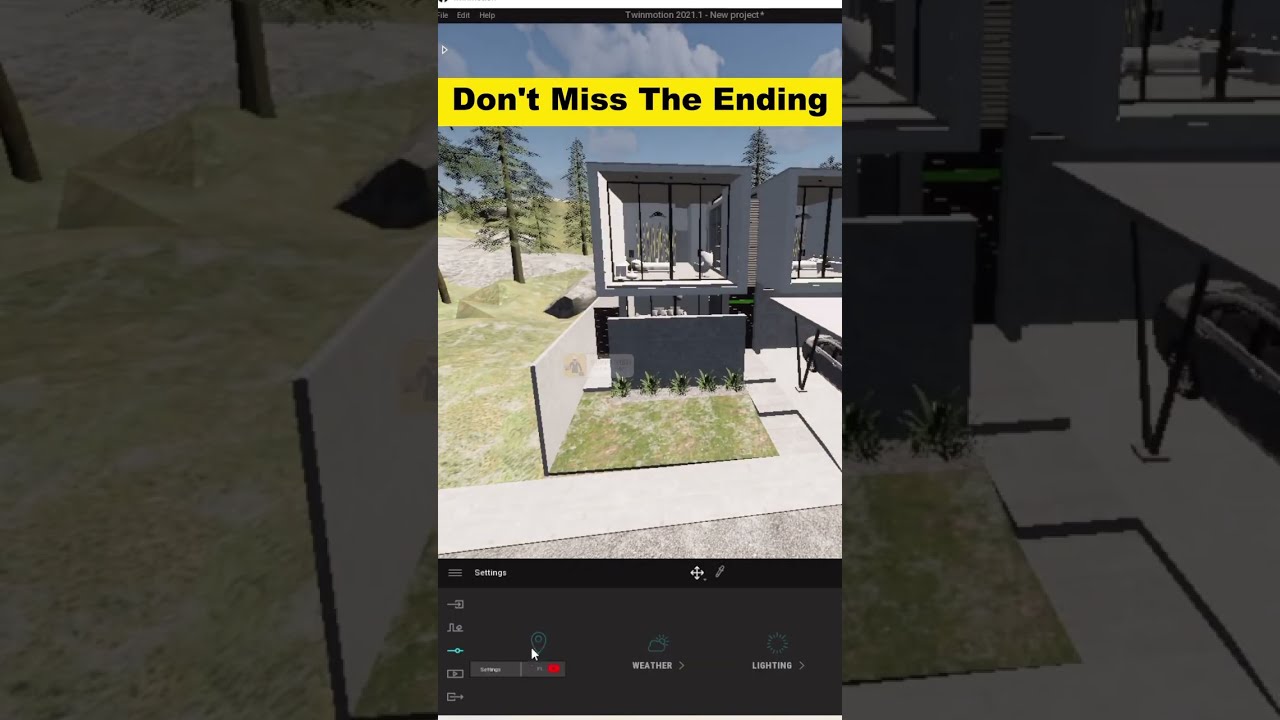
Показать описание
🛑 𝐄𝐍𝐑𝐎𝐋𝐋 𝐈𝐍 𝐎𝐔𝐑 𝐕𝐀𝐋𝐔𝐀𝐁𝐋𝐄 𝐋𝐄𝐀𝐑𝐍𝐈𝐍𝐆𝐒 👇👇
~~~~~~~~~~~~~~~~~~~~~~~~~~~~~~~~~~~~~~~~~~~~~~~~~~
~~~~~~~~~~~~~~~~~~~~~~~~~~~~~~~~~~~~~~~~~~~~~~~~~~~
🛑𝐒𝐓𝐄𝐏𝐒 𝐓𝐎 𝐁𝐔𝐘 𝐎𝐔𝐑 𝐂𝐎𝐔𝐑𝐒𝐄𝐒 𝐈𝐅 𝐋𝐈𝐍𝐊 𝐀𝐑𝐄 𝐍𝐎𝐓 𝐖𝐎𝐑𝐊𝐈𝐍𝐆 👇
Step 3 : For Desktop Users; Click On New Courses (Top Centre Side), It Will Redirect You To Our Products Store
Step 3 : For Mobile Users; Click On Three Horizontal Lines (Top Right Side) Then Click On New Courses, It Will Redirect You To Our Product Store
Step 4 : Click On The Course Which You Want To Buy
Step 5 : Click On the Enroll Button
Step 6 : Fill in the Required Details And Proceed To Pay
:::::::::::::::::::::::::::::::::::::::::::::::::::::::::::::::::::::::::::::::::::::::::::::::::::::::::::::::::::::::::::::
Video Description :
How to render a SketchUp file in Twinmotion:
1. Prepare Your SketchUp Model - Make sure your model is organized (group objects, use layers).
- Clean up any unnecessary geometry.
2. Export to Twinmotion
Option 1: Using Direct Link
1. Install Twinmotion Direct Link Plugin in SketchUp from the Extension Warehouse.
2. Activate the Plugin: In SketchUp, go to Extensions Twinmotion Direct Link and click Start Direct Link.
3. Send to Twinmotion: Click Send to Twinmotion and your model will appear in Twinmotion.
Option 2: Export as FBX/OBJ
1. Export as FBX in SketchUp: Go to File Export 3D Model and select FBX.
2. Import into Twinmotion: Drag and drop the FBX file into Twinmotion.
3. Set Up Your Scene in Twinmotion - Apply materials, adjust lighting, and add any extra elements (like trees or people).
- Set up cameras if needed.
4. Render Your Scene - Click Render in Twinmotion to start rendering your image or animation.
5. Export Render - After rendering, export the image or animation
@cad_by_simplified
🔰𝐃𝐢𝐬𝐜𝐨𝐯𝐞𝐫 𝐄𝐱𝐜𝐥𝐮𝐬𝐢𝐯𝐞 & 𝐕𝐚𝐥𝐮𝐚𝐛𝐥𝐞 𝐋𝐞𝐚𝐫𝐧𝐢𝐧𝐠 𝐚𝐭 𝐎𝐮𝐫 𝐒𝐭𝐨𝐫𝐞!🔰
Unlock a world of knowledge and growth with our specially curated learning experiences. Here’s why you should visit us:
⭕𝐀𝐮𝐭𝐨𝐂𝐀𝐃 🖥
⭕𝐆+𝟏 𝐒𝐭𝐫𝐮𝐜𝐭𝐮𝐫𝐞 𝐌𝐚𝐬𝐭𝐞𝐫𝐲 🏠
⭕𝐁.𝐁.𝐒. 𝐄𝐱𝐩𝐞𝐫𝐭𝐢𝐬𝐞 📊
⭕𝐒𝐤𝐞𝐭𝐜𝐡𝐔𝐩 ✏
⭕𝐒𝐢𝐭𝐞 𝐄𝐧𝐠𝐢𝐧𝐞𝐞𝐫𝐢𝐧𝐠 🧰
⭕𝐑𝐞𝐯𝐢𝐭 🏗
And Many More...
𝐌𝐚𝐬𝐭𝐞𝐫 𝐍𝐞𝐰 𝐒𝐤𝐢𝐥𝐥𝐬 𝐓𝐨𝐝𝐚𝐲! 🛠
Whether you’re a beginner or a pro, our store has exclusive learning modules just for you. Visit us to access courses that will sharpen your expertise and open new doors in your career!
🔗𝐋𝐢𝐧𝐤 𝐢𝐬 𝐆𝐢𝐯𝐞𝐧 𝐢𝐧 𝐁𝐢𝐨👆🏻
👇 Visit Our Courses 👇
#SketchUp
#3DModeling
#ArchitectureDesign
#SketchUpRender
#SketchUpTips
#3DVisualization
#DesignInspiration
#SketchUpArtist
#CADDesign
#InteriorDesign
#3DRendering
#SketchUpTutorial
#SketchUpCommunity
#DesignWithSketchUp
#3DDesign
#ArchitecturalVisualization
#SketchUpPro
#DigitalArchitecture
#CreativeDesign
#ModelingWithSketchUp
#LandscapeDesign
#BuildingDesign
~~~~~~~~~~~~~~~~~~~~~~~~~~~~~~~~~~~~~~~~~~~~~~~~~~~~~
Hope You Like 👍 The Video , Subscribe the channel if you are first time Viwer..Share this valuable Quality Content to your Friends & Familiy Members.😊
~~~~~~~~~~~~~~~~~~~~~~~~~~~~~~~~~~~~~~~~~~~~~~~~~~~~~
Keywords :
~~~~~~~~~~~~~~~~~~~~~~~~~~~~~~~~~~~~~~~~~~~~~~~~~~~~~
Video Tags :
~~~~~~~~~~~~~~~~~~~~~~~~~~~~~~~~~~~~~~~~~~~~~~~~~~
~~~~~~~~~~~~~~~~~~~~~~~~~~~~~~~~~~~~~~~~~~~~~~~~~~~
🛑𝐒𝐓𝐄𝐏𝐒 𝐓𝐎 𝐁𝐔𝐘 𝐎𝐔𝐑 𝐂𝐎𝐔𝐑𝐒𝐄𝐒 𝐈𝐅 𝐋𝐈𝐍𝐊 𝐀𝐑𝐄 𝐍𝐎𝐓 𝐖𝐎𝐑𝐊𝐈𝐍𝐆 👇
Step 3 : For Desktop Users; Click On New Courses (Top Centre Side), It Will Redirect You To Our Products Store
Step 3 : For Mobile Users; Click On Three Horizontal Lines (Top Right Side) Then Click On New Courses, It Will Redirect You To Our Product Store
Step 4 : Click On The Course Which You Want To Buy
Step 5 : Click On the Enroll Button
Step 6 : Fill in the Required Details And Proceed To Pay
:::::::::::::::::::::::::::::::::::::::::::::::::::::::::::::::::::::::::::::::::::::::::::::::::::::::::::::::::::::::::::::
Video Description :
How to render a SketchUp file in Twinmotion:
1. Prepare Your SketchUp Model - Make sure your model is organized (group objects, use layers).
- Clean up any unnecessary geometry.
2. Export to Twinmotion
Option 1: Using Direct Link
1. Install Twinmotion Direct Link Plugin in SketchUp from the Extension Warehouse.
2. Activate the Plugin: In SketchUp, go to Extensions Twinmotion Direct Link and click Start Direct Link.
3. Send to Twinmotion: Click Send to Twinmotion and your model will appear in Twinmotion.
Option 2: Export as FBX/OBJ
1. Export as FBX in SketchUp: Go to File Export 3D Model and select FBX.
2. Import into Twinmotion: Drag and drop the FBX file into Twinmotion.
3. Set Up Your Scene in Twinmotion - Apply materials, adjust lighting, and add any extra elements (like trees or people).
- Set up cameras if needed.
4. Render Your Scene - Click Render in Twinmotion to start rendering your image or animation.
5. Export Render - After rendering, export the image or animation
@cad_by_simplified
🔰𝐃𝐢𝐬𝐜𝐨𝐯𝐞𝐫 𝐄𝐱𝐜𝐥𝐮𝐬𝐢𝐯𝐞 & 𝐕𝐚𝐥𝐮𝐚𝐛𝐥𝐞 𝐋𝐞𝐚𝐫𝐧𝐢𝐧𝐠 𝐚𝐭 𝐎𝐮𝐫 𝐒𝐭𝐨𝐫𝐞!🔰
Unlock a world of knowledge and growth with our specially curated learning experiences. Here’s why you should visit us:
⭕𝐀𝐮𝐭𝐨𝐂𝐀𝐃 🖥
⭕𝐆+𝟏 𝐒𝐭𝐫𝐮𝐜𝐭𝐮𝐫𝐞 𝐌𝐚𝐬𝐭𝐞𝐫𝐲 🏠
⭕𝐁.𝐁.𝐒. 𝐄𝐱𝐩𝐞𝐫𝐭𝐢𝐬𝐞 📊
⭕𝐒𝐤𝐞𝐭𝐜𝐡𝐔𝐩 ✏
⭕𝐒𝐢𝐭𝐞 𝐄𝐧𝐠𝐢𝐧𝐞𝐞𝐫𝐢𝐧𝐠 🧰
⭕𝐑𝐞𝐯𝐢𝐭 🏗
And Many More...
𝐌𝐚𝐬𝐭𝐞𝐫 𝐍𝐞𝐰 𝐒𝐤𝐢𝐥𝐥𝐬 𝐓𝐨𝐝𝐚𝐲! 🛠
Whether you’re a beginner or a pro, our store has exclusive learning modules just for you. Visit us to access courses that will sharpen your expertise and open new doors in your career!
🔗𝐋𝐢𝐧𝐤 𝐢𝐬 𝐆𝐢𝐯𝐞𝐧 𝐢𝐧 𝐁𝐢𝐨👆🏻
👇 Visit Our Courses 👇
#SketchUp
#3DModeling
#ArchitectureDesign
#SketchUpRender
#SketchUpTips
#3DVisualization
#DesignInspiration
#SketchUpArtist
#CADDesign
#InteriorDesign
#3DRendering
#SketchUpTutorial
#SketchUpCommunity
#DesignWithSketchUp
#3DDesign
#ArchitecturalVisualization
#SketchUpPro
#DigitalArchitecture
#CreativeDesign
#ModelingWithSketchUp
#LandscapeDesign
#BuildingDesign
~~~~~~~~~~~~~~~~~~~~~~~~~~~~~~~~~~~~~~~~~~~~~~~~~~~~~
Hope You Like 👍 The Video , Subscribe the channel if you are first time Viwer..Share this valuable Quality Content to your Friends & Familiy Members.😊
~~~~~~~~~~~~~~~~~~~~~~~~~~~~~~~~~~~~~~~~~~~~~~~~~~~~~
Keywords :
~~~~~~~~~~~~~~~~~~~~~~~~~~~~~~~~~~~~~~~~~~~~~~~~~~~~~
Video Tags :
 0:06:47
0:06:47
 0:06:45
0:06:45
 0:00:15
0:00:15
 0:10:33
0:10:33
 0:14:09
0:14:09
 0:12:52
0:12:52
 0:00:43
0:00:43
 0:00:17
0:00:17
 0:00:04
0:00:04
 0:03:19
0:03:19
 0:03:53
0:03:53
 0:05:35
0:05:35
 0:01:01
0:01:01
 0:00:40
0:00:40
 0:08:20
0:08:20
 0:00:33
0:00:33
 0:21:58
0:21:58
 0:00:13
0:00:13
 0:00:59
0:00:59
 0:13:27
0:13:27
 0:28:51
0:28:51
 0:14:54
0:14:54
 0:00:16
0:00:16
 0:00:55
0:00:55