filmov
tv
24 - Group by and Text Combine in Power Query
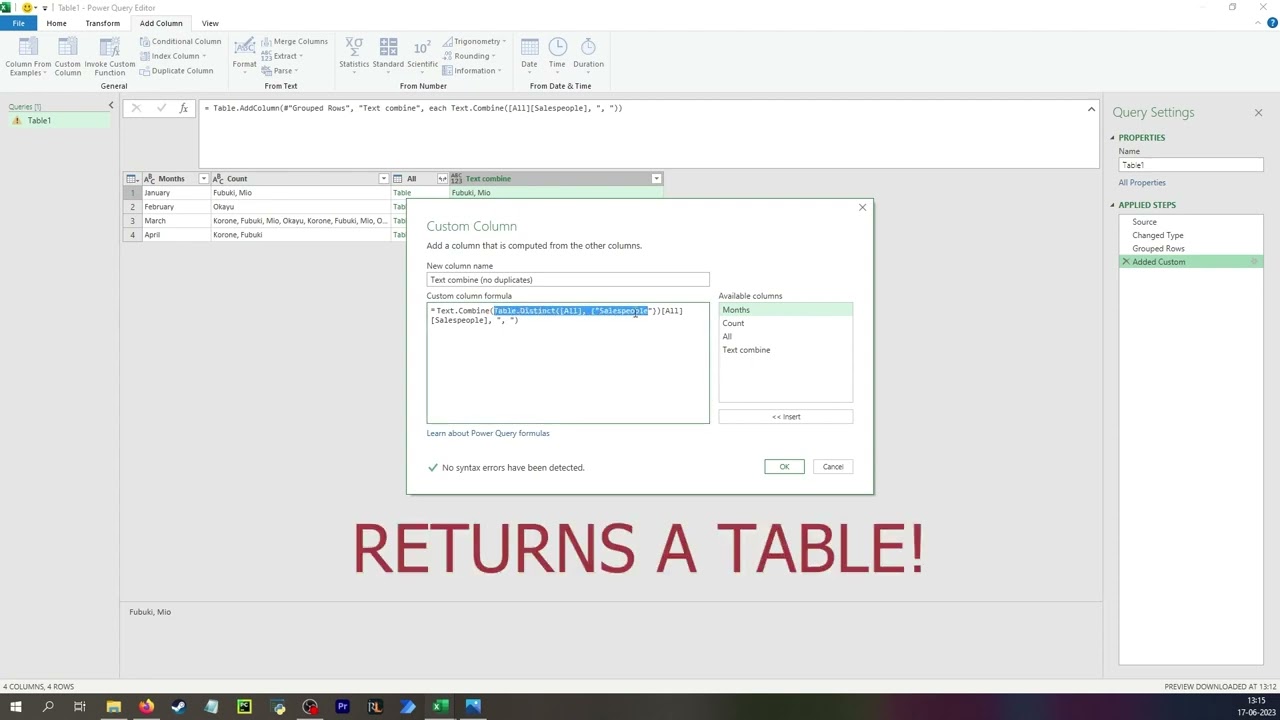
Показать описание
(Sorry about the loud microphone, I wanted to play with the settings to avoid hearing the birds outside)
How to use the Text.Combine function - which normally takes values from different columns and combines them - while grouping rows.
In this example I want to have one row per month I had sales. I want a column with all the names of my salespeople that made a sale in the given month.
I also show how to chain this function with the Table.Distinct function to remove duplicate results.
I don't show it, but if you had more columns (e.g. sale value), you could use the Max function to return a filtered table, where you have one row per salesperson AND you only keep the row with the highest sale value, in case they have multiple sales that month.
I forgot to show how you can use other delimiters.
You can do a normal Text.Combine with the GUI-button to see your options, and copy the code.
If you want a newline character, you'd replace ", " in the function with "#(lf)" which stands for "line feed".
00:00 - Intro
00:00 - Group by and Text.Combine
05:53 - Text.Combine on a Table-column
08:24 - No duplicates
08:40 - Table.Distinct doesn't working on a Table-column
09:00 - Table.Distinct
11:41 - One last explanation of Text.Combine with Table.Distinct
13:04 - Might want to sort your table first
13:29 - Sorting a Table-column (success!)
14:04 - Sorting a Table-column (failure!)
15:24 - Sorting a Table-column (success!)
How to use the Text.Combine function - which normally takes values from different columns and combines them - while grouping rows.
In this example I want to have one row per month I had sales. I want a column with all the names of my salespeople that made a sale in the given month.
I also show how to chain this function with the Table.Distinct function to remove duplicate results.
I don't show it, but if you had more columns (e.g. sale value), you could use the Max function to return a filtered table, where you have one row per salesperson AND you only keep the row with the highest sale value, in case they have multiple sales that month.
I forgot to show how you can use other delimiters.
You can do a normal Text.Combine with the GUI-button to see your options, and copy the code.
If you want a newline character, you'd replace ", " in the function with "#(lf)" which stands for "line feed".
00:00 - Intro
00:00 - Group by and Text.Combine
05:53 - Text.Combine on a Table-column
08:24 - No duplicates
08:40 - Table.Distinct doesn't working on a Table-column
09:00 - Table.Distinct
11:41 - One last explanation of Text.Combine with Table.Distinct
13:04 - Might want to sort your table first
13:29 - Sorting a Table-column (success!)
14:04 - Sorting a Table-column (failure!)
15:24 - Sorting a Table-column (success!)
Комментарии
 0:03:14
0:03:14
 0:04:23
0:04:23
 0:06:03
0:06:03
 0:06:58
0:06:58
 0:00:59
0:00:59
 0:10:31
0:10:31
 0:41:31
0:41:31
 0:01:06
0:01:06
 0:14:04
0:14:04
![[ENG] 2024 SSL](https://i.ytimg.com/vi/0QVFsYpbuTY/hqdefault.jpg) 2:05:25
2:05:25
 0:18:31
0:18:31
![[ENG] 2024 SSL](https://i.ytimg.com/vi/whZNClskboI/hqdefault.jpg) 2:12:03
2:12:03
 0:05:05
0:05:05
![[ENG] 2024 SSL](https://i.ytimg.com/vi/KRM8g122ILw/hqdefault.jpg) 2:18:53
2:18:53
 0:01:54
0:01:54
 0:26:24
0:26:24
![[ENG] 2024 SSL](https://i.ytimg.com/vi/Iue1F50OQg8/hqdefault.jpg) 1:50:54
1:50:54
 0:07:21
0:07:21
![[NP] 2024 PMGC](https://i.ytimg.com/vi/7OIrTzfnpBw/hqdefault.jpg) 5:05:40
5:05:40
 0:01:48
0:01:48
![[ENG] AfreecaTV StarLeague(ASL)](https://i.ytimg.com/vi/Ut0_dYc1UdQ/hqdefault.jpg) 2:14:39
2:14:39
 0:00:05
0:00:05
 0:02:46
0:02:46
 0:11:07
0:11:07