filmov
tv
Tenda Router Setup and Full Configuration

Показать описание
Tenda Router Setup and Full Configuration#tendarouter
#tenda #tendaroutersetup
Tenda router setup step by step tutorial. Tenda router setup and full configuration. Tenda router configuration easy method. How to setup your Tenda router step by step tutorial. If you want to setup your Tenda router, this video is for you.
How to Setup Tenda Router:
01. Connect the Ethernet cable from your internet service provider to the "wan" or "internet" port on the back of the Tenda router.
02. Connect one end of the included power adapter to the device and plug the other end into a wall outlet nearby. Then power on your Tenda Wi-Fi router.
03. If you want to Reset and Setup your Tenda router. When your Tenda router is powered on. Press and hold the WPS/Reset button (more than 10 seconds) until the system LED becomes quick-flash from slow-flash. Then release the button and wait for the Tenda router to reboot to its factory default settings.
04. Connect your phone or computer to the Tenda router using an Ethernet cable or Wi-Fi. The default network name and password are usually on a sticker at the bottom of the Tenda router.
05. Once your mobile phone or computer is connected to the Tenda wireless router. Open a web browser. Type 192.168.0.1 in the address field. Then press enter to visit the Tenda router’s web management page.
06. Under internet settings. Select your connection type. If your internet service provider gives you a PPPoE username and password. Please select PPPoE. Enter your PPPoE username and password given by your internet service provider. First, type your PPPoE username. Then, type your PPPoE password.
07. If your internet service provider gives you public IP or static IP address. Select the static options. And enter the IP address, subnet mask, gateway, and DNS servers given by your internet service provider.
08. Under wireless settings. Confirm or change the wireless network name SSID or Wi-Fi name. Enter the wireless network name SSID or Wi-Fi name for your wireless network. Enter the wireless network password or Wi-Fi password you have chosen. Wireless network password or Wi-Fi password must contain at least 8 characters.
09. Then click ok to finish the Tenda router setup and configuration.
#tenda
#tendarouter
#tendaroutersetup
#howtosetuptendarouter
#wifiremon
#tenda #tendaroutersetup
Tenda router setup step by step tutorial. Tenda router setup and full configuration. Tenda router configuration easy method. How to setup your Tenda router step by step tutorial. If you want to setup your Tenda router, this video is for you.
How to Setup Tenda Router:
01. Connect the Ethernet cable from your internet service provider to the "wan" or "internet" port on the back of the Tenda router.
02. Connect one end of the included power adapter to the device and plug the other end into a wall outlet nearby. Then power on your Tenda Wi-Fi router.
03. If you want to Reset and Setup your Tenda router. When your Tenda router is powered on. Press and hold the WPS/Reset button (more than 10 seconds) until the system LED becomes quick-flash from slow-flash. Then release the button and wait for the Tenda router to reboot to its factory default settings.
04. Connect your phone or computer to the Tenda router using an Ethernet cable or Wi-Fi. The default network name and password are usually on a sticker at the bottom of the Tenda router.
05. Once your mobile phone or computer is connected to the Tenda wireless router. Open a web browser. Type 192.168.0.1 in the address field. Then press enter to visit the Tenda router’s web management page.
06. Under internet settings. Select your connection type. If your internet service provider gives you a PPPoE username and password. Please select PPPoE. Enter your PPPoE username and password given by your internet service provider. First, type your PPPoE username. Then, type your PPPoE password.
07. If your internet service provider gives you public IP or static IP address. Select the static options. And enter the IP address, subnet mask, gateway, and DNS servers given by your internet service provider.
08. Under wireless settings. Confirm or change the wireless network name SSID or Wi-Fi name. Enter the wireless network name SSID or Wi-Fi name for your wireless network. Enter the wireless network password or Wi-Fi password you have chosen. Wireless network password or Wi-Fi password must contain at least 8 characters.
09. Then click ok to finish the Tenda router setup and configuration.
#tenda
#tendarouter
#tendaroutersetup
#howtosetuptendarouter
#wifiremon
 0:02:24
0:02:24
 0:03:07
0:03:07
 0:02:33
0:02:33
 0:01:41
0:01:41
 0:03:57
0:03:57
 0:00:05
0:00:05
 0:08:51
0:08:51
 0:07:01
0:07:01
 0:02:22
0:02:22
 0:05:14
0:05:14
 0:02:46
0:02:46
 0:00:24
0:00:24
 0:03:13
0:03:13
 0:04:41
0:04:41
 0:00:16
0:00:16
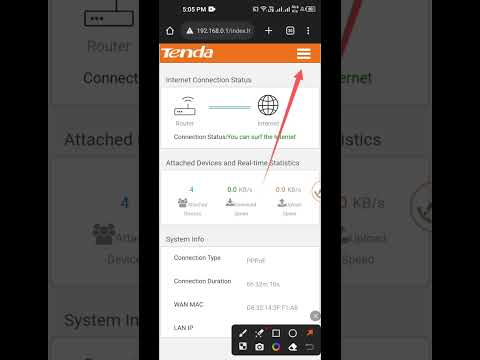 0:00:39
0:00:39
 0:00:13
0:00:13
 0:00:13
0:00:13
 0:02:58
0:02:58
 0:04:54
0:04:54
 0:01:00
0:01:00
 0:00:16
0:00:16
 0:00:53
0:00:53
 0:00:16
0:00:16