filmov
tv
How to setup CRON Jobs in Linux, MacOS, Windows and watch file drop using Python

Показать описание
Part 19/20
How to setup CRON Jobs in Linux, MacOS, Windows and watch file drop
#### A Step-by-Step Guide Using Selenium and Python Code
Play List:
Source Code:
#### In Windows, you can create a scheduled task to run a script or command at specific intervals. Here's how you can create a CRON job equivalent in Windows:
- Open the Task Scheduler app by searching for it in the Start menu.
- Click "Create Task" in the right-hand pane to create a new scheduled task.
- In the "General" tab, give your task a name and description.
- In the "Triggers" tab, click "New" to create a new trigger for the task. Here you can specify the schedule for the task, including the start time, frequency, and other options.
- In the "Actions" tab, click "New" to create a new action for the task. Here you can specify the script or command you want to run, as well as any arguments or options.
- In the "Conditions" and "Settings" tabs, you can customize additional options for the task if needed.
Click "OK" to save the task.
## To create a CRON job in Linux, you can follow these steps:
Open a terminal window and type crontab -e to open the crontab editor.
The first time you run crontab -e, you may be prompted to choose an editor. Select your preferred editor (e.g. nano, vim, etc.) and press Enter.
Once the editor opens, you can add your CRON job to the bottom of the file. The syntax for a CRON job is as follows:
javascript
* * * * * /path/to/command arg1 arg2
The five asterisks represent the minute, hour, day of the month, month, and day of the week that the command should run.
How to setup CRON Jobs in Linux, MacOS, Windows and watch file drop
#### A Step-by-Step Guide Using Selenium and Python Code
Play List:
Source Code:
#### In Windows, you can create a scheduled task to run a script or command at specific intervals. Here's how you can create a CRON job equivalent in Windows:
- Open the Task Scheduler app by searching for it in the Start menu.
- Click "Create Task" in the right-hand pane to create a new scheduled task.
- In the "General" tab, give your task a name and description.
- In the "Triggers" tab, click "New" to create a new trigger for the task. Here you can specify the schedule for the task, including the start time, frequency, and other options.
- In the "Actions" tab, click "New" to create a new action for the task. Here you can specify the script or command you want to run, as well as any arguments or options.
- In the "Conditions" and "Settings" tabs, you can customize additional options for the task if needed.
Click "OK" to save the task.
## To create a CRON job in Linux, you can follow these steps:
Open a terminal window and type crontab -e to open the crontab editor.
The first time you run crontab -e, you may be prompted to choose an editor. Select your preferred editor (e.g. nano, vim, etc.) and press Enter.
Once the editor opens, you can add your CRON job to the bottom of the file. The syntax for a CRON job is as follows:
javascript
* * * * * /path/to/command arg1 arg2
The five asterisks represent the minute, hour, day of the month, month, and day of the week that the command should run.
 0:12:47
0:12:47
 0:05:30
0:05:30
 0:00:40
0:00:40
 0:19:25
0:19:25
 0:18:51
0:18:51
 0:04:09
0:04:09
 0:09:52
0:09:52
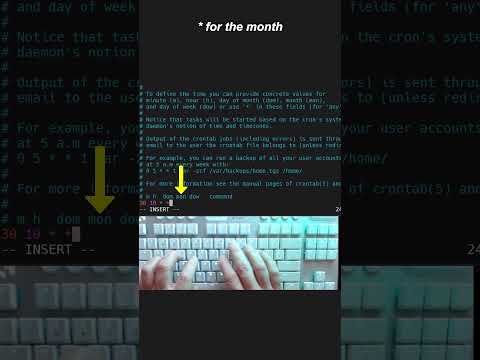 0:00:45
0:00:45
 0:03:00
0:03:00
 0:04:42
0:04:42
 0:07:48
0:07:48
 0:00:33
0:00:33
 0:04:47
0:04:47
 0:18:58
0:18:58
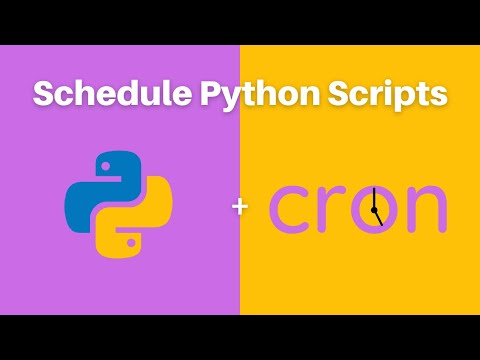 0:09:27
0:09:27
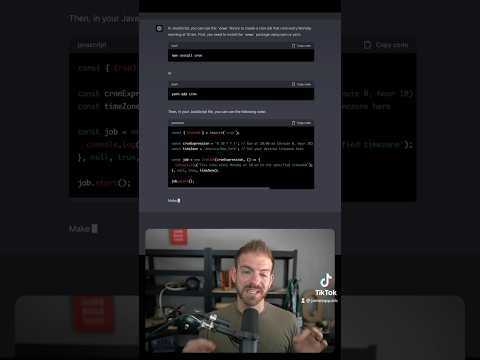 0:00:24
0:00:24
 0:07:53
0:07:53
 0:01:32
0:01:32
 0:03:43
0:03:43
 0:08:54
0:08:54
 0:01:46
0:01:46
 0:11:21
0:11:21
 0:15:35
0:15:35
 0:05:26
0:05:26