filmov
tv
How To Change Outlook Password (2025) Simple Tutorial

Показать описание
Changing your Outlook password involves updating the password for your Microsoft account since Outlook is part of the Microsoft ecosystem. To get started, open a web browser and navigate to the Outlook website instead of using the app. Once you're logged in, your Outlook account is automatically linked to your Microsoft account, meaning any password changes apply to the entire Microsoft account.
To proceed, click on your profile icon located at the top-right corner of the page. From the dropdown menu, select "My Microsoft Account." This will redirect you to the main dashboard for managing your Microsoft account. On this dashboard, look for the "Security" section. You can either find it on the left-hand side menu or scroll down to locate it. Within the security section, find and click on the "Change Password" option.
Before updating your password, you'll be prompted to enter your current password for verification. After that, follow the on-screen instructions to approve the sign-in request using a verification method of your choice, such as a Microsoft app or a code sent to your email or phone. Once verified, you can set a new password. Make sure to create a strong password that includes a mix of letters, numbers, and symbols for better security. After updating your password, log in again using the new credentials to ensure the change has taken effect.
This simple yet essential process ensures your account remains secure and accessible. If you encounter any issues during the password change, such as not receiving a verification code, check your spam folder or try a different verification method.
Timestamps:
0:00 Introduction
0:03 Logging in via Browser
0:10 Understanding Microsoft Account Passwords
0:22 Navigating to "My Microsoft Account"
0:40 Accessing the Security Section
0:52 Finding and Clicking "Change Password"
1:01 Verifying Current Password
1:09 Approving Sign-In Request
1:16 Setting a New Password
1:23 Logging in with New Password
1:25 Conclusion
Hashtags:
#ChangeOutlookPassword #MicrosoftOutlook #AccountSecurity #OutlookTips #MicrosoftAccount #PasswordUpdate #SecureYourAccount #OutlookWeb #TechTutorial #EmailSecurity
Social Links:
To proceed, click on your profile icon located at the top-right corner of the page. From the dropdown menu, select "My Microsoft Account." This will redirect you to the main dashboard for managing your Microsoft account. On this dashboard, look for the "Security" section. You can either find it on the left-hand side menu or scroll down to locate it. Within the security section, find and click on the "Change Password" option.
Before updating your password, you'll be prompted to enter your current password for verification. After that, follow the on-screen instructions to approve the sign-in request using a verification method of your choice, such as a Microsoft app or a code sent to your email or phone. Once verified, you can set a new password. Make sure to create a strong password that includes a mix of letters, numbers, and symbols for better security. After updating your password, log in again using the new credentials to ensure the change has taken effect.
This simple yet essential process ensures your account remains secure and accessible. If you encounter any issues during the password change, such as not receiving a verification code, check your spam folder or try a different verification method.
Timestamps:
0:00 Introduction
0:03 Logging in via Browser
0:10 Understanding Microsoft Account Passwords
0:22 Navigating to "My Microsoft Account"
0:40 Accessing the Security Section
0:52 Finding and Clicking "Change Password"
1:01 Verifying Current Password
1:09 Approving Sign-In Request
1:16 Setting a New Password
1:23 Logging in with New Password
1:25 Conclusion
Hashtags:
#ChangeOutlookPassword #MicrosoftOutlook #AccountSecurity #OutlookTips #MicrosoftAccount #PasswordUpdate #SecureYourAccount #OutlookWeb #TechTutorial #EmailSecurity
Social Links:
 0:01:09
0:01:09
 0:03:31
0:03:31
 0:00:26
0:00:26
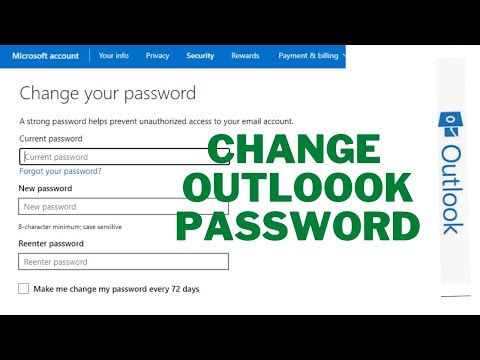 0:02:21
0:02:21
 0:04:05
0:04:05
 0:00:48
0:00:48
 0:01:57
0:01:57
 0:01:52
0:01:52
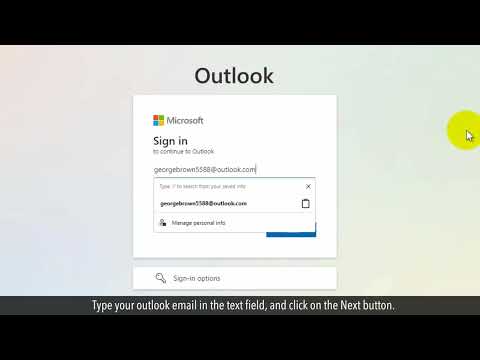 0:02:13
0:02:13
 0:01:31
0:01:31
 0:01:24
0:01:24
 0:02:01
0:02:01
 0:02:33
0:02:33
 0:02:10
0:02:10
 0:01:12
0:01:12
 0:01:58
0:01:58
 0:00:32
0:00:32
 0:01:19
0:01:19
 0:02:10
0:02:10
 0:00:48
0:00:48
 0:00:32
0:00:32
 0:01:01
0:01:01
 0:02:12
0:02:12
 0:02:20
0:02:20