filmov
tv
How to Fix Roblox Error Code 279
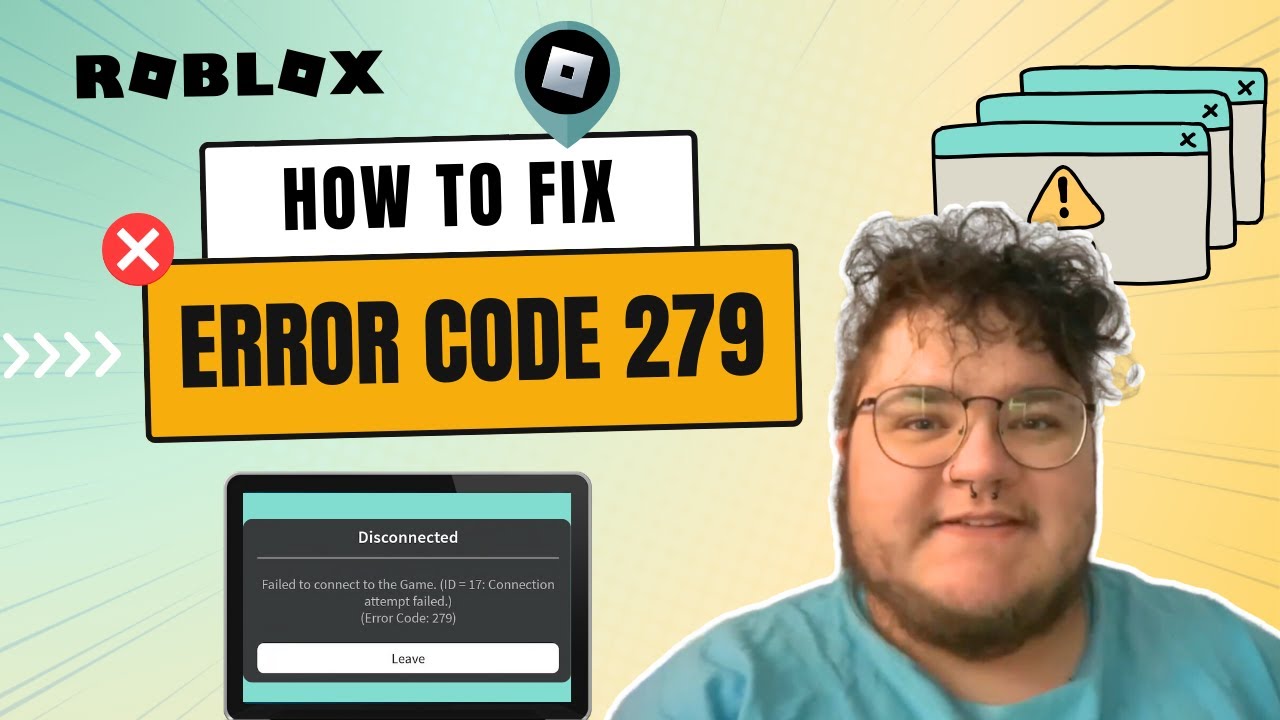
Показать описание
🎮🛠️ How to Fix Roblox Error Code 279: Step-by-Step Troubleshooting Guide 🛠️🎮
Encountering Roblox's error code 279 or ID=17 failure, which prevents you from connecting to your favorite games? Don't worry; we've got you covered! In today's video, we'll walk you through several troubleshooting steps to resolve this frustrating issue.
📚 Chapter Breakdown:
0:00 - Introduction
0:12 - Restart Your Device
0:34 - Restart Your Router
0:58 - Try Joining a Different Network
1:20 - Run a Speed Test
1:50 - Try a Different Browser
2:08 - Check Firewall and Antivirus Settings (Windows Only)
2:47 - Deactivating Your Antivirus Temporarily
3:00 - Uninstall and Reinstall Roblox
🔄 Restart Your Device:
1️⃣ Whether you're on mobile, PC, or laptop, restart your device to give it a fresh start. This can resolve many connectivity issues.
📡 Restart Your Router:
1️⃣ Locate the power button on your internet router and turn it off. Wait a few minutes before turning it back on to reconfigure.
🌐 Try Joining a Different Network:
1️⃣ If possible, switch to a different network or try using an ethernet cable for PCs or a hotspot for mobile devices.
🚀Run a Speed Test:
🌐 Try a Different Browser:
1️⃣ If using Google Chrome, switch to another browser like Internet Explorer, Mozilla Firefox, or GX.
🔥 Check Firewall and Antivirus Settings (Windows Only):
1️⃣ Search for "Windows Defender Firewall" and ensure Roblox is allowed through private networks. Consider temporarily deactivating antivirus software or enabling game mode.
⛔ Deactivating Your Antivirus Temporarily:
1️⃣ Temporarily deactivate your antivirus software to see if it's causing the issue.
🔄 Uninstall and Reinstall Roblox:
1️⃣ If all else fails, uninstall and reinstall Roblox for a fresh start.
That's it for today's troubleshooting guide! We hope one of these steps resolves your error code 279, allowing you to enjoy Roblox hassle-free once again. Don't forget to like, subscribe, and leave a comment if this video helped you. Thanks for watching, and happy gaming! 🎮
Encountering Roblox's error code 279 or ID=17 failure, which prevents you from connecting to your favorite games? Don't worry; we've got you covered! In today's video, we'll walk you through several troubleshooting steps to resolve this frustrating issue.
📚 Chapter Breakdown:
0:00 - Introduction
0:12 - Restart Your Device
0:34 - Restart Your Router
0:58 - Try Joining a Different Network
1:20 - Run a Speed Test
1:50 - Try a Different Browser
2:08 - Check Firewall and Antivirus Settings (Windows Only)
2:47 - Deactivating Your Antivirus Temporarily
3:00 - Uninstall and Reinstall Roblox
🔄 Restart Your Device:
1️⃣ Whether you're on mobile, PC, or laptop, restart your device to give it a fresh start. This can resolve many connectivity issues.
📡 Restart Your Router:
1️⃣ Locate the power button on your internet router and turn it off. Wait a few minutes before turning it back on to reconfigure.
🌐 Try Joining a Different Network:
1️⃣ If possible, switch to a different network or try using an ethernet cable for PCs or a hotspot for mobile devices.
🚀Run a Speed Test:
🌐 Try a Different Browser:
1️⃣ If using Google Chrome, switch to another browser like Internet Explorer, Mozilla Firefox, or GX.
🔥 Check Firewall and Antivirus Settings (Windows Only):
1️⃣ Search for "Windows Defender Firewall" and ensure Roblox is allowed through private networks. Consider temporarily deactivating antivirus software or enabling game mode.
⛔ Deactivating Your Antivirus Temporarily:
1️⃣ Temporarily deactivate your antivirus software to see if it's causing the issue.
🔄 Uninstall and Reinstall Roblox:
1️⃣ If all else fails, uninstall and reinstall Roblox for a fresh start.
That's it for today's troubleshooting guide! We hope one of these steps resolves your error code 279, allowing you to enjoy Roblox hassle-free once again. Don't forget to like, subscribe, and leave a comment if this video helped you. Thanks for watching, and happy gaming! 🎮
Комментарии
 0:00:29
0:00:29
 0:00:40
0:00:40
 0:01:41
0:01:41
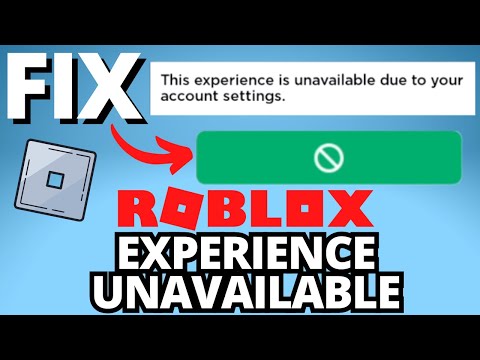 0:01:55
0:01:55
 0:02:09
0:02:09
 0:04:16
0:04:16
 0:03:10
0:03:10
 0:02:55
0:02:55
 0:02:22
0:02:22
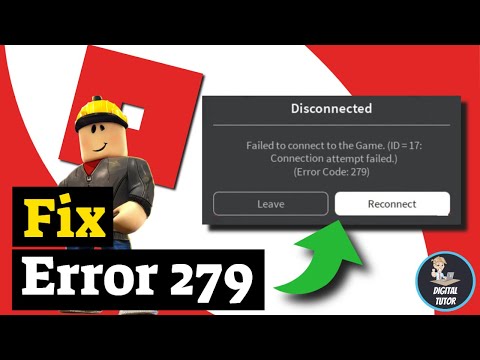 0:03:58
0:03:58
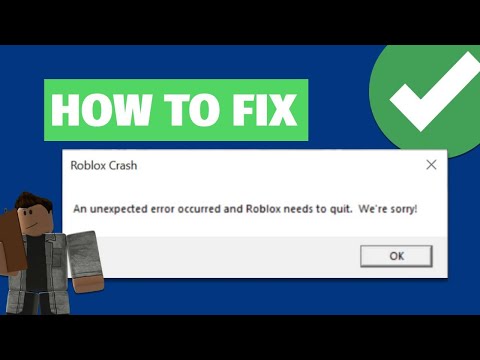 0:02:01
0:02:01
 0:02:04
0:02:04
 0:07:16
0:07:16
 0:02:29
0:02:29
 0:03:04
0:03:04
 0:02:21
0:02:21
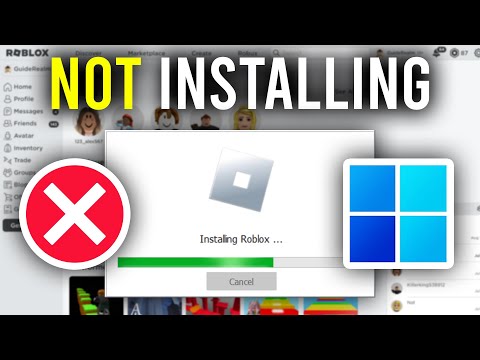 0:03:54
0:03:54
 0:04:13
0:04:13
 0:01:27
0:01:27
 0:02:16
0:02:16
 0:02:17
0:02:17
 0:00:46
0:00:46
 0:02:39
0:02:39
 0:01:36
0:01:36