filmov
tv
Troubleshooting: Unable to Expand Zip Files on Mac OS
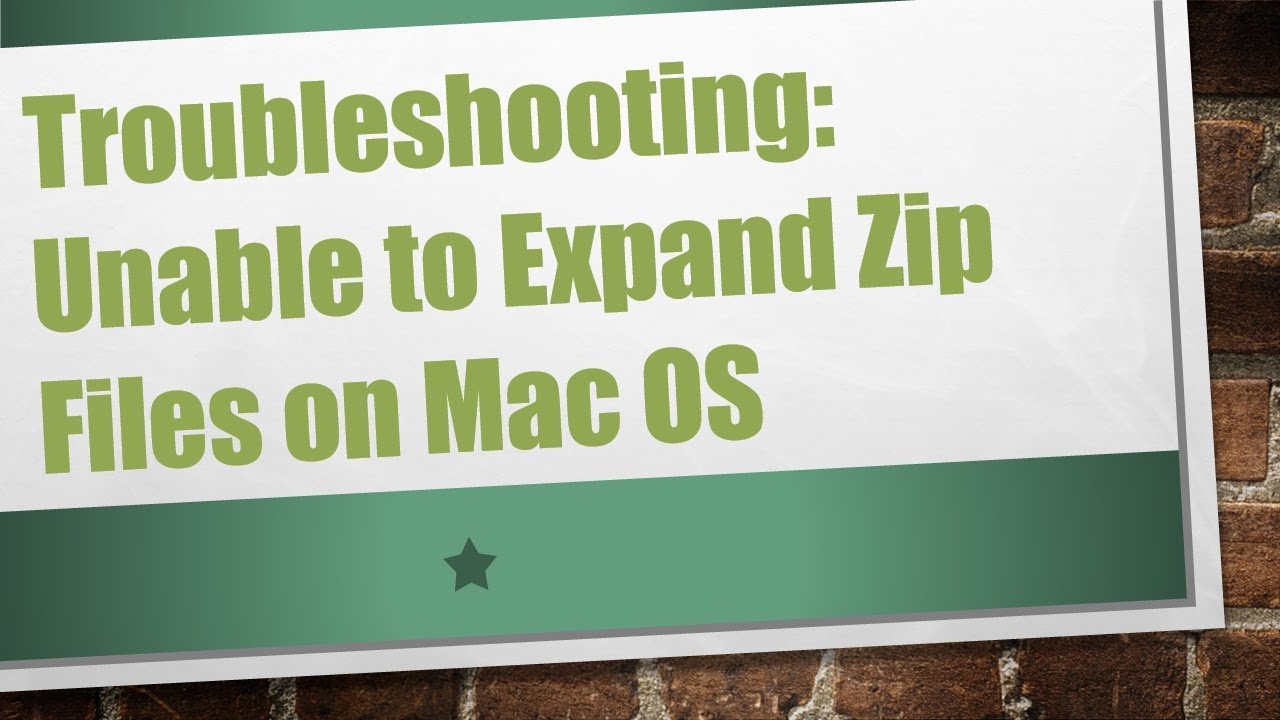
Показать описание
Encountering issues while expanding zip files on your Mac OS? Explore common reasons and solutions to overcome the challenge of unzipping files effectively.
---
Disclaimer/Disclosure: Some of the content was synthetically produced using various Generative AI (artificial intelligence) tools; so, there may be inaccuracies or misleading information present in the video. Please consider this before relying on the content to make any decisions or take any actions etc. If you still have any concerns, please feel free to write them in a comment. Thank you.
---
Troubleshooting: Unable to Expand Zip Files on Mac OS
Zip files are a convenient way to compress and bundle multiple files into a single archive. However, users may encounter challenges when attempting to expand or unzip these files on their Mac operating systems. This guide will explore common reasons behind the inability to expand zip files on Mac OS and provide solutions to address these issues.
Corrupted Zip File:
One of the primary reasons for unsuccessful zip file expansion is file corruption. If the original zip file is corrupted or incomplete, Mac OS may struggle to extract its contents. To address this, try downloading the zip file again from the original source.
Insufficient Disk Space:
Mac OS requires sufficient disk space to accommodate the uncompressed files. If your disk is nearly full, the unzipping process may fail. Ensure that you have enough free space on your Mac's storage before attempting to expand the zip file.
Filename Issues:
Unusual characters or excessively long file names within the zip archive can sometimes lead to extraction problems. Rename the zip file or its contents to simpler names without special characters or symbols and try expanding it again.
Third-Party Compression Tools:
Occasionally, third-party compression tools may create zip files that are not fully compatible with the default Mac OS unzip utility. Try using the built-in Archive Utility by right-clicking on the zip file and selecting "Open With" > "Archive Utility."
Password Protection:
If the zip file is password-protected, make sure you enter the correct password when prompted. Failure to provide the right password will result in an unsuccessful extraction.
Use Terminal for Unzipping:
For advanced users, utilizing the Terminal to unzip files can sometimes overcome issues encountered with the graphical user interface. Open Terminal, navigate to the directory containing the zip file, and use the 'unzip' command.
[[See Video to Reveal this Text or Code Snippet]]
Conclusion:
Encountering difficulties while expanding zip files on Mac OS can be frustrating, but understanding the potential causes and implementing the suggested solutions can help resolve these issues. By ensuring file integrity, maintaining sufficient disk space, addressing filename complexities, and leveraging built-in tools, users can enhance their zip file extraction experience on Mac OS.
---
Disclaimer/Disclosure: Some of the content was synthetically produced using various Generative AI (artificial intelligence) tools; so, there may be inaccuracies or misleading information present in the video. Please consider this before relying on the content to make any decisions or take any actions etc. If you still have any concerns, please feel free to write them in a comment. Thank you.
---
Troubleshooting: Unable to Expand Zip Files on Mac OS
Zip files are a convenient way to compress and bundle multiple files into a single archive. However, users may encounter challenges when attempting to expand or unzip these files on their Mac operating systems. This guide will explore common reasons behind the inability to expand zip files on Mac OS and provide solutions to address these issues.
Corrupted Zip File:
One of the primary reasons for unsuccessful zip file expansion is file corruption. If the original zip file is corrupted or incomplete, Mac OS may struggle to extract its contents. To address this, try downloading the zip file again from the original source.
Insufficient Disk Space:
Mac OS requires sufficient disk space to accommodate the uncompressed files. If your disk is nearly full, the unzipping process may fail. Ensure that you have enough free space on your Mac's storage before attempting to expand the zip file.
Filename Issues:
Unusual characters or excessively long file names within the zip archive can sometimes lead to extraction problems. Rename the zip file or its contents to simpler names without special characters or symbols and try expanding it again.
Third-Party Compression Tools:
Occasionally, third-party compression tools may create zip files that are not fully compatible with the default Mac OS unzip utility. Try using the built-in Archive Utility by right-clicking on the zip file and selecting "Open With" > "Archive Utility."
Password Protection:
If the zip file is password-protected, make sure you enter the correct password when prompted. Failure to provide the right password will result in an unsuccessful extraction.
Use Terminal for Unzipping:
For advanced users, utilizing the Terminal to unzip files can sometimes overcome issues encountered with the graphical user interface. Open Terminal, navigate to the directory containing the zip file, and use the 'unzip' command.
[[See Video to Reveal this Text or Code Snippet]]
Conclusion:
Encountering difficulties while expanding zip files on Mac OS can be frustrating, but understanding the potential causes and implementing the suggested solutions can help resolve these issues. By ensuring file integrity, maintaining sufficient disk space, addressing filename complexities, and leveraging built-in tools, users can enhance their zip file extraction experience on Mac OS.
 0:01:47
0:01:47
 0:01:23
0:01:23
 0:16:21
0:16:21
 0:02:39
0:02:39
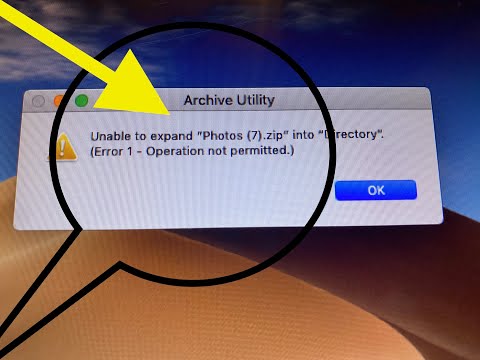 0:07:04
0:07:04
 0:00:45
0:00:45
 0:02:37
0:02:37
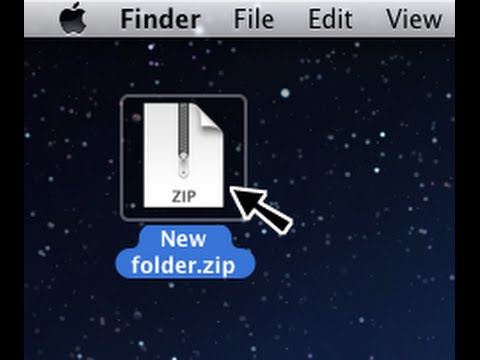 0:01:11
0:01:11
 0:01:43
0:01:43
 0:03:16
0:03:16
 0:00:58
0:00:58
 0:00:31
0:00:31
 0:01:56
0:01:56
 0:00:41
0:00:41
 0:01:44
0:01:44
 0:04:39
0:04:39
 0:03:06
0:03:06
 0:00:14
0:00:14
 0:00:49
0:00:49
 0:02:32
0:02:32
 0:00:38
0:00:38
 0:01:06
0:01:06
 0:00:33
0:00:33
 0:00:55
0:00:55