filmov
tv
How To Make Add Yours Template on Instagram Story - 2024

Показать описание
Thank you for your support!
▬▬▬▬▬▬▬▬▬▬▬▬▬▬▬▬▬▬▬▬▬▬▬▬▬▬▬▬▬▬▬▬▬▬▬
▬▬▬▬▬▬▬▬▬▬▬▬▬▬▬▬▬▬▬▬▬▬▬▬▬▬▬▬▬▬▬▬▬▬▬
▬▬▬▬▬▬▬▬▬▬▬▬▬▬▬▬▬▬▬▬▬▬▬▬▬▬▬▬▬▬▬▬▬▬▬
How to Make an “Add Yours” Template on Instagram
I’m going to show you how to create your own “Add Yours” template on Instagram.
---
### Step-by-Step Guide
#### Step 1: Start by Creating a Story
1. **Open Instagram:** Launch the Instagram app on your mobile device.
2. **Create a Story:**
- Tap the **‘+’** icon at the bottom of the screen.
- Select **‘Story’** from the options.
#### Step 2: Choose a Background Photo
1. **Select a Photo:**
- Choose any photo from your camera roll or take a new one.
- **Note:** The background photo is just a placeholder and will not be used by others when they use your template.
#### Step 3: Add the “Add Yours” Sticker
1. **Open the Sticker Menu:**
- Tap the **sticker icon** at the top of the screen.
2. **Add the “Add Yours” Sticker:**
- Select the **“Add Yours”** option from the sticker menu.
- You’ll see a prompt that says, “Anyone can add to this template and see other stories added.”
#### Step 4: Customize Your Template
1. **Start Customizing:**
- Click on **‘Next’** in the top right corner to proceed.
- Tap on the text area to add your own text or prompts that you want users to respond to.
2. **Add Photos (Optional):**
- You can add photos to your template by clicking on the **photo icon**.
#### Step 5: Finalize and Share Your Template
1. **Review Your Template:**
- Once you’re satisfied with your text and any added elements, click on **‘Next’** in the top right corner.
2. **Post Your Template:**
- Tap on **‘Your Story’** at the bottom left to post it directly to your story.
---
### What Others Will See
When someone views your story with the “Add Yours” template, they’ll see the prompt to add their own photo or response. Here’s how it looks:
1. **View the Template:**
- They tap on the **“Add Yours”** button.
2. **Add Their Own Content:**
- They can take a photo or select one from their camera roll.
- Their photo or response will appear beneath your prompt in the template.
---
And that’s how you create your own “Add Yours” template on Instagram! t video!
---
### Additional Tips
- **Be Creative with Your Prompts:** Think of engaging and fun prompts that will encourage your followers to participate.
- **Interact with Participants:** Respond to the stories of those who use your template to foster community engagement.
- **Use Themes:** Consider creating templates around specific themes or events to increase interaction.
---
I am affiliated with the websites mentioned in the description. By clicking on the provided links and making a purchase, I receive a small commission.
▬▬▬▬▬▬▬▬▬▬▬▬▬▬▬▬▬▬▬▬▬▬▬▬▬▬▬▬▬▬▬▬▬▬▬
▬▬▬▬▬▬▬▬▬▬▬▬▬▬▬▬▬▬▬▬▬▬▬▬▬▬▬▬▬▬▬▬▬▬▬
▬▬▬▬▬▬▬▬▬▬▬▬▬▬▬▬▬▬▬▬▬▬▬▬▬▬▬▬▬▬▬▬▬▬▬
How to Make an “Add Yours” Template on Instagram
I’m going to show you how to create your own “Add Yours” template on Instagram.
---
### Step-by-Step Guide
#### Step 1: Start by Creating a Story
1. **Open Instagram:** Launch the Instagram app on your mobile device.
2. **Create a Story:**
- Tap the **‘+’** icon at the bottom of the screen.
- Select **‘Story’** from the options.
#### Step 2: Choose a Background Photo
1. **Select a Photo:**
- Choose any photo from your camera roll or take a new one.
- **Note:** The background photo is just a placeholder and will not be used by others when they use your template.
#### Step 3: Add the “Add Yours” Sticker
1. **Open the Sticker Menu:**
- Tap the **sticker icon** at the top of the screen.
2. **Add the “Add Yours” Sticker:**
- Select the **“Add Yours”** option from the sticker menu.
- You’ll see a prompt that says, “Anyone can add to this template and see other stories added.”
#### Step 4: Customize Your Template
1. **Start Customizing:**
- Click on **‘Next’** in the top right corner to proceed.
- Tap on the text area to add your own text or prompts that you want users to respond to.
2. **Add Photos (Optional):**
- You can add photos to your template by clicking on the **photo icon**.
#### Step 5: Finalize and Share Your Template
1. **Review Your Template:**
- Once you’re satisfied with your text and any added elements, click on **‘Next’** in the top right corner.
2. **Post Your Template:**
- Tap on **‘Your Story’** at the bottom left to post it directly to your story.
---
### What Others Will See
When someone views your story with the “Add Yours” template, they’ll see the prompt to add their own photo or response. Here’s how it looks:
1. **View the Template:**
- They tap on the **“Add Yours”** button.
2. **Add Their Own Content:**
- They can take a photo or select one from their camera roll.
- Their photo or response will appear beneath your prompt in the template.
---
And that’s how you create your own “Add Yours” template on Instagram! t video!
---
### Additional Tips
- **Be Creative with Your Prompts:** Think of engaging and fun prompts that will encourage your followers to participate.
- **Interact with Participants:** Respond to the stories of those who use your template to foster community engagement.
- **Use Themes:** Consider creating templates around specific themes or events to increase interaction.
---
I am affiliated with the websites mentioned in the description. By clicking on the provided links and making a purchase, I receive a small commission.
 0:00:10
0:00:10
 0:01:29
0:01:29
 0:01:04
0:01:04
 0:01:08
0:01:08
 0:02:13
0:02:13
 0:00:26
0:00:26
 0:00:47
0:00:47
 0:00:39
0:00:39
 0:01:01
0:01:01
 0:07:33
0:07:33
 0:00:19
0:00:19
 0:01:37
0:01:37
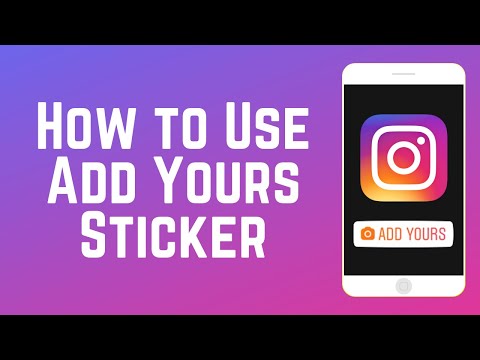 0:01:58
0:01:58
 0:01:09
0:01:09
 0:01:52
0:01:52
 0:01:26
0:01:26
 0:02:08
0:02:08
 0:01:35
0:01:35
 0:00:22
0:00:22
 0:06:31
0:06:31
 0:01:06
0:01:06
 0:03:15
0:03:15
 0:01:48
0:01:48
 0:03:29
0:03:29