filmov
tv
SELENIUM : How to double click an element using Selenium - SDET Automation Testing Interview

Показать описание
SELENIUM : How to double click an element using Selenium
SDET Automation Testing Interview Questions & Answers
We will be covering a wide range of topics including QA manual testing, automation testing, Selenium, Java, Jenkins, Cucumber, Maven, and various testing frameworks.
To double-click an element using Selenium WebDriver in Java, you can use the Actions class provided by WebDriver.
The Actions class allows you to perform advanced user interactions, such as double-clicking, context-clicking, and more.
Here's an example code snippet that demonstrates how to double-click an element using Actions:
public class DoubleClickExample {
public static void main(String[] args) {
// Set the path of the chromedriver executable
// Create an instance of the ChromeDriver
WebDriver driver = new ChromeDriver();
// Navigate to the desired URL
// Find the element to double-click
// Create an instance of the Actions class
Actions actions = new Actions(driver);
// Double-click the element
// Close the browser
}
}
Next, we find the element to double-click using the findElement() method and the By class.
We then create an instance of the Actions class and use the doubleClick() method to perform the double-click action on the element.
Finally, we close the browser using the quit() method of the WebDriver interface.
Note that you can also chain multiple actions together using the Actions class, such as moving to an element and then double-clicking it. For example:
This code will first move the mouse pointer to the element and then perform the double-click action on it.
SDET Automation Testing Interview Questions & Answers
We will be covering a wide range of topics including QA manual testing, automation testing, Selenium, Java, Jenkins, Cucumber, Maven, and various testing frameworks.
To double-click an element using Selenium WebDriver in Java, you can use the Actions class provided by WebDriver.
The Actions class allows you to perform advanced user interactions, such as double-clicking, context-clicking, and more.
Here's an example code snippet that demonstrates how to double-click an element using Actions:
public class DoubleClickExample {
public static void main(String[] args) {
// Set the path of the chromedriver executable
// Create an instance of the ChromeDriver
WebDriver driver = new ChromeDriver();
// Navigate to the desired URL
// Find the element to double-click
// Create an instance of the Actions class
Actions actions = new Actions(driver);
// Double-click the element
// Close the browser
}
}
Next, we find the element to double-click using the findElement() method and the By class.
We then create an instance of the Actions class and use the doubleClick() method to perform the double-click action on the element.
Finally, we close the browser using the quit() method of the WebDriver interface.
Note that you can also chain multiple actions together using the Actions class, such as moving to an element and then double-clicking it. For example:
This code will first move the mouse pointer to the element and then perform the double-click action on it.
Комментарии
 0:04:17
0:04:17
 0:08:52
0:08:52
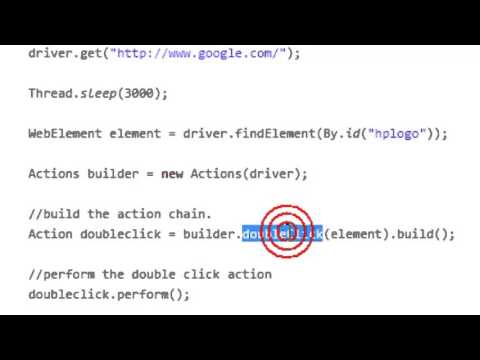 0:00:52
0:00:52
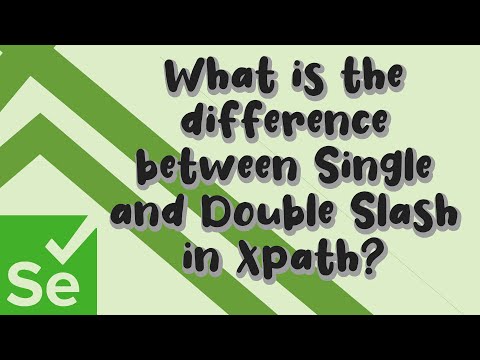 0:00:41
0:00:41
 0:14:24
0:14:24
 0:11:59
0:11:59
 0:05:20
0:05:20
 0:13:39
0:13:39
 0:49:43
0:49:43
 0:11:40
0:11:40
 0:03:25
0:03:25
 0:03:43
0:03:43
 0:05:27
0:05:27
 0:04:27
0:04:27
 0:03:22
0:03:22
 0:11:41
0:11:41
 0:09:23
0:09:23
 0:10:26
0:10:26
 0:06:12
0:06:12
 0:03:22
0:03:22
 0:03:53
0:03:53
 0:05:16
0:05:16
 0:06:10
0:06:10
 0:05:06
0:05:06