filmov
tv
How to Set Up Jupyter Notebook in Visual Studio Code | Run Python Code in VS Code Notebook (2025)

Показать описание
In this step-by-step guide, you'll learn **how to set up and run Jupyter Notebooks directly inside Visual Studio Code (VS Code)**. Whether you're working on data science, machine learning, or just exploring Python interactively, Jupyter Notebooks make coding easier and more visual — and integrating them with VS Code brings extra power, efficiency, and convenience.
Jupyter Notebooks are one of the most popular tools in the Python ecosystem, especially loved by data scientists and researchers. With the **Jupyter extension in VS Code**, you can combine code, visualizations, and markdown documentation in one powerful environment — all without leaving your IDE.
---
### ✅ In This Tutorial, You’ll Learn:
- How to install and configure Python and Jupyter
- How to install Jupyter extension in VS Code
- How to create, open, and run `.ipynb` files
- How to manage Python kernels and environments
- Common troubleshooting tips for smooth setup
---
### 🔧 Requirements:
- Visual Studio Code
- Python installed on your system
- Internet connection for downloading extensions
- Jupyter (automatically installed via VS Code or manually with pip)
---
### ▶️ Step-by-Step Setup Guide:
1. **Install Python:**
- During installation, make sure to check the box: ✅ *Add Python to PATH*
2. **Install VS Code:**
3. **Open VS Code and Install the Jupyter Extension:**
- Go to Extensions panel (or press `Ctrl+Shift+X`)
- Search for **"Jupyter"** by Microsoft
- Click Install
4. **Create a New Jupyter Notebook:**
- Press `Ctrl+Shift+P` → Type `Jupyter: Create New Blank Notebook`
- Or create a `.ipynb` file manually
5. **Select a Python Interpreter / Kernel:**
- Click on the kernel name in the upper right of the notebook interface
- Choose the appropriate Python interpreter
6. **Start Coding:**
- Enter Python code in a cell and hit `Shift + Enter` to run
---
### 💡 Bonus Tip:
If you prefer working with **virtual environments**, activate your environment in the terminal or use the **Python: Select Interpreter** command to work with a clean setup.
---
👍 If this tutorial helped you, don’t forget to **Like**, **Comment**, and **Subscribe** for more tech guides!
---
### 🔖 Hashtags:
#JupyterNotebook #VSCODE #Python #DataScience #MachineLearning #VisualStudioCode #CodingTutorial #JupyterInVSCode #PythonTips #LearnPython #VSCodeNotebook #PythonNotebook
Jupyter Notebooks are one of the most popular tools in the Python ecosystem, especially loved by data scientists and researchers. With the **Jupyter extension in VS Code**, you can combine code, visualizations, and markdown documentation in one powerful environment — all without leaving your IDE.
---
### ✅ In This Tutorial, You’ll Learn:
- How to install and configure Python and Jupyter
- How to install Jupyter extension in VS Code
- How to create, open, and run `.ipynb` files
- How to manage Python kernels and environments
- Common troubleshooting tips for smooth setup
---
### 🔧 Requirements:
- Visual Studio Code
- Python installed on your system
- Internet connection for downloading extensions
- Jupyter (automatically installed via VS Code or manually with pip)
---
### ▶️ Step-by-Step Setup Guide:
1. **Install Python:**
- During installation, make sure to check the box: ✅ *Add Python to PATH*
2. **Install VS Code:**
3. **Open VS Code and Install the Jupyter Extension:**
- Go to Extensions panel (or press `Ctrl+Shift+X`)
- Search for **"Jupyter"** by Microsoft
- Click Install
4. **Create a New Jupyter Notebook:**
- Press `Ctrl+Shift+P` → Type `Jupyter: Create New Blank Notebook`
- Or create a `.ipynb` file manually
5. **Select a Python Interpreter / Kernel:**
- Click on the kernel name in the upper right of the notebook interface
- Choose the appropriate Python interpreter
6. **Start Coding:**
- Enter Python code in a cell and hit `Shift + Enter` to run
---
### 💡 Bonus Tip:
If you prefer working with **virtual environments**, activate your environment in the terminal or use the **Python: Select Interpreter** command to work with a clean setup.
---
👍 If this tutorial helped you, don’t forget to **Like**, **Comment**, and **Subscribe** for more tech guides!
---
### 🔖 Hashtags:
#JupyterNotebook #VSCODE #Python #DataScience #MachineLearning #VisualStudioCode #CodingTutorial #JupyterInVSCode #PythonTips #LearnPython #VSCodeNotebook #PythonNotebook
 0:10:03
0:10:03
 0:05:24
0:05:24
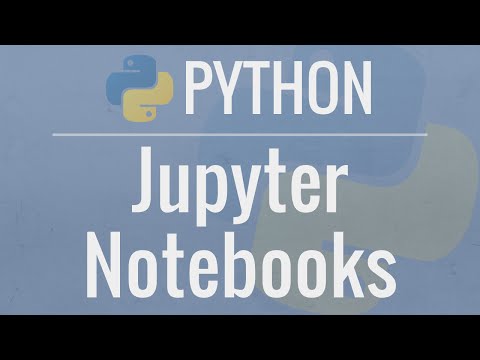 0:30:21
0:30:21
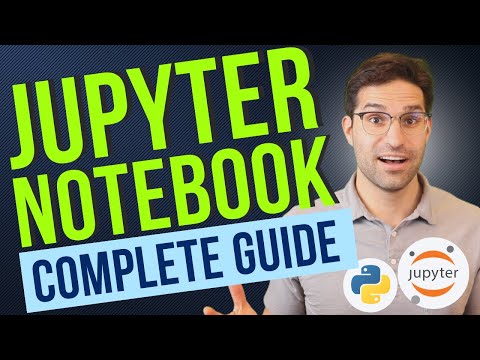 0:25:12
0:25:12
 0:05:14
0:05:14
 0:02:48
0:02:48
 0:00:16
0:00:16
 0:06:28
0:06:28
 0:10:03
0:10:03
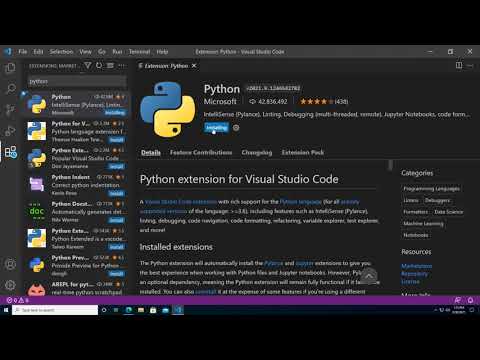 0:03:48
0:03:48
 0:02:29
0:02:29
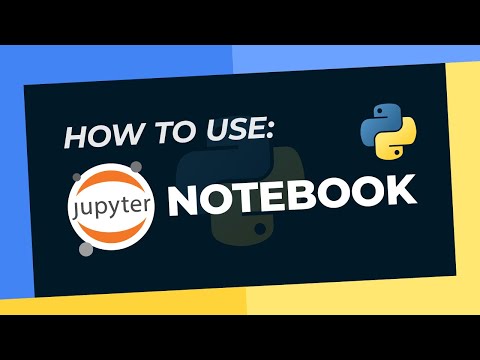 0:08:50
0:08:50
 0:09:32
0:09:32
 0:00:16
0:00:16
 0:15:34
0:15:34
 0:04:09
0:04:09
 0:03:19
0:03:19
 0:02:23
0:02:23
 0:00:49
0:00:49
 0:01:57
0:01:57
 0:05:42
0:05:42
 0:13:08
0:13:08
 0:00:37
0:00:37
 0:00:42
0:00:42