filmov
tv
Select Specific or Random Columns in Excel Using CHOOSECOLS (Step-by-Step)

Показать описание
Tired of manually copying and pasting columns from huge Excel reports? Or writing complex formulas just to pick the data you need? In this video, I’ll show you how to use CHOOSECOLS — a powerful new Excel function that lets you select specific or random columns from a data range... all with a simple formula.
No VBA. No macros. Just Excel magic. 🪄
📌 What you’ll learn:
💥 How CHOOSECOLS works in Excel
💥How to select columns by position (even in reverse!)
💥How to extract alternate columns
💥How to use column numbers from cells dynamically
🔍 Perfect for:
Excel users working with large reports, data analysts, accountants, and anyone who wants to improve productivity.
⏱️ Chapters
00:00 - Introduction: Problem with copying columns manually
00:29 - Meet CHOOSECOLS: Excel’s smart solution
01:00 - Example: Extracting specific columns from a large dataset
02:00 - Understanding CHOOSECOLS with real data
03:15 - Selecting specific columns using column numbers
04:25 - Using negative numbers to pick columns from the right
05:40 - Using arrays and cell references to pick columns dynamically
06:55 - Extracting last columns with negative indexing
08:00 - Reversing column order
08:40 - Selecting alternate columns (1st, 3rd, 5th...)
10:00 - Using SEQUENCE and ROUNDUP with CHOOSECOLS
11:00 - Conclusion and recap
This function is a game-changer if you work with row-wise data, especially when building dynamic reports or summaries.
So if you’re ready to simplify your spreadsheets and level up your Excel skills, hit play!
💬 Drop your favorite Excel function in the comments. I might feature it next!
🔔 Like, Subscribe, and enable the bell for more easy Excel tips.
#CHOOSECOLS #ExcelTips #ExcelFunctions #NoVBA #ProductivityHacks #ExcelTricks #ExcelFormula #RandomColumnsExcel
No VBA. No macros. Just Excel magic. 🪄
📌 What you’ll learn:
💥 How CHOOSECOLS works in Excel
💥How to select columns by position (even in reverse!)
💥How to extract alternate columns
💥How to use column numbers from cells dynamically
🔍 Perfect for:
Excel users working with large reports, data analysts, accountants, and anyone who wants to improve productivity.
⏱️ Chapters
00:00 - Introduction: Problem with copying columns manually
00:29 - Meet CHOOSECOLS: Excel’s smart solution
01:00 - Example: Extracting specific columns from a large dataset
02:00 - Understanding CHOOSECOLS with real data
03:15 - Selecting specific columns using column numbers
04:25 - Using negative numbers to pick columns from the right
05:40 - Using arrays and cell references to pick columns dynamically
06:55 - Extracting last columns with negative indexing
08:00 - Reversing column order
08:40 - Selecting alternate columns (1st, 3rd, 5th...)
10:00 - Using SEQUENCE and ROUNDUP with CHOOSECOLS
11:00 - Conclusion and recap
This function is a game-changer if you work with row-wise data, especially when building dynamic reports or summaries.
So if you’re ready to simplify your spreadsheets and level up your Excel skills, hit play!
💬 Drop your favorite Excel function in the comments. I might feature it next!
🔔 Like, Subscribe, and enable the bell for more easy Excel tips.
#CHOOSECOLS #ExcelTips #ExcelFunctions #NoVBA #ProductivityHacks #ExcelTricks #ExcelFormula #RandomColumnsExcel
 0:10:47
0:10:47
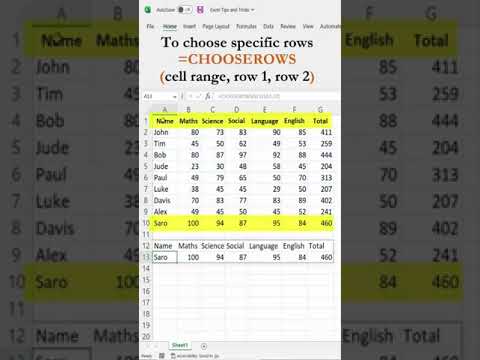 0:00:43
0:00:43
 0:01:29
0:01:29
 0:00:15
0:00:15
 0:01:03
0:01:03
 0:03:26
0:03:26
 0:01:45
0:01:45
 0:01:00
0:01:00
 0:00:15
0:00:15
 0:00:12
0:00:12
 0:00:19
0:00:19
 0:00:25
0:00:25
 0:03:49
0:03:49
 0:00:25
0:00:25
 0:00:40
0:00:40
 0:01:00
0:01:00
 0:00:27
0:00:27
 0:00:15
0:00:15
 0:00:14
0:00:14
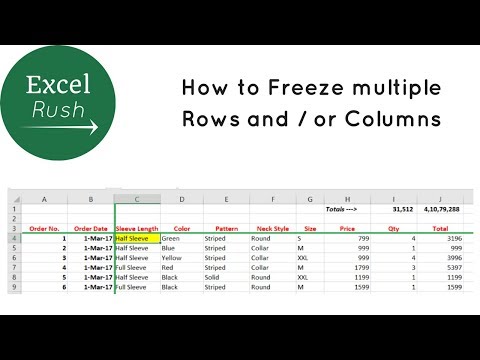 0:02:01
0:02:01
 0:00:31
0:00:31
 0:00:30
0:00:30
 0:01:00
0:01:00
 0:00:32
0:00:32