filmov
tv
How to Install Oracle Linux 7 Server on Virtual Box

Показать описание
Hello Everyone,
In this tutorial,
Let us Install Oracle Linux 7 in Virtual Box with Full Screen Resolution -- 64 Bit
You Can also Install in VMware Workstation 11 or Microsoft Hyper-V.
Minimum System Requirements
1. x86-64 CPU (64-bit Macs, with an Intel Core 2 Duo, Intel Core i3, Intel Core i5, Intel Core i7, or Xeon processor).
2 2GB of System Memory (RAM).
3. 20GB of Disk Space(Hard Disk).
4. Graphics Card and Display capable of at least 1024x768.
5. Either a CD/DVD drive or a USB port for the installer media.
6. Internet Access.
Step1:- First Download Virtual box setup below is this link to download
Or
Another Link to Download Virtual Box
Select -- Virtual Box 4.3.X for Windows hosts 32 or 64 bit.
(Where 'X' is the Latest Version)
Step2:- See My Video How to Install virtual box... Click Below link
Step 3 :- Download ISO Images of Oracle Linux 7 by Clicking Below Link
Step 4 :- Just Check the Box of (Accept License Agreement)
You Need to Create a New Account After Regsiter you Can Download it
Follow Instruction in My Video to See How to Install
For Full Screen Resolution….
Step4 :- sudo apt-get install virtualbox-guest-dkms virtualbox-guest-utils virtualbox-guest-x11 or
Step5 :- sudo apt-get install virtualbox-guest-dkms
Restart the VM and enjoy screen-size.
Mount the Guest Additions by selecting Devices --- Insert Guest Additions CD image… (or you can press Host + D)
NOTE :- For Any Clarification Please Below
Comment,
Like and
Share us and help us to spread.
####--------------------------------------------------------------------------------------####
####----------------------------------------------------------------------------------------####
Thanking You
Hope U Like it........
In this tutorial,
Let us Install Oracle Linux 7 in Virtual Box with Full Screen Resolution -- 64 Bit
You Can also Install in VMware Workstation 11 or Microsoft Hyper-V.
Minimum System Requirements
1. x86-64 CPU (64-bit Macs, with an Intel Core 2 Duo, Intel Core i3, Intel Core i5, Intel Core i7, or Xeon processor).
2 2GB of System Memory (RAM).
3. 20GB of Disk Space(Hard Disk).
4. Graphics Card and Display capable of at least 1024x768.
5. Either a CD/DVD drive or a USB port for the installer media.
6. Internet Access.
Step1:- First Download Virtual box setup below is this link to download
Or
Another Link to Download Virtual Box
Select -- Virtual Box 4.3.X for Windows hosts 32 or 64 bit.
(Where 'X' is the Latest Version)
Step2:- See My Video How to Install virtual box... Click Below link
Step 3 :- Download ISO Images of Oracle Linux 7 by Clicking Below Link
Step 4 :- Just Check the Box of (Accept License Agreement)
You Need to Create a New Account After Regsiter you Can Download it
Follow Instruction in My Video to See How to Install
For Full Screen Resolution….
Step4 :- sudo apt-get install virtualbox-guest-dkms virtualbox-guest-utils virtualbox-guest-x11 or
Step5 :- sudo apt-get install virtualbox-guest-dkms
Restart the VM and enjoy screen-size.
Mount the Guest Additions by selecting Devices --- Insert Guest Additions CD image… (or you can press Host + D)
NOTE :- For Any Clarification Please Below
Comment,
Like and
Share us and help us to spread.
####--------------------------------------------------------------------------------------####
####----------------------------------------------------------------------------------------####
Thanking You
Hope U Like it........
Комментарии
 0:09:05
0:09:05
 0:06:40
0:06:40
 0:12:29
0:12:29
 0:04:57
0:04:57
 0:07:30
0:07:30
 0:37:15
0:37:15
 0:02:50
0:02:50
 0:08:26
0:08:26
 0:11:51
0:11:51
 0:05:25
0:05:25
 0:16:57
0:16:57
 0:17:57
0:17:57
 0:08:03
0:08:03
 0:27:48
0:27:48
 0:08:31
0:08:31
 0:04:45
0:04:45
 0:34:07
0:34:07
 0:24:25
0:24:25
 0:05:24
0:05:24
 0:09:34
0:09:34
 0:58:25
0:58:25
 0:08:07
0:08:07
 0:04:35
0:04:35
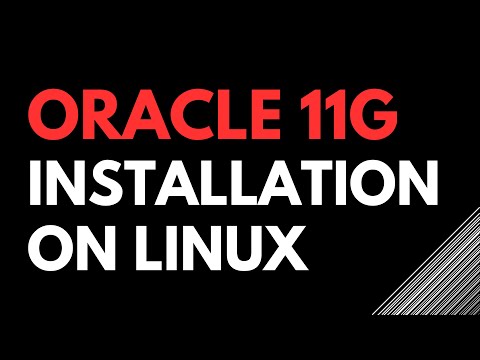 0:13:01
0:13:01