filmov
tv
How To Fix Windows Blue Screen 'Recovery - Your PC/Device needs to be repaired'

Показать описание
How To Fix Windows Blue Screen "Recovery - Your PC/Device needs to be repaired"
Jeff Baker here with Sea Breeze Computers. If all of a sudden when you turn on your Windows computer you get the Blue screen that says, "Recovery - Your PC needs to be repaired". Here are some steps that will hopefully help you fix the problem.
0:34 1. Windows Installation Media
1:37 2. Boot to the Windows Installation Media
5:02 3. Command Prompt
Once the Windows Installation Media starts loading you should get to the Windows setup screen where it asks for the "Language to install" and the "Keyboard or input method". Press Shift+F10 on your keyboard at the same time to enter command prompt.
5:29 4. Backup Important Files
At this point you may or may not want to backup important files.
7:00 5. Check hard drive for errors
First type bcdedit and press enter. Notice the drive letter at "osdevice" and "partition". It is usually C: or D: but it could be another letter. Write this letter down as your OS drive letter.
Now type: chkdsk C: /R and press enter. Replace C with D or whatever your OS drive letter is.
The scan for errors may take a few hours. So you will have to wait. When it is finished then take notice of how many bad sectors there are. If there are any bad sectors then you will need to purchase a new hard drive and reinstall Windows on to it. If there are 0 bad sectors then that is a good sign. Try restarting the computer and see if Windows starts normally.
8:22 6. Repair Boot Data
If Windows still does not start normally then you will need to boot the Windows Installation Media again and try the following commands at command prompt:
bootrec /fixmbr
bootrec /fixboot
Close the command prompt and try to restart the computer.
9:00 7. Rebuild Boot Configuration Data
If Windows still does not start normally then you may want to try this command at command prompt:
bootrec /rebuildbcd
and press enter. If you see the message "Total identified Windows installations: 1" then press Y to Add installation to boot list. Restart the computer and see if Windows starts normally.
9:36 8. Repair Boot Data with System Partition
If Windows still does not start normally then you can try to repair the Boot Data with the system partition. At the command prompt type: bcdedit and press enter. Notice the drive letter at "osdevice" and "partition". It is usually C: or D: but it could be another letter. Write this letter down as your OS drive letter. Also take note of "systemroot". It will probably be \Windows
So if you put it together then your OS drive letter and system root are something like:
C:\Windows
At the command prompt type: diskpart and press Enter.
Then type list volume and press enter. Take note of the "System" or "System Reserved" partition. Write down the Volume number. In the example here it is Volume 3.
Type: select volume 3 and press enter. Replace 3 with your "System" volume.
Then type: assign letter=Z and press enter.
Type exit and press enter.
Now type:
bcdboot C:\windows /s Z: /f ALL
Remember to replace C:\Windows with the OS drive letter and systemroot that you wrote down earlier. Press Enter.
Restart your computer and see if Windows starts normally. If it does not then try this command in command prompt:
bcdboot C:\windows /s Z: /f UEFI
Remember to replace C:\Windows with the OS drive letter and systemroot that you wrote down earlier. Press Enter.
Restart your computer. Hopefully one of these steps worked and your computer will be able to start Windows normally without the blue screen error message. If none of these steps work then you may need to backup any important files and reinstall Windows. Or you may need to get help from a computer technician.
Jeff Baker here with Sea Breeze Computers. If all of a sudden when you turn on your Windows computer you get the Blue screen that says, "Recovery - Your PC needs to be repaired". Here are some steps that will hopefully help you fix the problem.
0:34 1. Windows Installation Media
1:37 2. Boot to the Windows Installation Media
5:02 3. Command Prompt
Once the Windows Installation Media starts loading you should get to the Windows setup screen where it asks for the "Language to install" and the "Keyboard or input method". Press Shift+F10 on your keyboard at the same time to enter command prompt.
5:29 4. Backup Important Files
At this point you may or may not want to backup important files.
7:00 5. Check hard drive for errors
First type bcdedit and press enter. Notice the drive letter at "osdevice" and "partition". It is usually C: or D: but it could be another letter. Write this letter down as your OS drive letter.
Now type: chkdsk C: /R and press enter. Replace C with D or whatever your OS drive letter is.
The scan for errors may take a few hours. So you will have to wait. When it is finished then take notice of how many bad sectors there are. If there are any bad sectors then you will need to purchase a new hard drive and reinstall Windows on to it. If there are 0 bad sectors then that is a good sign. Try restarting the computer and see if Windows starts normally.
8:22 6. Repair Boot Data
If Windows still does not start normally then you will need to boot the Windows Installation Media again and try the following commands at command prompt:
bootrec /fixmbr
bootrec /fixboot
Close the command prompt and try to restart the computer.
9:00 7. Rebuild Boot Configuration Data
If Windows still does not start normally then you may want to try this command at command prompt:
bootrec /rebuildbcd
and press enter. If you see the message "Total identified Windows installations: 1" then press Y to Add installation to boot list. Restart the computer and see if Windows starts normally.
9:36 8. Repair Boot Data with System Partition
If Windows still does not start normally then you can try to repair the Boot Data with the system partition. At the command prompt type: bcdedit and press enter. Notice the drive letter at "osdevice" and "partition". It is usually C: or D: but it could be another letter. Write this letter down as your OS drive letter. Also take note of "systemroot". It will probably be \Windows
So if you put it together then your OS drive letter and system root are something like:
C:\Windows
At the command prompt type: diskpart and press Enter.
Then type list volume and press enter. Take note of the "System" or "System Reserved" partition. Write down the Volume number. In the example here it is Volume 3.
Type: select volume 3 and press enter. Replace 3 with your "System" volume.
Then type: assign letter=Z and press enter.
Type exit and press enter.
Now type:
bcdboot C:\windows /s Z: /f ALL
Remember to replace C:\Windows with the OS drive letter and systemroot that you wrote down earlier. Press Enter.
Restart your computer and see if Windows starts normally. If it does not then try this command in command prompt:
bcdboot C:\windows /s Z: /f UEFI
Remember to replace C:\Windows with the OS drive letter and systemroot that you wrote down earlier. Press Enter.
Restart your computer. Hopefully one of these steps worked and your computer will be able to start Windows normally without the blue screen error message. If none of these steps work then you may need to backup any important files and reinstall Windows. Or you may need to get help from a computer technician.
Комментарии
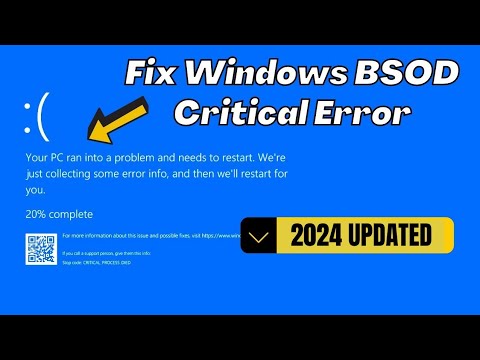 0:04:09
0:04:09
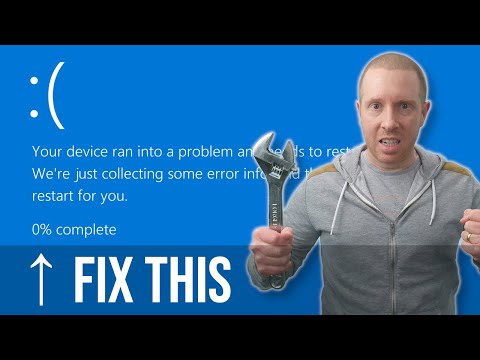 0:19:42
0:19:42
 0:01:59
0:01:59
 0:18:00
0:18:00
 0:13:34
0:13:34
 0:11:00
0:11:00
 0:05:48
0:05:48
 0:12:23
0:12:23
 0:03:14
0:03:14
 0:07:05
0:07:05
 0:08:42
0:08:42
 0:10:18
0:10:18
 0:05:45
0:05:45
 0:09:00
0:09:00
 0:06:55
0:06:55
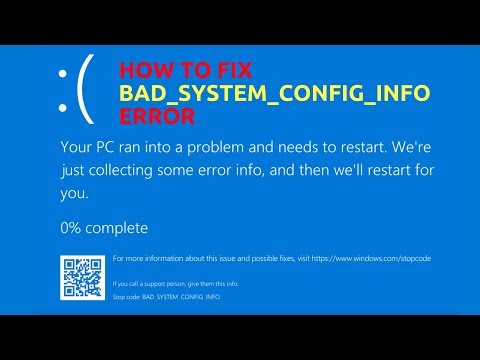 0:07:11
0:07:11
 0:03:09
0:03:09
 0:01:56
0:01:56
 0:05:04
0:05:04
 0:01:36
0:01:36
 0:02:26
0:02:26
 0:05:15
0:05:15
 0:07:30
0:07:30
 0:13:15
0:13:15