filmov
tv
How To Fix Hunt Showdown 1896 Not Loading/Stuck On Loading Screen On PC
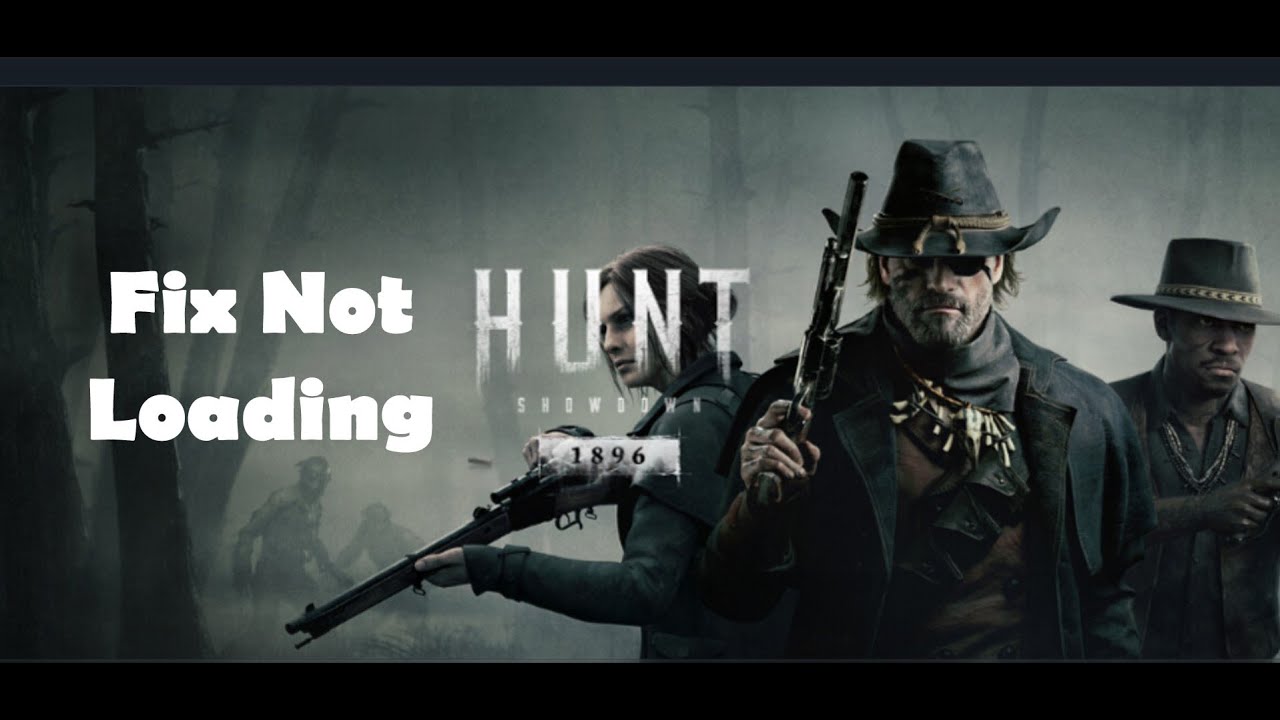
Показать описание
Fix Hunt Showdown 1896 Not Loading/Stuck On Loading Screen
Step 1) Restart PC, update Windows to the latest version, Windows 11 users update it to version 23H2, use Windows 11 Installation assistant
Step 2) Perform a clean installation of graphics driver
Step 3) Try -dx11/-d3d11/-dx12 in launch options
Step 4) Run the game on dedicated graphics card
Step 5) Roll back graphics driver
Step 6) Delete Shaders folder
Step 7) Delete the USER folder (This will reset all your in-game settings/In game settings will be lost)
Step 8) If you are using any third-party antivirus like Comodo, Avast, AVG, McAfee, Norton, bit defender, then allow the game exe to your antivirus program. Windows Security users allow the game exe file to controlled folder access and firewall
Step 9) Run the game as an administrator from the game installation folder, try running the game in compatibility mode
Step 10) Verify the game files
Step 11) Install Visual C++ Files
Step 12) Increase the Virtual Memory:
View Advanced system settings
Initial Size: 1.5 x Total Ram
Maximum Size: 3 X Total Ram
Step 13) Unplug external devices such as hotas, pedals, racing wheel, Razer Tartarus, disconnect all the additional USB adapter connected to PC, disconnect additional joystick/controllers connected. Disable Overlay, close all the overlay apps (Discord, GeForce Experience, Nvidia shadow play overlay, AMD overlay). Close all the overclocking application MSI Afterburner/Rivatuner, remove the undervolt
Step 14) Uninstall the game, go to the game installation folder and delete the game folder, restart your PC, and reinstall the game to C Drive/if already installed to C drive, then install the game to another SSD
Step 1) Restart PC, update Windows to the latest version, Windows 11 users update it to version 23H2, use Windows 11 Installation assistant
Step 2) Perform a clean installation of graphics driver
Step 3) Try -dx11/-d3d11/-dx12 in launch options
Step 4) Run the game on dedicated graphics card
Step 5) Roll back graphics driver
Step 6) Delete Shaders folder
Step 7) Delete the USER folder (This will reset all your in-game settings/In game settings will be lost)
Step 8) If you are using any third-party antivirus like Comodo, Avast, AVG, McAfee, Norton, bit defender, then allow the game exe to your antivirus program. Windows Security users allow the game exe file to controlled folder access and firewall
Step 9) Run the game as an administrator from the game installation folder, try running the game in compatibility mode
Step 10) Verify the game files
Step 11) Install Visual C++ Files
Step 12) Increase the Virtual Memory:
View Advanced system settings
Initial Size: 1.5 x Total Ram
Maximum Size: 3 X Total Ram
Step 13) Unplug external devices such as hotas, pedals, racing wheel, Razer Tartarus, disconnect all the additional USB adapter connected to PC, disconnect additional joystick/controllers connected. Disable Overlay, close all the overlay apps (Discord, GeForce Experience, Nvidia shadow play overlay, AMD overlay). Close all the overclocking application MSI Afterburner/Rivatuner, remove the undervolt
Step 14) Uninstall the game, go to the game installation folder and delete the game folder, restart your PC, and reinstall the game to C Drive/if already installed to C drive, then install the game to another SSD
Комментарии
 0:08:47
0:08:47
 0:09:40
0:09:40
 0:01:20
0:01:20
 0:01:05
0:01:05
 0:01:23
0:01:23
 0:01:46
0:01:46
 0:01:28
0:01:28
 0:03:46
0:03:46
 0:01:43
0:01:43
 0:09:19
0:09:19
 0:00:30
0:00:30
 0:01:08
0:01:08
 0:08:05
0:08:05
 0:02:08
0:02:08
 0:00:31
0:00:31
 0:00:26
0:00:26
 0:06:27
0:06:27
 0:00:21
0:00:21
 0:00:24
0:00:24
 0:00:20
0:00:20
 0:00:16
0:00:16
 0:02:56
0:02:56
 0:00:10
0:00:10
 0:00:21
0:00:21