filmov
tv
How To Swap REST API Bearer Token in Power Query To Allow Easy Data Refresh in Power BI

Показать описание
In this tutorial, we're diving into the world of REST APIs and Power Query to bring you a game-changing method for creating ad-hoc reports in Power BI.
If you've been following along with my Power BI REST API series, you know how powerful it can be. We've explored functionalities on Microsoft Learn and imported data directly into Power Query. However, to extract data, you need to identify yourself with a time-limited token from Microsoft Learn.
But what if you only need a one-time report without worrying about frequent updates? That's exactly what we're tackling today. I'll show you how to leverage the magic of Power Query parameters to make this process a breeze.
This tutorial is perfect for Power BI users looking to efficiently pull data from REST APIs without the need for constant refreshes. Whether you're a beginner or an experienced user, you'll find valuable insights here.
👍 Don't forget to like, share, and subscribe for more data-driven tutorials! Hit the notification bell to stay updated with the latest tips and tricks. Let's empower your data journey together! 💡📊
Have a good one!
Roland
💪 New videos coming every week 🤹♂
🤘 New short videos coming every week 👨🏫
🔗LINKS:
🎬 MORE VIDEOS:
Power BI & Power Automate - How to automate reporting process -
Chapters:
00:00 Topic Of The Day - REST API Bearer Token
00:49 Intro
00:57 BI-Lingual Analytics
01:17 Ad-hoc REST API Report
01:49 Microsoft Learn - Get Group Users
02:30 Bring Data To Power BI
03:30 Bearer Token Limitation
03:56 Create A Power Query Parameter
04:42 Add a New User
04:52 Token Expiry
05:02 Swap REST API Bearer Token
05:34 Bringing Together What We Learnt
06:32 What's Next - Azure App
06:47 Questions - Comments
06:56 End
▼▼▼▼▼▼▼▼▼
Make sure to hit the 👍 button and ❗❗ SUBSCRIBE ❗❗ to my channel.
If you have any questions, just let me know either in the comments down below 👇 or send us an e-mail 📩.
▲▲▲▲▲▲▲▲▲
🤝 HOW TO CONNECT 🤝
📍 – Sydney, Australia
📽 GEAR:
📷 – Sony ZV-E10
🎙 – Audio Technica AT2020
🔦 – Neewer 18” Ring Light, Elgato Key Light
🎧 – BOSE QC35
🖥 – ASUS VC279H + Xiaomi Mi Curved 34"
💻 – Intel i7-12700K, Gigabyte Aorus Master 3080 12GB, Corsair Vengeance LPX 64GB, Samsung 980Pro 1TB
#PowerBI #RestAPI #PowerQuery
If you've been following along with my Power BI REST API series, you know how powerful it can be. We've explored functionalities on Microsoft Learn and imported data directly into Power Query. However, to extract data, you need to identify yourself with a time-limited token from Microsoft Learn.
But what if you only need a one-time report without worrying about frequent updates? That's exactly what we're tackling today. I'll show you how to leverage the magic of Power Query parameters to make this process a breeze.
This tutorial is perfect for Power BI users looking to efficiently pull data from REST APIs without the need for constant refreshes. Whether you're a beginner or an experienced user, you'll find valuable insights here.
👍 Don't forget to like, share, and subscribe for more data-driven tutorials! Hit the notification bell to stay updated with the latest tips and tricks. Let's empower your data journey together! 💡📊
Have a good one!
Roland
💪 New videos coming every week 🤹♂
🤘 New short videos coming every week 👨🏫
🔗LINKS:
🎬 MORE VIDEOS:
Power BI & Power Automate - How to automate reporting process -
Chapters:
00:00 Topic Of The Day - REST API Bearer Token
00:49 Intro
00:57 BI-Lingual Analytics
01:17 Ad-hoc REST API Report
01:49 Microsoft Learn - Get Group Users
02:30 Bring Data To Power BI
03:30 Bearer Token Limitation
03:56 Create A Power Query Parameter
04:42 Add a New User
04:52 Token Expiry
05:02 Swap REST API Bearer Token
05:34 Bringing Together What We Learnt
06:32 What's Next - Azure App
06:47 Questions - Comments
06:56 End
▼▼▼▼▼▼▼▼▼
Make sure to hit the 👍 button and ❗❗ SUBSCRIBE ❗❗ to my channel.
If you have any questions, just let me know either in the comments down below 👇 or send us an e-mail 📩.
▲▲▲▲▲▲▲▲▲
🤝 HOW TO CONNECT 🤝
📍 – Sydney, Australia
📽 GEAR:
📷 – Sony ZV-E10
🎙 – Audio Technica AT2020
🔦 – Neewer 18” Ring Light, Elgato Key Light
🎧 – BOSE QC35
🖥 – ASUS VC279H + Xiaomi Mi Curved 34"
💻 – Intel i7-12700K, Gigabyte Aorus Master 3080 12GB, Corsair Vengeance LPX 64GB, Samsung 980Pro 1TB
#PowerBI #RestAPI #PowerQuery
Комментарии
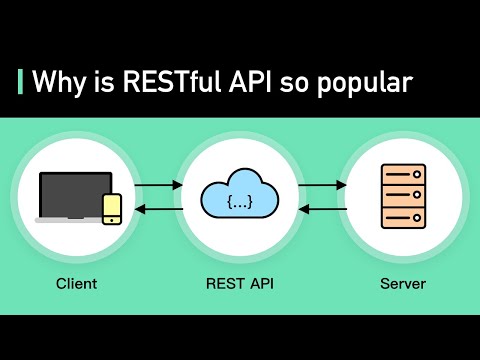 0:05:21
0:05:21
 0:11:58
0:11:58
 0:09:12
0:09:12
 0:17:12
0:17:12
 0:09:20
0:09:20
 0:11:20
0:11:20
 0:04:23
0:04:23
 0:07:24
0:07:24
 0:02:34
0:02:34
 0:02:41
0:02:41
 0:05:01
0:05:01
 0:11:08
0:11:08
 0:07:35
0:07:35
 0:25:46
0:25:46
 0:06:44
0:06:44
 0:04:33
0:04:33
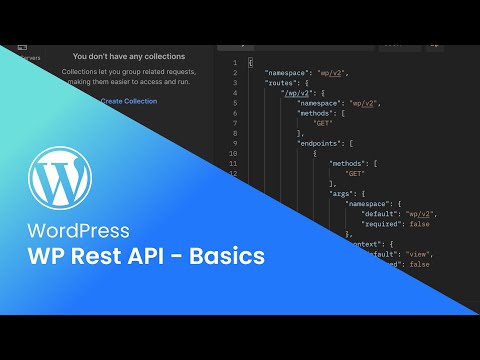 0:05:53
0:05:53
 0:07:25
0:07:25
 0:07:32
0:07:32
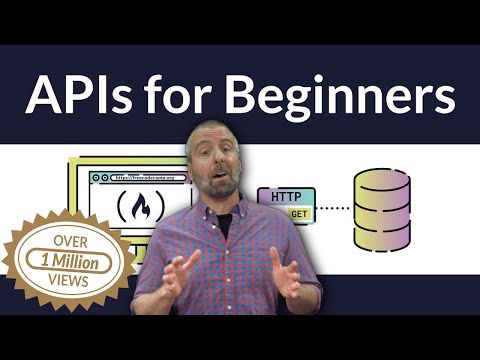 2:19:33
2:19:33
 0:01:00
0:01:00
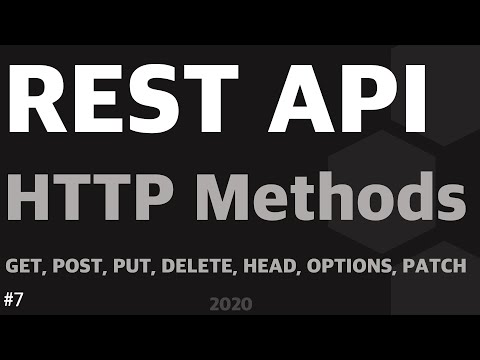 0:18:18
0:18:18
 0:05:55
0:05:55
 0:58:40
0:58:40