filmov
tv
How To Download & Install Optifine in Minecraft (1.21)

Показать описание
The official version of Optifine is out for Minecraft 1.21, and this video shows you exactly how to get Optifine 1.21 in Minecraft. From where to download OptiFine 1.21.1 to how to install OptiFine 1.21.1 in order to get OptiFine shaders, better performance, zoom, and all of the other amazing features that Optifine adds to Minecraft 1.21!
Get an incredible DDOS Protected Minecraft 1.21+ server for you and your friends with SimpleGameHosting!
-Better FPS with Shaders-
---------------------------------------------
---------------------------------------------
---------------------------------------------
★ Social
About this video: This video is our complete, in-depth guide on how to download and install OptiFine 1.21. We show you every single step of adding Optifine to Minecraft 1.21. That includes how to get OptiFine from the official download page, how to add OptiFine to Minecraft 1.21, and even a quick look at how to access OptiFine’s settings and start using them. Let’s jump into it!
To get started, we will need to download OptiFine 1.21. There is a link in the description above that will take you to our complete text guide on getting OptiFine 1.21. From there, click the “Download Optifine” button. That will take you to Optifine’s official download page. Here, you will see the 1.21 version of OptiFine. If needed, you may need to click the “Preview Versions” link to see the 1.21 OptiFine versions, depending on when you are watching this video.
On this page, click the “mirror” link next to the 1.21 version of OptiFine. That will take you directly to this version’s download page. On this page, click on the “Download” button, and 1.21 OptiFine will start downloading.
You may need to keep or save the file depending on your browser. After you have it downloaded, we can move on to how to install OptiFine 1.21 in Minecraft. This is pretty easy. Just open up OptiFine with Java 21. If you don’t have a Java 21, you can download it from the link in the description above.
After you open the OptiFine Installer with Java, click on the “Install” button, and OptiFine 1.21 will install. It’s that easy to get OptiFine in Minecraft. The only reason you may have issues getting OptiFine 1.21 in the installer is if Minecraft is open or the Minecraft Launcher is open. Either way, there may be issues getting OptiFine 1.21, and you may get an error message when installing it. Make sure MInecraft and the Minecraft Launcher are closed and that you have played Minecraft 1.21 before.
At this point, we can move on to playing Minecraft with OptiFine 1.21. After OptiFine in installed, open up the Minecraft Launcher. Then, in the Minecraft Launcher, click on “Installations” at the top. Make sure that the “modded” box is checked. You will now see an OptiFine 1.21 installation. Hover over this, and click the green “Play” button. Confirm you are playing Minecraft with the OptiFine mod by clicking “Play” again, and Minecraft 1.21 will now open up with OptiFine installed!
To access OptiFine’s features, go to “Options” and “Video Settings”. This is where you wil find all of the settings you can change in OptiFine including the “Shaders” button, which is where you can go to add shaders to Mineraft 1.21 with OptiFine.
There are other OptiFine features as well such as zoom, which can be access with a key set in the controls menu.
With though, you now know how to download and install OptiFine 1.21 in Minecraft. If you have any questions about how to get OptiFine 1.21, let us know in the comments. We will try our best to help you out.
On the other hand, if we did help you learn how to add OptiFine to Minecraft 1.21, please give this video a thumbs up and subscribe to the channel if you haven’t already. It really help us out, and it means a ton to me. Thank you very, very much in advance!
Note: Some of the above links are affiliate links or companies I have an ownership stake in. I may receive a commission at no additional cost to you if you go to these sites and make a purchase.
Get an incredible DDOS Protected Minecraft 1.21+ server for you and your friends with SimpleGameHosting!
-Better FPS with Shaders-
---------------------------------------------
---------------------------------------------
---------------------------------------------
★ Social
About this video: This video is our complete, in-depth guide on how to download and install OptiFine 1.21. We show you every single step of adding Optifine to Minecraft 1.21. That includes how to get OptiFine from the official download page, how to add OptiFine to Minecraft 1.21, and even a quick look at how to access OptiFine’s settings and start using them. Let’s jump into it!
To get started, we will need to download OptiFine 1.21. There is a link in the description above that will take you to our complete text guide on getting OptiFine 1.21. From there, click the “Download Optifine” button. That will take you to Optifine’s official download page. Here, you will see the 1.21 version of OptiFine. If needed, you may need to click the “Preview Versions” link to see the 1.21 OptiFine versions, depending on when you are watching this video.
On this page, click the “mirror” link next to the 1.21 version of OptiFine. That will take you directly to this version’s download page. On this page, click on the “Download” button, and 1.21 OptiFine will start downloading.
You may need to keep or save the file depending on your browser. After you have it downloaded, we can move on to how to install OptiFine 1.21 in Minecraft. This is pretty easy. Just open up OptiFine with Java 21. If you don’t have a Java 21, you can download it from the link in the description above.
After you open the OptiFine Installer with Java, click on the “Install” button, and OptiFine 1.21 will install. It’s that easy to get OptiFine in Minecraft. The only reason you may have issues getting OptiFine 1.21 in the installer is if Minecraft is open or the Minecraft Launcher is open. Either way, there may be issues getting OptiFine 1.21, and you may get an error message when installing it. Make sure MInecraft and the Minecraft Launcher are closed and that you have played Minecraft 1.21 before.
At this point, we can move on to playing Minecraft with OptiFine 1.21. After OptiFine in installed, open up the Minecraft Launcher. Then, in the Minecraft Launcher, click on “Installations” at the top. Make sure that the “modded” box is checked. You will now see an OptiFine 1.21 installation. Hover over this, and click the green “Play” button. Confirm you are playing Minecraft with the OptiFine mod by clicking “Play” again, and Minecraft 1.21 will now open up with OptiFine installed!
To access OptiFine’s features, go to “Options” and “Video Settings”. This is where you wil find all of the settings you can change in OptiFine including the “Shaders” button, which is where you can go to add shaders to Mineraft 1.21 with OptiFine.
There are other OptiFine features as well such as zoom, which can be access with a key set in the controls menu.
With though, you now know how to download and install OptiFine 1.21 in Minecraft. If you have any questions about how to get OptiFine 1.21, let us know in the comments. We will try our best to help you out.
On the other hand, if we did help you learn how to add OptiFine to Minecraft 1.21, please give this video a thumbs up and subscribe to the channel if you haven’t already. It really help us out, and it means a ton to me. Thank you very, very much in advance!
Note: Some of the above links are affiliate links or companies I have an ownership stake in. I may receive a commission at no additional cost to you if you go to these sites and make a purchase.
Комментарии
 0:02:57
0:02:57
 0:01:35
0:01:35
 0:03:21
0:03:21
 0:07:20
0:07:20
 0:06:07
0:06:07
 0:02:29
0:02:29
 0:04:45
0:04:45
 0:04:30
0:04:30
 0:05:06
0:05:06
 0:02:19
0:02:19
 0:02:39
0:02:39
 0:01:38
0:01:38
 0:03:43
0:03:43
 0:04:31
0:04:31
 0:01:33
0:01:33
 0:11:17
0:11:17
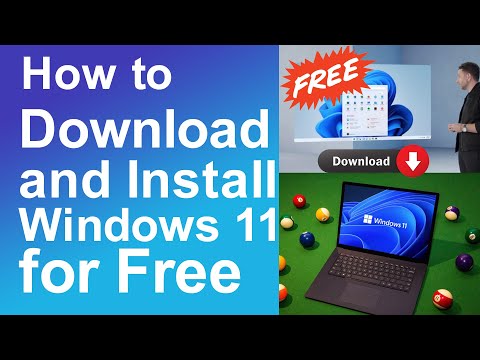 0:05:29
0:05:29
 0:03:19
0:03:19
 0:10:50
0:10:50
 0:00:48
0:00:48
 0:03:28
0:03:28
 0:00:46
0:00:46
 0:05:43
0:05:43
 0:06:20
0:06:20