filmov
tv
How to Add a TIMER to Video in Premiere Pro
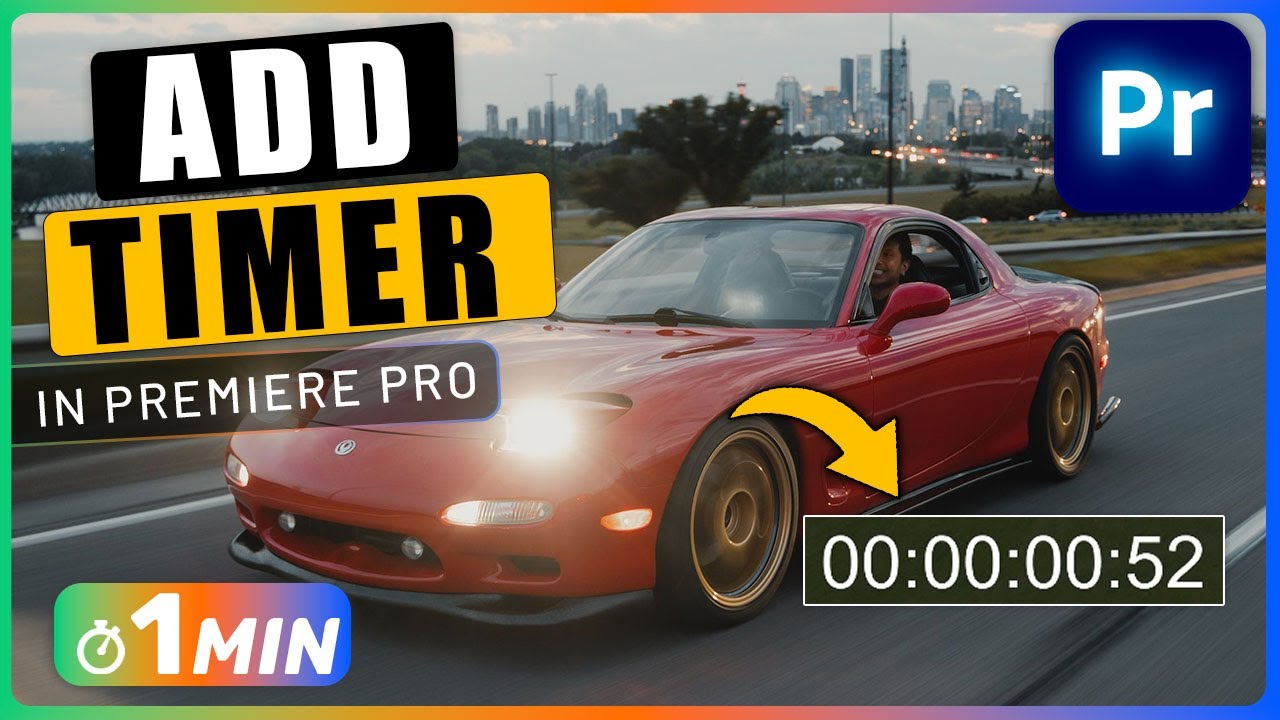
Показать описание
To begin I added a video to my timeline and would like to add a timer to it.
Start by going to effects panel and search for timecode, drag and drop timecode effect into your video.
With your video selected, go to effect controls and go under timecode to see its properties.
Play around with the size and position value to set the size and position of the timer.
To remove this icon next to timer, make sure field symbol is disabled.
If you want the frames count and not the timer, you can set the format to frames, but I want the timer so I set it back to SMTE.
I think it's better to set timecode source to clip and not media, for example now my play head is at the start of my clip but the timer shows 2 seconds.
But if you set it to clip, it is counting from the start of the clip.
You also increase the opacity if you want a darker background for the timer.
How to Add a Timer to Video in Premiere Pro Chapters:
00:00 Intro
00:10 Use timecode effect
00:20 Change timecode properties
#premiere_pro #premiere_pro_effects #premiere_pro_tutorials
add a timer to video, add a timer to video in premiere pro, add a timer to video in a minute in premiere pro, add a timer to video fast in premiere pro, how to add a timer to video, how to add a timer to video in premiere pro, premiere pro add a timer to video, premiere add a timer to video, one minute premiere, use timecode effect,how to use timecode effect,use timecode effect in premiere pro,how to use timecode effect in premiere pro
Important Videos and Playlists
======================================
►I want to mention that this video is original content of the One Minute Premiere channel, it takes a lot of time and energy to create content that are clear and concise.
❤ Thank YOU for watching! If you know someone who could use this video, share it with them!
👇🏼 Have any questions? Leave a comment below.
Start by going to effects panel and search for timecode, drag and drop timecode effect into your video.
With your video selected, go to effect controls and go under timecode to see its properties.
Play around with the size and position value to set the size and position of the timer.
To remove this icon next to timer, make sure field symbol is disabled.
If you want the frames count and not the timer, you can set the format to frames, but I want the timer so I set it back to SMTE.
I think it's better to set timecode source to clip and not media, for example now my play head is at the start of my clip but the timer shows 2 seconds.
But if you set it to clip, it is counting from the start of the clip.
You also increase the opacity if you want a darker background for the timer.
How to Add a Timer to Video in Premiere Pro Chapters:
00:00 Intro
00:10 Use timecode effect
00:20 Change timecode properties
#premiere_pro #premiere_pro_effects #premiere_pro_tutorials
add a timer to video, add a timer to video in premiere pro, add a timer to video in a minute in premiere pro, add a timer to video fast in premiere pro, how to add a timer to video, how to add a timer to video in premiere pro, premiere pro add a timer to video, premiere add a timer to video, one minute premiere, use timecode effect,how to use timecode effect,use timecode effect in premiere pro,how to use timecode effect in premiere pro
Important Videos and Playlists
======================================
►I want to mention that this video is original content of the One Minute Premiere channel, it takes a lot of time and energy to create content that are clear and concise.
❤ Thank YOU for watching! If you know someone who could use this video, share it with them!
👇🏼 Have any questions? Leave a comment below.
 0:02:58
0:02:58
 0:01:26
0:01:26
 0:01:21
0:01:21
 0:01:34
0:01:34
 0:03:52
0:03:52
 0:05:21
0:05:21
 0:01:14
0:01:14
 0:01:02
0:01:02
 0:10:09
0:10:09
 0:05:32
0:05:32
 0:03:21
0:03:21
 0:00:51
0:00:51
 0:02:52
0:02:52
 0:02:04
0:02:04
 0:03:04
0:03:04
 0:01:46
0:01:46
 0:04:46
0:04:46
 0:02:23
0:02:23
 0:01:06
0:01:06
 0:01:06
0:01:06
 0:03:43
0:03:43
 0:00:20
0:00:20
 0:02:27
0:02:27
 0:09:00
0:09:00