filmov
tv
How to Install and Activate License in Palo Alto Firewall

Показать описание
This video is mainly about step by step process to install and activate license in Palo Alto Firewall
1)Locate the activation codes for the licenses you purchased.
When you purchased your subscriptions you should have received an email from Palo Alto Networks customer service listing the activation code associated with each subscription. If you cannot locate this email, contact Customer Support to obtain your activation codes before you proceed.
2)Activate your Support license.
You will not be able to update your PAN-OS software if you do not have a valid Support license.
Log in to the web interface and then select
Device--- Support
Click Activate support using authorization code
Enter your Authorization Code and then click OK
Activate each license you purchased.
Select Device---Licenses
and then activate your licenses and subscriptions in one of the following ways:
Retrieve license keys from license server
—Use this option if you activated your license on the Customer Support portal.
Activate feature using authorization code
—Use this option to enable purchased subscriptions using an authorization code for licenses that have not been previously activated on the support portal. When prompted, enter the
Authorization Code
and then click OK
Manually upload license key
—Use this option if your firewall does not have connectivity to the Palo Alto Networks Customer Support Portal. In this case, you must download a license key file from the support site on an internet-connected computer and then upload to the firewall.
Verify that the license is successfully activated
On the
Deviceà Licenses
page, verify that the license is successfully activated. For example, after activating the WildFire license, you should see that the license is valid:
(WildFire subscriptions only) Perform a commit to complete WildFire subscription activation.
After activating a WildFire subscription, a commit is required for the firewall to begin forwarding advanced file types. You should either:
Commit any pending changes.
Check that the WildFire Analysis profile rules include the advanced file types that are now supported with the WildFire subscription. If no change to any of the rules is required, make a minor edit to a rule description and perform a commit.
Cyber Security engineers can able to make use of my vlogs to understand and implement the configurations easily.
1)Locate the activation codes for the licenses you purchased.
When you purchased your subscriptions you should have received an email from Palo Alto Networks customer service listing the activation code associated with each subscription. If you cannot locate this email, contact Customer Support to obtain your activation codes before you proceed.
2)Activate your Support license.
You will not be able to update your PAN-OS software if you do not have a valid Support license.
Log in to the web interface and then select
Device--- Support
Click Activate support using authorization code
Enter your Authorization Code and then click OK
Activate each license you purchased.
Select Device---Licenses
and then activate your licenses and subscriptions in one of the following ways:
Retrieve license keys from license server
—Use this option if you activated your license on the Customer Support portal.
Activate feature using authorization code
—Use this option to enable purchased subscriptions using an authorization code for licenses that have not been previously activated on the support portal. When prompted, enter the
Authorization Code
and then click OK
Manually upload license key
—Use this option if your firewall does not have connectivity to the Palo Alto Networks Customer Support Portal. In this case, you must download a license key file from the support site on an internet-connected computer and then upload to the firewall.
Verify that the license is successfully activated
On the
Deviceà Licenses
page, verify that the license is successfully activated. For example, after activating the WildFire license, you should see that the license is valid:
(WildFire subscriptions only) Perform a commit to complete WildFire subscription activation.
After activating a WildFire subscription, a commit is required for the firewall to begin forwarding advanced file types. You should either:
Commit any pending changes.
Check that the WildFire Analysis profile rules include the advanced file types that are now supported with the WildFire subscription. If no change to any of the rules is required, make a minor edit to a rule description and perform a commit.
Cyber Security engineers can able to make use of my vlogs to understand and implement the configurations easily.
Комментарии
 0:11:37
0:11:37
 0:05:20
0:05:20
 0:06:56
0:06:56
 0:03:57
0:03:57
 0:06:47
0:06:47
 0:08:57
0:08:57
 0:16:05
0:16:05
 0:06:17
0:06:17
 0:08:30
0:08:30
 0:05:05
0:05:05
 0:08:40
0:08:40
 0:09:44
0:09:44
 0:04:16
0:04:16
 0:01:18
0:01:18
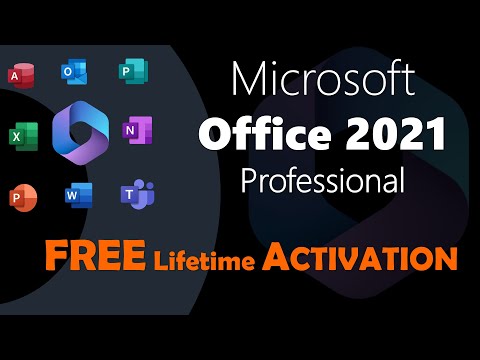 0:03:42
0:03:42
 0:03:31
0:03:31
 0:04:44
0:04:44
 0:00:24
0:00:24
 0:00:36
0:00:36
 0:07:10
0:07:10
 0:02:39
0:02:39
 0:00:33
0:00:33
 0:05:13
0:05:13
 0:03:04
0:03:04