filmov
tv
How to Log Out of Messenger on Android and iOS in 2024

Показать описание
Want to log out of the Messenger app on your smartphone? Watch this video to learn how to sign out of Messenger on Android or iPhone.
#messengertutorial
While the Messenger app does not have a typical sign out function, there are two ways you can log out of Messenger on your smartphone. The first and simplest way is to delete the app and redownload it. When you delete the app from your device, you will automatically be logged out. Your account and messages will not be deleted, only the app will. Once you reinstall the app, you’ll be prompted to sign in.
The other way to log out of the Messenger app is using Facebook privacy settings. To do this, open the Facebook app. Tap the menu icon in the bottom right corner. Scroll down and tap Settings and Privacy. Then select Settings. At the top, tap the Accounts Center. Now select Password and Security. Scroll down and tap Where You’re Logged In. Select your Facebook account. Beside “Other Devices” click Select All. Then tap Log Out at the bottom. This will log you out of Messenger, as well as any other devices besides the one you’re currently using. When you open Messenger after this, you’ll see that you have been logged out of your account.
Chapters:
0:00 Intro
0:15 Method 1 - How to Log Out of Messenger
0:39 Method 2 - How to Log Out of Messenger
1:36 Outro
#messengertutorial
While the Messenger app does not have a typical sign out function, there are two ways you can log out of Messenger on your smartphone. The first and simplest way is to delete the app and redownload it. When you delete the app from your device, you will automatically be logged out. Your account and messages will not be deleted, only the app will. Once you reinstall the app, you’ll be prompted to sign in.
The other way to log out of the Messenger app is using Facebook privacy settings. To do this, open the Facebook app. Tap the menu icon in the bottom right corner. Scroll down and tap Settings and Privacy. Then select Settings. At the top, tap the Accounts Center. Now select Password and Security. Scroll down and tap Where You’re Logged In. Select your Facebook account. Beside “Other Devices” click Select All. Then tap Log Out at the bottom. This will log you out of Messenger, as well as any other devices besides the one you’re currently using. When you open Messenger after this, you’ll see that you have been logged out of your account.
Chapters:
0:00 Intro
0:15 Method 1 - How to Log Out of Messenger
0:39 Method 2 - How to Log Out of Messenger
1:36 Outro
Комментарии
 0:01:32
0:01:32
 0:01:05
0:01:05
 0:01:08
0:01:08
 0:01:01
0:01:01
 0:02:12
0:02:12
 0:02:07
0:02:07
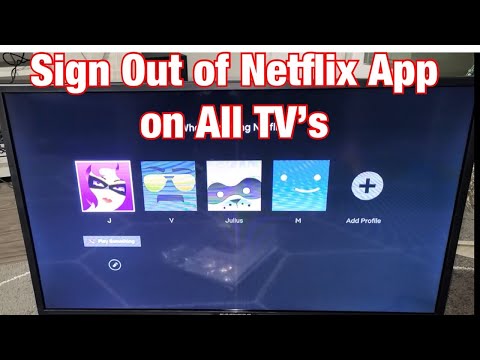 0:01:15
0:01:15
 0:01:35
0:01:35
 0:01:08
0:01:08
 0:01:38
0:01:38
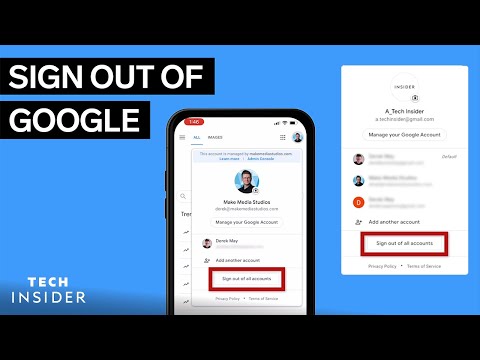 0:01:08
0:01:08
 0:01:22
0:01:22
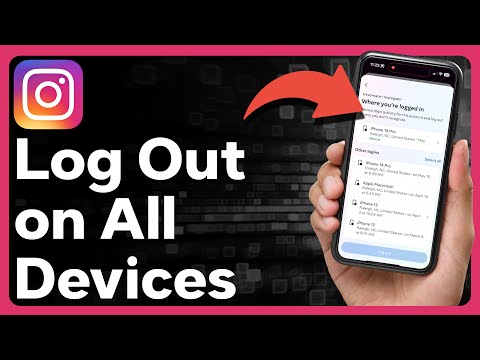 0:01:32
0:01:32
 0:00:47
0:00:47
 0:03:40
0:03:40
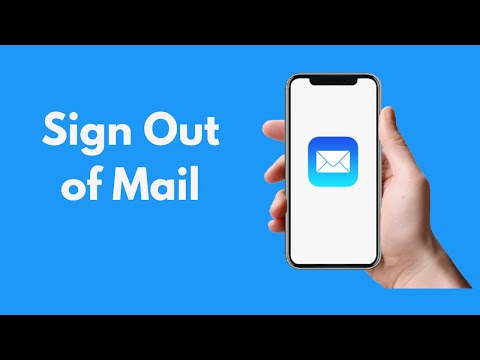 0:01:25
0:01:25
 0:01:05
0:01:05
 0:01:36
0:01:36
 0:01:16
0:01:16
 0:01:21
0:01:21
 0:01:53
0:01:53
 0:01:10
0:01:10
 0:01:30
0:01:30
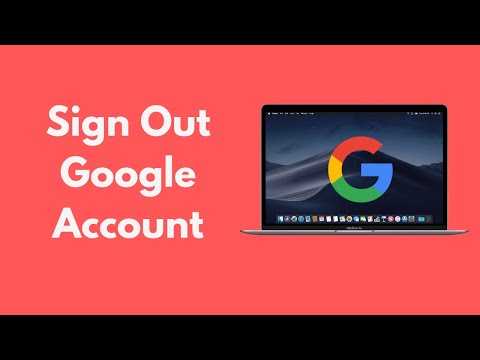 0:00:52
0:00:52