filmov
tv
How to set Any Picture/Image As Desktop Background | set Image As Windows 11 Wallpaper
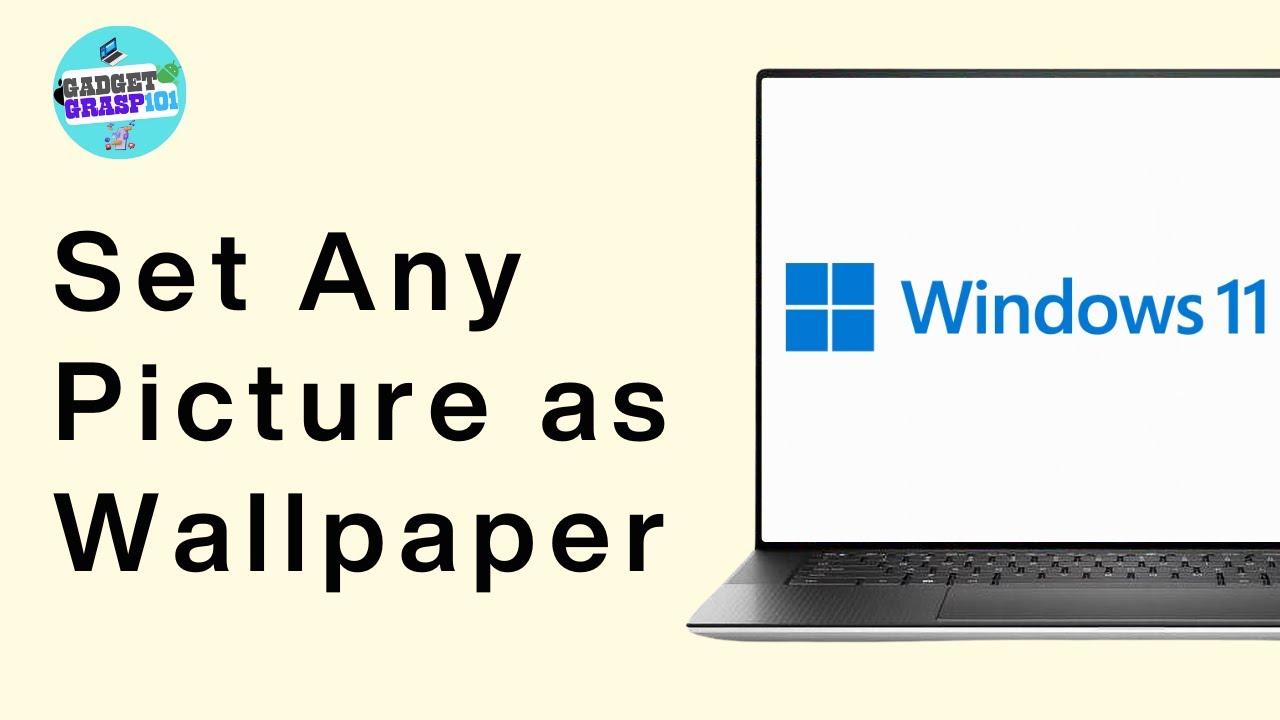
Показать описание
Tutorial Video on How to set Any Picture/Image As Desktop Background. Easily Learn How do I put a picture on my desktop background with the help of this tutorial.
Learn how to easily customize your desktop's appearance with a personal touch. In this tutorial, @GadgetGrasp101 will guide you through the simple steps to set any image or picture as your desktop background on Windows, macOS, and Linux.
Keywords:
set desktop background, change desktop wallpaper, customize desktop, personalize computer, windows desktop background
Time Stamps:
00:00:00 - Introduction
Learn how to set any picture or image as your desktop background on Windows 11.
00:00:10 - Open Personalization Settings
Right-click on your desktop and select "Personalize" or press Windows + I and go to Personalization.
00:00:25 - Access Background Customization
In the Personalization settings, find the "Background" section and click on it.
00:00:49 - Browse and Select Image
Click on the "Browse" button, navigate to your desired image, select it, and click "Choose."
00:01:19 - Adjust Background Options
Customize the background by choosing options like "Fit," "Fill," "Stretch," "Tile," or "Center."
00:01:47 - Conclusion
Your image is now set as the desktop background. Adjust settings as needed and enjoy your new wallpaper.
#windows #changewallpaper #desktopwallpaper #tutorial #guide #gadgetgrasp101
Learn how to easily customize your desktop's appearance with a personal touch. In this tutorial, @GadgetGrasp101 will guide you through the simple steps to set any image or picture as your desktop background on Windows, macOS, and Linux.
Keywords:
set desktop background, change desktop wallpaper, customize desktop, personalize computer, windows desktop background
Time Stamps:
00:00:00 - Introduction
Learn how to set any picture or image as your desktop background on Windows 11.
00:00:10 - Open Personalization Settings
Right-click on your desktop and select "Personalize" or press Windows + I and go to Personalization.
00:00:25 - Access Background Customization
In the Personalization settings, find the "Background" section and click on it.
00:00:49 - Browse and Select Image
Click on the "Browse" button, navigate to your desired image, select it, and click "Choose."
00:01:19 - Adjust Background Options
Customize the background by choosing options like "Fit," "Fill," "Stretch," "Tile," or "Center."
00:01:47 - Conclusion
Your image is now set as the desktop background. Adjust settings as needed and enjoy your new wallpaper.
#windows #changewallpaper #desktopwallpaper #tutorial #guide #gadgetgrasp101
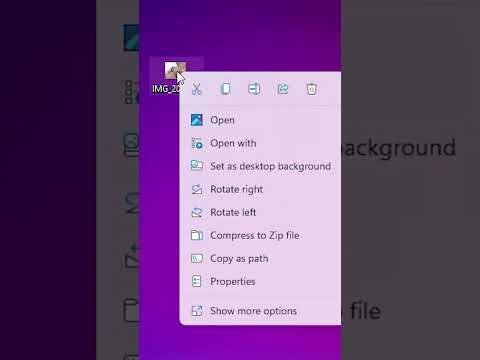 0:00:23
0:00:23
 0:02:24
0:02:24
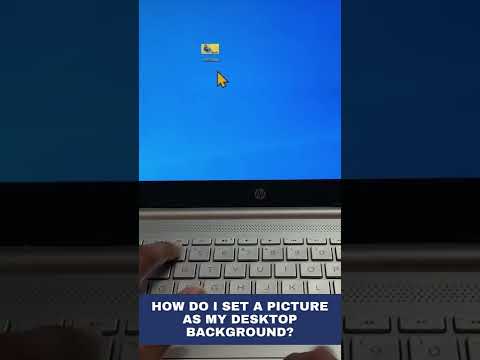 0:00:17
0:00:17
 0:02:18
0:02:18
 0:01:30
0:01:30
 0:02:30
0:02:30
 0:01:23
0:01:23
 0:02:04
0:02:04
 0:00:50
0:00:50
 0:00:58
0:00:58
 0:00:20
0:00:20
 0:01:17
0:01:17
 0:00:58
0:00:58
 0:02:33
0:02:33
 0:00:45
0:00:45
 0:02:50
0:02:50
 0:05:45
0:05:45
 0:00:56
0:00:56
 0:03:30
0:03:30
 0:02:28
0:02:28
 0:00:50
0:00:50
 0:00:43
0:00:43
 0:02:29
0:02:29
 0:02:28
0:02:28