filmov
tv
CompTIA A+ Full Course for Beginners - Module 15 - Managing Linux and macOS

Показать описание
Module 15 (Managing Linux and macOS) of the Full CompTIA A+ Training Course which is for beginners. This is part of the Core 2 which mostly focuses on the 1102 exam questions and topics.
In this video we cover the fifteenth module of the Full A+ Course which is Managing Linux and macOS. This is also the sixth module of Core 2.
Below you'll find some time stamps to some of the main topics discussed in this module, this is not all the topics in the module though:
00:00 Intro
00:17 Agenda
Section 1 - Identify Features of Linux =============================
01:05 Shells, Terminals, and Consoles
03:53 Command Interface
06:36 Navigation Commands
09:36 Search Commands
10:15 File Management Commands
Section 2 - Identify Features of macOS ============================
13:10 Interface Features
15:57 System Preferences
18:03 Security and User Management
20:38 Finder and iCloud
22:29 App Installation and Management
28:12 OS and App Updates
29:43 Device and Network Settings
32:40 Time Machine Backup
====================
If you want to Support the Channel so I can create more Free Training content like this, you can do so below or you can click on the "Thanks" button below the video and make a donation there:
Patreon:
Paypal:
Buy me a Coffee or Milkshake:
========================================
Special Thank You to my Patreon & Paypal Supporters for sponsoring this video and making it possible:
Patreon Supporters:
Nikola Nikolic
Ty Washington
Nathan Calvert
Christian Graziano
Billy Ireland
Edward Williams
Angie Cowan
Gabriela Lizeth Corona Papalotzi
Paul Johnson
Tanner File
Keabetsoe Ratlala
Nathan Perkins
Elvis
Duncan Fernley
Jonathan
PayPal Supporters:
Juan Garcia
Robert Hallsey
Joseph Millner
Davy Bessems
John Iveson
Steve Kuroda
John Du
Nathan Perkins
Ricky Howarth
========================================
I will be covering the Full A+ course along with many other course so feel free have a look at what I have to offer on my channel and please give the Video a LIKE, it really helps my channel and maybe also Subscribe to be informed of the next Module upload.
========================================
If you would like assistance, your more than welcome to post your question in the comments section down below OR...
You can join my Discord Server called "Free IT Training" which is a community for people studying IT and who also who want to help others who are studying IT
Here is a link to the server I created with this goal in mind
In this video we cover the fifteenth module of the Full A+ Course which is Managing Linux and macOS. This is also the sixth module of Core 2.
Below you'll find some time stamps to some of the main topics discussed in this module, this is not all the topics in the module though:
00:00 Intro
00:17 Agenda
Section 1 - Identify Features of Linux =============================
01:05 Shells, Terminals, and Consoles
03:53 Command Interface
06:36 Navigation Commands
09:36 Search Commands
10:15 File Management Commands
Section 2 - Identify Features of macOS ============================
13:10 Interface Features
15:57 System Preferences
18:03 Security and User Management
20:38 Finder and iCloud
22:29 App Installation and Management
28:12 OS and App Updates
29:43 Device and Network Settings
32:40 Time Machine Backup
====================
If you want to Support the Channel so I can create more Free Training content like this, you can do so below or you can click on the "Thanks" button below the video and make a donation there:
Patreon:
Paypal:
Buy me a Coffee or Milkshake:
========================================
Special Thank You to my Patreon & Paypal Supporters for sponsoring this video and making it possible:
Patreon Supporters:
Nikola Nikolic
Ty Washington
Nathan Calvert
Christian Graziano
Billy Ireland
Edward Williams
Angie Cowan
Gabriela Lizeth Corona Papalotzi
Paul Johnson
Tanner File
Keabetsoe Ratlala
Nathan Perkins
Elvis
Duncan Fernley
Jonathan
PayPal Supporters:
Juan Garcia
Robert Hallsey
Joseph Millner
Davy Bessems
John Iveson
Steve Kuroda
John Du
Nathan Perkins
Ricky Howarth
========================================
I will be covering the Full A+ course along with many other course so feel free have a look at what I have to offer on my channel and please give the Video a LIKE, it really helps my channel and maybe also Subscribe to be informed of the next Module upload.
========================================
If you would like assistance, your more than welcome to post your question in the comments section down below OR...
You can join my Discord Server called "Free IT Training" which is a community for people studying IT and who also who want to help others who are studying IT
Here is a link to the server I created with this goal in mind
Комментарии
 7:42:32
7:42:32
 3:50:46
3:50:46
 8:04:58
8:04:58
 0:08:33
0:08:33
 6:02:46
6:02:46
 0:04:25
0:04:25
 1:27:06
1:27:06
 4:35:57
4:35:57
 0:05:32
0:05:32
 0:08:06
0:08:06
 0:03:39
0:03:39
 10:31:38
10:31:38
 0:07:52
0:07:52
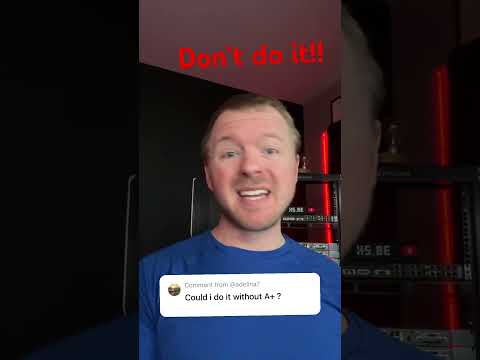 0:00:42
0:00:42
 0:05:56
0:05:56
 3:46:51
3:46:51
 0:17:10
0:17:10
 0:06:49
0:06:49
 8:17:18
8:17:18
 1:07:57
1:07:57
 0:16:52
0:16:52
 2:53:46
2:53:46
 0:12:20
0:12:20
 0:13:07
0:13:07