filmov
tv
Align Text Left and Right on Same Line with tab stops (Google Docs, OpenOffice, Microsoft Word)
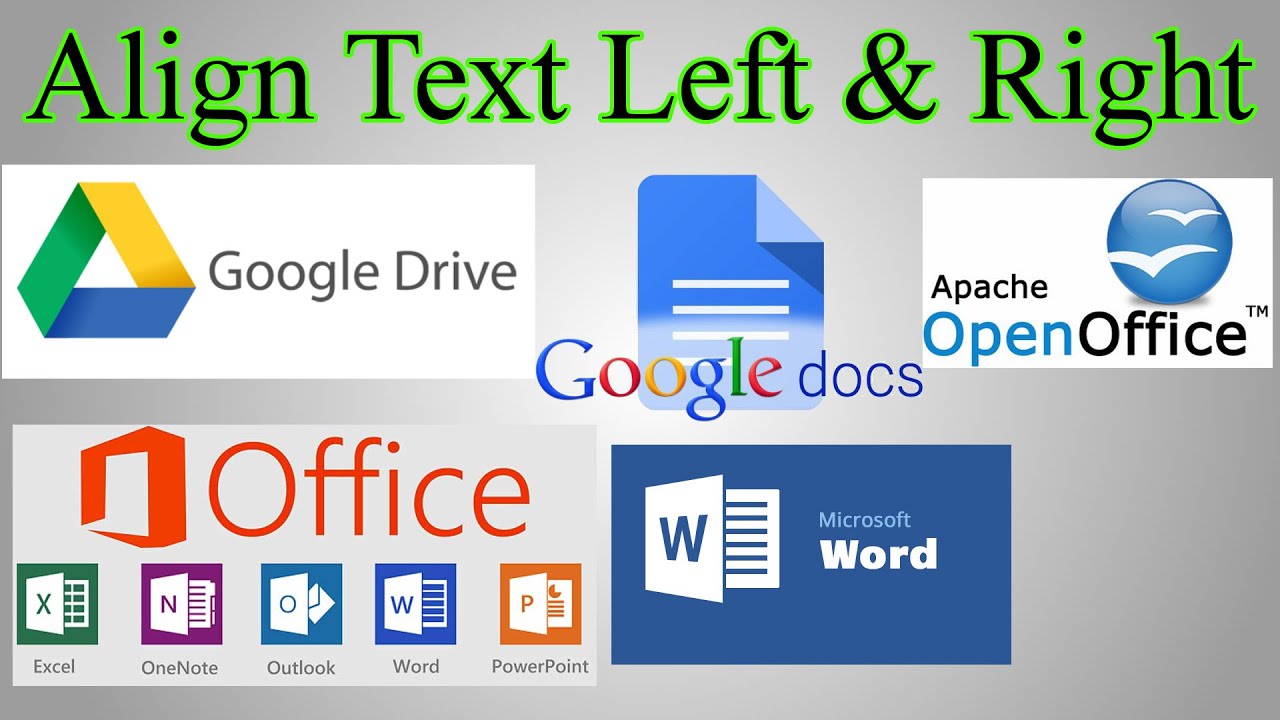
Показать описание
You might want a business name on the left of a page and the address on the right. Google Docs and Drive, OpenOffice and Microsoft word all have this functionality but it’s not obvious.
➤LEFT AND RIGHT ON SAME LINE
-Type the text you want on the left
-Click the ruler & "Add right tab-stop"
-Press "Tab"
-Type text you want to be right-aligned
-Adjust the right tab stop to line up with margin (they are 2 different things)
➤CENTER AND RIGHT
-Type text you want to be centered
-Center that line with the normal "Align center"
-Copy the text you want to be centered & paste on new line
-Align that new line to the right
-Add center tab stop approximately in the center
-Press Tab
-Type text you want on the right
-Adjust the "Center tab Stop" to match with duplicated text that’s actually centered
➤CENTER AND LEFT
-Type text you want to be centered
-Center that line with the normal "Align center"
-Type left text on new line
-Align this new line left
-Add center tab stop
-Press Tab & paste centered text
-Adjust the "Center tab Stop" to match with duplicated text that’s actually centered
➤OPENOFFICE / MICROSOFT WORD
Almost the same steps, but instead of directly clicking the ruler bar, click the upper left where the little "L" is
This the forwards "L" means "add left tab stop"
The backwards "⅃" means "add right tab stop"
The upside down "┴" with a dot after means "add decimal tab stop"
-This decimal stop means it will center stuff on a period in the text you enter
-You can also change what character is centers on in the "Format" menu then "Paragraph"
-Go to the "Tabs" tab and change the "character" that the decimal tab stop centers on
The upside down "T" means "add center tab stop"
➤LEFT AND RIGHT ON SAME LINE
-Type the text you want on the left
-Click the ruler & "Add right tab-stop"
-Press "Tab"
-Type text you want to be right-aligned
-Adjust the right tab stop to line up with margin (they are 2 different things)
➤CENTER AND RIGHT
-Type text you want to be centered
-Center that line with the normal "Align center"
-Copy the text you want to be centered & paste on new line
-Align that new line to the right
-Add center tab stop approximately in the center
-Press Tab
-Type text you want on the right
-Adjust the "Center tab Stop" to match with duplicated text that’s actually centered
➤CENTER AND LEFT
-Type text you want to be centered
-Center that line with the normal "Align center"
-Type left text on new line
-Align this new line left
-Add center tab stop
-Press Tab & paste centered text
-Adjust the "Center tab Stop" to match with duplicated text that’s actually centered
➤OPENOFFICE / MICROSOFT WORD
Almost the same steps, but instead of directly clicking the ruler bar, click the upper left where the little "L" is
This the forwards "L" means "add left tab stop"
The backwards "⅃" means "add right tab stop"
The upside down "┴" with a dot after means "add decimal tab stop"
-This decimal stop means it will center stuff on a period in the text you enter
-You can also change what character is centers on in the "Format" menu then "Paragraph"
-Go to the "Tabs" tab and change the "character" that the decimal tab stop centers on
The upside down "T" means "add center tab stop"
Комментарии
 0:02:03
0:02:03
 0:00:28
0:00:28
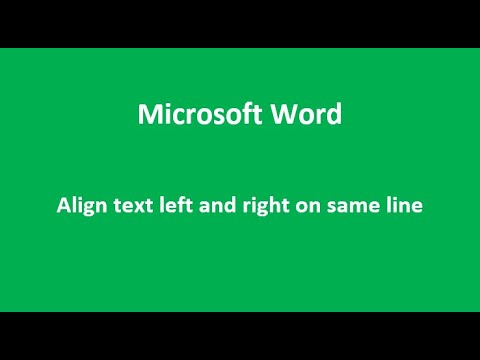 0:03:51
0:03:51
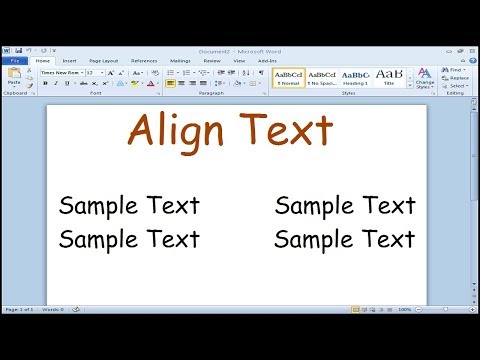 0:01:01
0:01:01
 0:02:32
0:02:32
 0:01:35
0:01:35
 0:01:23
0:01:23
 0:00:16
0:00:16
 0:01:34
0:01:34
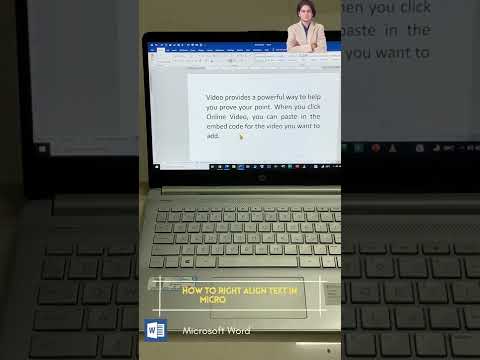 0:00:11
0:00:11
 0:00:22
0:00:22
 0:01:05
0:01:05
 0:02:34
0:02:34
 0:04:00
0:04:00
 0:01:28
0:01:28
 0:00:14
0:00:14
 0:02:37
0:02:37
 0:00:11
0:00:11
 0:00:15
0:00:15
 0:02:47
0:02:47
 0:01:11
0:01:11
 0:00:15
0:00:15
 0:00:30
0:00:30
 0:01:15
0:01:15