filmov
tv
How To Scan Documents On iPhone 16 / iPhone 16 Pro

Показать описание
Learn how to scan documents using the built-in features on your iPhone 16 / iPhone 16 Pro. Do this on all iPhone 16 models and older iPhone models as well.
Scan papers, receipts, contracts, or anything else, by turning your iPhone into a powerful portable scanner. No third-party apps are required for this.
How To Scan Documents On iPhone 16:
How To Scan Documents On iPhone 16+:
How To Scan Documents On iPhone 16 Pro:
How To Scan Documents On iPhone 16 Pro Max:
Step 1: Begin by launching the "Notes" app and tap on the New Note icon in the bottom-right corner of the screen.
Step 2: Next, tap on a section on the new note to bring up some meu options. From the options, select the "Attach" option (clip icon). A menu will come up, from which you should tap on "Scan Documents". This will open the document scanner.
As a shortcut, you can also long press on the Notes app icon from the home screen. From the menu that appears, tap on "Scan Documents".
Step 3: Hold your iPhone over the document you want to scan. Ensure that the document is on a flat surface, is well-illumined and fits within the camera frame displayed on your screen. Also, ensure to clean your camera lens to remove any dirt that may interfere with the image.
The Notes app will automatically detect the document and capture it. If necessary, adjust the corners of the scan area to fit the document perfectly. You can tap on the thumbnail to preview the scan.
Step 4: Once you preview the scan, tap on "Done" in the top-left corner to go back to the scanner. Add more scans of different pages if your scan should include them.
Step 5: Once you're satisfied with the scan(s), tap "Save [x]" in the bottom-right corner to save it. You can then choose to add more scans to the same note or proceed to save the note with the scanned document.
Step 6: To save the scan, tap on the Share icon in the top-right corner of the app page. From the resulting options, select "Save to Files". This will open the Files app for you t select a save location.
Step 7: Choose the folder you want to use to store the scan. Then tap on "Save" in the top-right corner. You will now be able to access your scan in the Files app, which you can edit and share at your convenience.
iPhone 16 Playlist:
#iphone16 #iphone16plus #iphone16pro #iphone16promax #newiphone16 #iphone16features #iPhoneRelease2024 #iphone16unboxing #appleevent #appleevent2024 #applelaunch #nextgeniphone #appleinnovation #appletech #smartphonetrends #techupgrade #applefans #iphoneseries16
-----My Gear for YouTube videos-----
As full disclosure, I use affiliate links on this channel and purchasing through these links earns me a small commission. The price you pay will be the same!
Scan papers, receipts, contracts, or anything else, by turning your iPhone into a powerful portable scanner. No third-party apps are required for this.
How To Scan Documents On iPhone 16:
How To Scan Documents On iPhone 16+:
How To Scan Documents On iPhone 16 Pro:
How To Scan Documents On iPhone 16 Pro Max:
Step 1: Begin by launching the "Notes" app and tap on the New Note icon in the bottom-right corner of the screen.
Step 2: Next, tap on a section on the new note to bring up some meu options. From the options, select the "Attach" option (clip icon). A menu will come up, from which you should tap on "Scan Documents". This will open the document scanner.
As a shortcut, you can also long press on the Notes app icon from the home screen. From the menu that appears, tap on "Scan Documents".
Step 3: Hold your iPhone over the document you want to scan. Ensure that the document is on a flat surface, is well-illumined and fits within the camera frame displayed on your screen. Also, ensure to clean your camera lens to remove any dirt that may interfere with the image.
The Notes app will automatically detect the document and capture it. If necessary, adjust the corners of the scan area to fit the document perfectly. You can tap on the thumbnail to preview the scan.
Step 4: Once you preview the scan, tap on "Done" in the top-left corner to go back to the scanner. Add more scans of different pages if your scan should include them.
Step 5: Once you're satisfied with the scan(s), tap "Save [x]" in the bottom-right corner to save it. You can then choose to add more scans to the same note or proceed to save the note with the scanned document.
Step 6: To save the scan, tap on the Share icon in the top-right corner of the app page. From the resulting options, select "Save to Files". This will open the Files app for you t select a save location.
Step 7: Choose the folder you want to use to store the scan. Then tap on "Save" in the top-right corner. You will now be able to access your scan in the Files app, which you can edit and share at your convenience.
iPhone 16 Playlist:
#iphone16 #iphone16plus #iphone16pro #iphone16promax #newiphone16 #iphone16features #iPhoneRelease2024 #iphone16unboxing #appleevent #appleevent2024 #applelaunch #nextgeniphone #appleinnovation #appletech #smartphonetrends #techupgrade #applefans #iphoneseries16
-----My Gear for YouTube videos-----
As full disclosure, I use affiliate links on this channel and purchasing through these links earns me a small commission. The price you pay will be the same!
Комментарии
 0:00:42
0:00:42
 0:02:10
0:02:10
 0:03:44
0:03:44
 0:00:40
0:00:40
 0:02:15
0:02:15
 0:00:26
0:00:26
 0:06:07
0:06:07
 0:02:09
0:02:09
 0:01:01
0:01:01
 0:01:04
0:01:04
 0:00:40
0:00:40
 0:02:42
0:02:42
 0:00:12
0:00:12
 0:00:37
0:00:37
 0:01:38
0:01:38
 0:00:23
0:00:23
 0:01:37
0:01:37
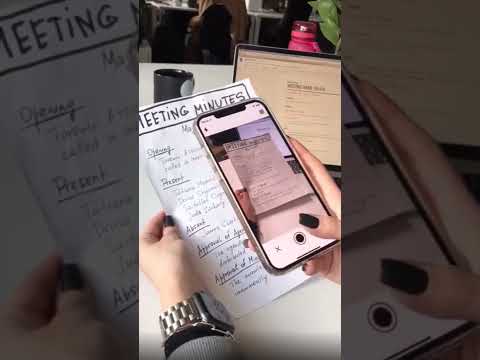 0:00:21
0:00:21
 0:00:16
0:00:16
 0:02:05
0:02:05
 0:02:25
0:02:25
 0:00:13
0:00:13
 0:01:53
0:01:53
 0:00:35
0:00:35