filmov
tv
Resolving UI Update Issues in Flutter Using Change Notifier & Provider

Показать описание
Struggling with UI updates after using Change Notifier in Flutter? Discover easy solutions to ensure your UI reflects the latest data with this comprehensive guide.
---
Visit these links for original content and any more details, such as alternate solutions, latest updates/developments on topic, comments, revision history etc. For example, the original title of the Question was: Why is my UI not updating with the after getting notified by change notifier
If anything seems off to you, please feel free to write me at vlogize [AT] gmail [DOT] com.
---
Resolving UI Update Issues in Flutter Using Change Notifier & Provider: A Step-by-Step Guide
Have you ever encountered a scenario where your Flutter application's UI doesn't update, even after successfully fetching data using the Provider package and ChangeNotifier? You're not alone! Many developers face this challenge when building applications that require dynamic data updates. Let's dive into the common issues and solutions to ensure your UI properly reflects changes.
The Problem
You are working on a Flutter application where you’ve successfully implemented an API call but noticed that the UI does not update even after obtaining the latest data. You used the ChangeNotifier and Provider pattern, but the absence of UI updates left you puzzled.
Here's a recap of the context:
Data is fetched from an API using a provider.
The UI is constructed using a Consumer widget to listen to updates.
Despite calling notifyListeners(), the expected updates are not reflected on the UI.
Understanding the Solution
To tackle this problem effectively, let’s break down the solution into organized sections:
1. Properly Fetching Data
Correct Approach
Instead of calling the function in the build method, you should invoke it in the widget lifecycle, such as in the initState method of a StatefulWidget, or upon user interaction (e.g., clicking a button).
2. Ensure notifyListeners() is Called Correctly
Upon data fetching, notifyListeners() must be invoked to inform any listeners (like your UI) of data changes. This is already done in your code, but here’s a crucial checklist:
Set isLoading before data fetch and notify listeners immediately after you start fetching the data. This ensures the UI can indicate a loading state correctly.
3. Display Logic in the UI
The logic that determines whether to display the data or a loading indicator must align with your loading state:
Your Original Logic:
[[See Video to Reveal this Text or Code Snippet]]
Corrected Logic:
When loading is true, show a loading indicator. When loading is false, display the data.
4. Refactor to a Stateful Widget
Here’s how to refactor your code into a more functional structure:
[[See Video to Reveal this Text or Code Snippet]]
5. Testing and Debugging
Logs: Consider adding print statements around data fetching and notification calls to track whether your listeners are notified appropriately.
Test instantiation changes: Ensure the API provider is created properly at the root of your widget tree, generally at the top-level widget.
Conclusion
By refactoring your widget logic and ensuring proper data fetching and notification, your UI should now reflect the latest changes as expected. Flutter's architecture, coupled with the Provider package, offers an excellent way to manage state, but small mistakes can lead to significant hiccups in app functionality. Remember to keep aligning your business logic with your UI updates for seamless performance.
Now you have the tools to troubleshoot and refine your application to ensure it delivers a smooth and interactive user experience. Happy coding!
---
Visit these links for original content and any more details, such as alternate solutions, latest updates/developments on topic, comments, revision history etc. For example, the original title of the Question was: Why is my UI not updating with the after getting notified by change notifier
If anything seems off to you, please feel free to write me at vlogize [AT] gmail [DOT] com.
---
Resolving UI Update Issues in Flutter Using Change Notifier & Provider: A Step-by-Step Guide
Have you ever encountered a scenario where your Flutter application's UI doesn't update, even after successfully fetching data using the Provider package and ChangeNotifier? You're not alone! Many developers face this challenge when building applications that require dynamic data updates. Let's dive into the common issues and solutions to ensure your UI properly reflects changes.
The Problem
You are working on a Flutter application where you’ve successfully implemented an API call but noticed that the UI does not update even after obtaining the latest data. You used the ChangeNotifier and Provider pattern, but the absence of UI updates left you puzzled.
Here's a recap of the context:
Data is fetched from an API using a provider.
The UI is constructed using a Consumer widget to listen to updates.
Despite calling notifyListeners(), the expected updates are not reflected on the UI.
Understanding the Solution
To tackle this problem effectively, let’s break down the solution into organized sections:
1. Properly Fetching Data
Correct Approach
Instead of calling the function in the build method, you should invoke it in the widget lifecycle, such as in the initState method of a StatefulWidget, or upon user interaction (e.g., clicking a button).
2. Ensure notifyListeners() is Called Correctly
Upon data fetching, notifyListeners() must be invoked to inform any listeners (like your UI) of data changes. This is already done in your code, but here’s a crucial checklist:
Set isLoading before data fetch and notify listeners immediately after you start fetching the data. This ensures the UI can indicate a loading state correctly.
3. Display Logic in the UI
The logic that determines whether to display the data or a loading indicator must align with your loading state:
Your Original Logic:
[[See Video to Reveal this Text or Code Snippet]]
Corrected Logic:
When loading is true, show a loading indicator. When loading is false, display the data.
4. Refactor to a Stateful Widget
Here’s how to refactor your code into a more functional structure:
[[See Video to Reveal this Text or Code Snippet]]
5. Testing and Debugging
Logs: Consider adding print statements around data fetching and notification calls to track whether your listeners are notified appropriately.
Test instantiation changes: Ensure the API provider is created properly at the root of your widget tree, generally at the top-level widget.
Conclusion
By refactoring your widget logic and ensuring proper data fetching and notification, your UI should now reflect the latest changes as expected. Flutter's architecture, coupled with the Provider package, offers an excellent way to manage state, but small mistakes can lead to significant hiccups in app functionality. Remember to keep aligning your business logic with your UI updates for seamless performance.
Now you have the tools to troubleshoot and refine your application to ensure it delivers a smooth and interactive user experience. Happy coding!
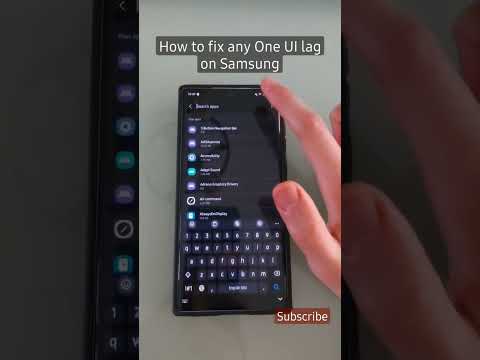 0:00:30
0:00:30
 0:05:55
0:05:55
 0:02:04
0:02:04
 0:03:32
0:03:32
 0:05:21
0:05:21
 0:00:58
0:00:58
 0:01:23
0:01:23
 0:08:52
0:08:52
 0:00:20
0:00:20
 0:02:52
0:02:52
 0:00:41
0:00:41
 0:00:22
0:00:22
 0:01:12
0:01:12
 0:02:47
0:02:47
 0:00:28
0:00:28
 0:05:46
0:05:46
 0:00:39
0:00:39
 0:00:13
0:00:13
 0:00:27
0:00:27
 0:04:35
0:04:35
 0:00:11
0:00:11
 0:02:12
0:02:12
 0:00:30
0:00:30
 0:01:00
0:01:00