filmov
tv
Make Your WiFi and Internet Speed Faster On Windows 11,10,8,7 [2024]
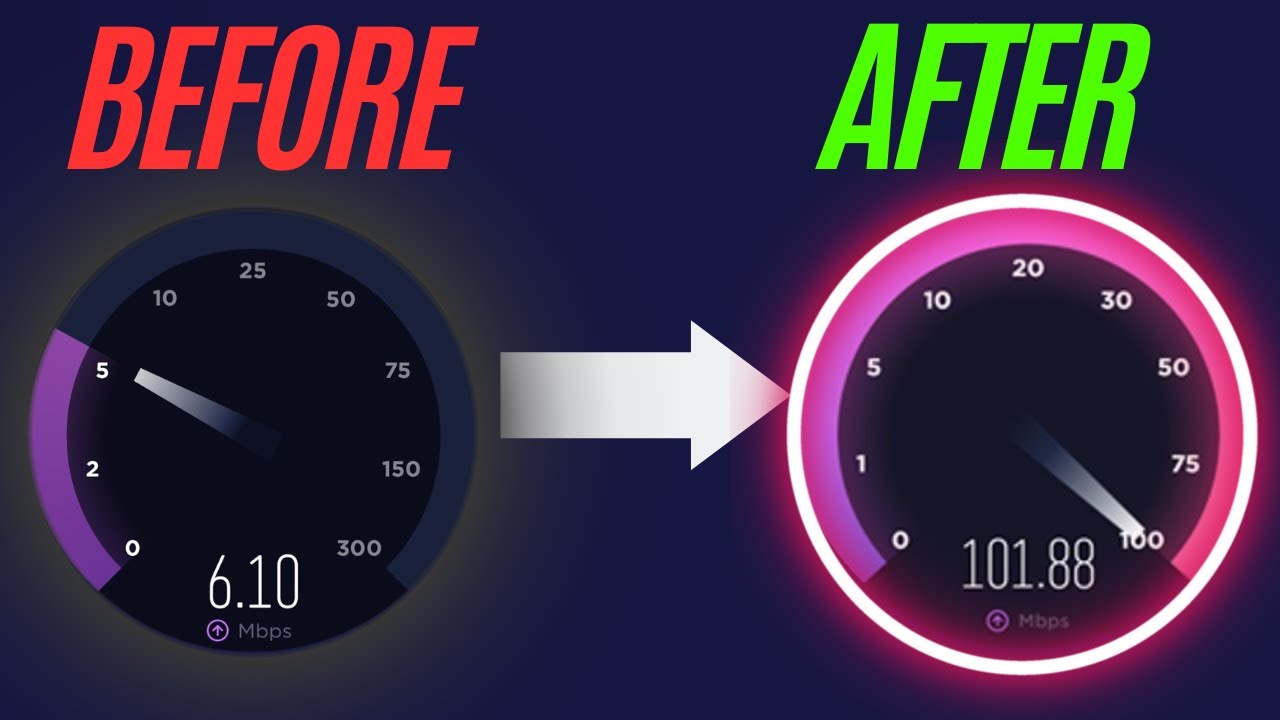
Показать описание
I will show you how to increase WiFi Speed also Improve WiFi Signal on Windows Laptop and Desktop. How to Make wifi faster Windows 10 and Windows 11. #windows10 #windowstips #internetspeedbooster #windows10tips
Looking for ways to get faster internet in 2024? In this video, we'll show you how to increase internet speed on Windows 11 and Windows 10 using the best settings. Learn how to increase WiFi speed and make WiFi faster on your PC. We'll cover tips on how to speed up any internet connection on Windows 11 and boost up your internet connection for a better experience.
Discover how to make WiFi faster and achieve a better internet connection with our step-by-step guide. Whether you're trying to increase internet connection speed or simply make your internet faster, this video has you covered. Learn how to speed up internet and get a better internet speed with easy-to-follow instructions.
Improve your internet connection on Windows 11 and Windows 10 by following our tips and tricks. If you want to know how to get faster internet and boost your internet connection, don't miss out on this essential guide. Make sure to like, comment, and subscribe for more tips on how to increase internet speed and achieve a better internet connection!
In this video, we will explore how adjusting the Fat Channel Intolerant and Roaming Aggressiveness settings can help resolve these problems.
Fat Channel Intolerant is a setting that affects how your Windows device interacts with wireless networks. This setting determines whether your device can use wider channels in the 2.4 GHz frequency band, which can potentially provide higher data transfer rates. However, some older devices or access points may not support wider channels, leading to compatibility issues and degraded WiFi performance. In our video, we will explain how enabling or disabling Fat Channel Intolerant can help improve connectivity and mitigate interference-related problems.
Roaming Aggressiveness is another setting that influences how your Windows device handles the transition between different WiFi access points. This setting determines the threshold at which your device will disconnect from the current access point and connect to a stronger one. If set too low, your device may stick to a weak signal even when a stronger one is available. We will demonstrate the optimal Roaming Aggressiveness setting for different scenarios and provide guidance on how to adjust it accordingly.
Make your wifi faster pc
Make your wifi connection stronger
Make your wifi speed faster
Make your wifi stronger
Make your wifi better
Make your wifi fast
Make your wifi signal stronger
Make your internet faster windows 10
Make your internet super fast
Make your internet connection faster
Make your internet faster on pc
EasyTechGeek,Crown Geek,Richard Tech,ProgrammingKnowledge2,U.S Computer Solutions,MDTechVideos
Looking for ways to get faster internet in 2024? In this video, we'll show you how to increase internet speed on Windows 11 and Windows 10 using the best settings. Learn how to increase WiFi speed and make WiFi faster on your PC. We'll cover tips on how to speed up any internet connection on Windows 11 and boost up your internet connection for a better experience.
Discover how to make WiFi faster and achieve a better internet connection with our step-by-step guide. Whether you're trying to increase internet connection speed or simply make your internet faster, this video has you covered. Learn how to speed up internet and get a better internet speed with easy-to-follow instructions.
Improve your internet connection on Windows 11 and Windows 10 by following our tips and tricks. If you want to know how to get faster internet and boost your internet connection, don't miss out on this essential guide. Make sure to like, comment, and subscribe for more tips on how to increase internet speed and achieve a better internet connection!
In this video, we will explore how adjusting the Fat Channel Intolerant and Roaming Aggressiveness settings can help resolve these problems.
Fat Channel Intolerant is a setting that affects how your Windows device interacts with wireless networks. This setting determines whether your device can use wider channels in the 2.4 GHz frequency band, which can potentially provide higher data transfer rates. However, some older devices or access points may not support wider channels, leading to compatibility issues and degraded WiFi performance. In our video, we will explain how enabling or disabling Fat Channel Intolerant can help improve connectivity and mitigate interference-related problems.
Roaming Aggressiveness is another setting that influences how your Windows device handles the transition between different WiFi access points. This setting determines the threshold at which your device will disconnect from the current access point and connect to a stronger one. If set too low, your device may stick to a weak signal even when a stronger one is available. We will demonstrate the optimal Roaming Aggressiveness setting for different scenarios and provide guidance on how to adjust it accordingly.
Make your wifi faster pc
Make your wifi connection stronger
Make your wifi speed faster
Make your wifi stronger
Make your wifi better
Make your wifi fast
Make your wifi signal stronger
Make your internet faster windows 10
Make your internet super fast
Make your internet connection faster
Make your internet faster on pc
EasyTechGeek,Crown Geek,Richard Tech,ProgrammingKnowledge2,U.S Computer Solutions,MDTechVideos
Комментарии
 0:04:03
0:04:03
 0:02:01
0:02:01
 0:08:01
0:08:01
 0:04:13
0:04:13
 0:27:54
0:27:54
 0:07:30
0:07:30
 0:03:21
0:03:21
 0:00:54
0:00:54
 0:01:51
0:01:51
 0:10:44
0:10:44
 0:13:58
0:13:58
 0:02:01
0:02:01
 0:08:43
0:08:43
 0:05:25
0:05:25
 0:03:41
0:03:41
 0:12:12
0:12:12
 0:00:36
0:00:36
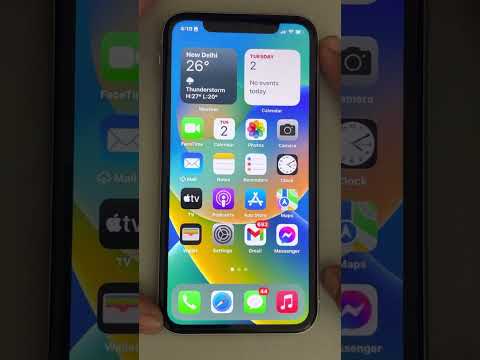 0:02:38
0:02:38
 0:07:49
0:07:49
 0:00:54
0:00:54
 0:03:42
0:03:42
 0:09:21
0:09:21
 0:14:02
0:14:02
 0:05:16
0:05:16