filmov
tv
How to use v-ray fur in SketchUp?

Показать описание
🛑 𝐄𝐍𝐑𝐎𝐋𝐋 𝐈𝐍 𝐎𝐔𝐑 𝐕𝐀𝐋𝐔𝐀𝐁𝐋𝐄 𝐋𝐄𝐀𝐑𝐍𝐈𝐍𝐆𝐒 👇👇
~~~~~~~~~~~~~~~~~~~~~~~~~~~~~~~~~~~~~~~~~~~~~~~~~~
~~~~~~~~~~~~~~~~~~~~~~~~~~~~~~~~~~~~~~~~~~~~~~~~~~~
🛑𝐒𝐓𝐄𝐏𝐒 𝐓𝐎 𝐁𝐔𝐘 𝐎𝐔𝐑 𝐂𝐎𝐔𝐑𝐒𝐄𝐒 𝐈𝐅 𝐋𝐈𝐍𝐊 𝐀𝐑𝐄 𝐍𝐎𝐓 𝐖𝐎𝐑𝐊𝐈𝐍𝐆 👇
Step 3 : For Desktop Users; Click On New Courses (Top Centre Side), It Will Redirect You To Our Products Store
Step 3 : For Mobile Users; Click On Three Horizontal Lines (Top Right Side) Then Click On New Courses, It Will Redirect You To Our Product Store
Step 4 : Click On The Course Which You Want To Buy
Step 5 : Click On the Enroll Button
Step 6 : Fill in the Required Details And Proceed To Pay
:::::::::::::::::::::::::::::::::::::::::::::::::::::::::::::::::::::::::::::::::::::::::::::::::::::::::::::::::::::::::::::
Video Description :
How to use v-ray fur in SketchUp?
Step 1: Set Up V-Ray - Make sure V-Ray is installed in SketchUp.
Step 2: Select the Surface - Choose the surface (e.g., ground or object) where you want to add fur.
Step 3: Open the V-Ray Asset Editor - Click the V-Ray icon or go to `Extensions V-Ray V-Ray Asset Editor`.
Step 4: Create
- Thickness: Adjust the width of the fur strands.
Step 6: Apply Fur to Surface - Drag the fur material onto the selected surface to apply it.
Step 7: Render the Fur
- Click the V-Ray Render button to see how the fur looks in the final render.
Step 8: Fine-tune - Return to the Asset Editor to adjust settings if the fur looks too thick or thin.
Now you’re ready to use V-Ray Fur in SketchUp!
@cad_by_simplified
🔰𝐃𝐢𝐬𝐜𝐨𝐯𝐞𝐫 𝐄𝐱𝐜𝐥𝐮𝐬𝐢𝐯𝐞 & 𝐕𝐚𝐥𝐮𝐚𝐛𝐥𝐞 𝐋𝐞𝐚𝐫𝐧𝐢𝐧𝐠 𝐚𝐭 𝐎𝐮𝐫 𝐒𝐭𝐨𝐫𝐞!🔰
Unlock a world of knowledge and growth with our specially curated learning experiences. Here’s why you should visit us:
⭕𝐀𝐮𝐭𝐨𝐂𝐀𝐃 🖥
⭕𝐆+𝟏 𝐒𝐭𝐫𝐮𝐜𝐭𝐮𝐫𝐞 𝐌𝐚𝐬𝐭𝐞𝐫𝐲 🏠
⭕𝐁.𝐁.𝐒. 𝐄𝐱𝐩𝐞𝐫𝐭𝐢𝐬𝐞 📊
⭕𝐒𝐤𝐞𝐭𝐜𝐡𝐔𝐩 ✏
⭕𝐒𝐢𝐭𝐞 𝐄𝐧𝐠𝐢𝐧𝐞𝐞𝐫𝐢𝐧𝐠 🧰
⭕𝐑𝐞𝐯𝐢𝐭 🏗
And Many More...
𝐌𝐚𝐬𝐭𝐞𝐫 𝐍𝐞𝐰 𝐒𝐤𝐢𝐥𝐥𝐬 𝐓𝐨𝐝𝐚𝐲! 🛠
Whether you’re a beginner or a pro, our store has exclusive learning modules just for you. Visit us to access courses that will sharpen your expertise and open new doors in your career!
🔗𝐋𝐢𝐧𝐤 𝐢𝐬 𝐆𝐢𝐯𝐞𝐧 𝐢𝐧 𝐁𝐢𝐨👆🏻
👇 Visit Our Courses 👇
#SketchUp
#SketchUpDesign
#SketchUpModeling
#SketchUpCommunity
#3DModeling
#SketchUpRendering
#3DDesign
#ArchitectureDesign
#InteriorDesign
#SketchUpPro
#SketchUpArtist
#3DVisualization
#3DRender
#DesignVisualization
#SketchUpTips
#ArchitectureVisualization
#RenderDaily
#SketchUpLife
#3DModel
#SketchUpMake
#DigitalDesign
#SketchUpArt
#SketchUpSkills
#3DIllustration
#ArchitectureLover
#InteriorVisualization
#ConceptDesign
#3DArchitecture
#VisualizationDesign
#RenderBox
~~~~~~~~~~~~~~~~~~~~~~~~~~~~~~~~~~~~~~~~~~~~~~~~~~~~~
Hope You Like 👍 The Video , Subscribe the channel if you are first time Viwer..Share this valuable Quality Content to your Friends & Familiy Members.😊
~~~~~~~~~~~~~~~~~~~~~~~~~~~~~~~~~~~~~~~~~~~~~~~~~~~~~
~~~~~~~~~~~~~~~~~~~~~~~~~~~~~~~~~~~~~~~~~~~~~~~~~~~~~
Video Tags :
#3dsmax #sketchup #sketupextensions #3dmodeling #designtools #architecturedesign #3drendering #cad #sketchupplugins #modelingtools #3dvisualization #digitaldesign #architecturaldesign #interiordesign #buildingdesign #creativetools #sketchuptips #designsoftware #3ddesign #draftingtools #constructiondesign #insagram #instagood
~~~~~~~~~~~~~~~~~~~~~~~~~~~~~~~~~~~~~~~~~~~~~~~~~~
~~~~~~~~~~~~~~~~~~~~~~~~~~~~~~~~~~~~~~~~~~~~~~~~~~~
🛑𝐒𝐓𝐄𝐏𝐒 𝐓𝐎 𝐁𝐔𝐘 𝐎𝐔𝐑 𝐂𝐎𝐔𝐑𝐒𝐄𝐒 𝐈𝐅 𝐋𝐈𝐍𝐊 𝐀𝐑𝐄 𝐍𝐎𝐓 𝐖𝐎𝐑𝐊𝐈𝐍𝐆 👇
Step 3 : For Desktop Users; Click On New Courses (Top Centre Side), It Will Redirect You To Our Products Store
Step 3 : For Mobile Users; Click On Three Horizontal Lines (Top Right Side) Then Click On New Courses, It Will Redirect You To Our Product Store
Step 4 : Click On The Course Which You Want To Buy
Step 5 : Click On the Enroll Button
Step 6 : Fill in the Required Details And Proceed To Pay
:::::::::::::::::::::::::::::::::::::::::::::::::::::::::::::::::::::::::::::::::::::::::::::::::::::::::::::::::::::::::::::
Video Description :
How to use v-ray fur in SketchUp?
Step 1: Set Up V-Ray - Make sure V-Ray is installed in SketchUp.
Step 2: Select the Surface - Choose the surface (e.g., ground or object) where you want to add fur.
Step 3: Open the V-Ray Asset Editor - Click the V-Ray icon or go to `Extensions V-Ray V-Ray Asset Editor`.
Step 4: Create
- Thickness: Adjust the width of the fur strands.
Step 6: Apply Fur to Surface - Drag the fur material onto the selected surface to apply it.
Step 7: Render the Fur
- Click the V-Ray Render button to see how the fur looks in the final render.
Step 8: Fine-tune - Return to the Asset Editor to adjust settings if the fur looks too thick or thin.
Now you’re ready to use V-Ray Fur in SketchUp!
@cad_by_simplified
🔰𝐃𝐢𝐬𝐜𝐨𝐯𝐞𝐫 𝐄𝐱𝐜𝐥𝐮𝐬𝐢𝐯𝐞 & 𝐕𝐚𝐥𝐮𝐚𝐛𝐥𝐞 𝐋𝐞𝐚𝐫𝐧𝐢𝐧𝐠 𝐚𝐭 𝐎𝐮𝐫 𝐒𝐭𝐨𝐫𝐞!🔰
Unlock a world of knowledge and growth with our specially curated learning experiences. Here’s why you should visit us:
⭕𝐀𝐮𝐭𝐨𝐂𝐀𝐃 🖥
⭕𝐆+𝟏 𝐒𝐭𝐫𝐮𝐜𝐭𝐮𝐫𝐞 𝐌𝐚𝐬𝐭𝐞𝐫𝐲 🏠
⭕𝐁.𝐁.𝐒. 𝐄𝐱𝐩𝐞𝐫𝐭𝐢𝐬𝐞 📊
⭕𝐒𝐤𝐞𝐭𝐜𝐡𝐔𝐩 ✏
⭕𝐒𝐢𝐭𝐞 𝐄𝐧𝐠𝐢𝐧𝐞𝐞𝐫𝐢𝐧𝐠 🧰
⭕𝐑𝐞𝐯𝐢𝐭 🏗
And Many More...
𝐌𝐚𝐬𝐭𝐞𝐫 𝐍𝐞𝐰 𝐒𝐤𝐢𝐥𝐥𝐬 𝐓𝐨𝐝𝐚𝐲! 🛠
Whether you’re a beginner or a pro, our store has exclusive learning modules just for you. Visit us to access courses that will sharpen your expertise and open new doors in your career!
🔗𝐋𝐢𝐧𝐤 𝐢𝐬 𝐆𝐢𝐯𝐞𝐧 𝐢𝐧 𝐁𝐢𝐨👆🏻
👇 Visit Our Courses 👇
#SketchUp
#SketchUpDesign
#SketchUpModeling
#SketchUpCommunity
#3DModeling
#SketchUpRendering
#3DDesign
#ArchitectureDesign
#InteriorDesign
#SketchUpPro
#SketchUpArtist
#3DVisualization
#3DRender
#DesignVisualization
#SketchUpTips
#ArchitectureVisualization
#RenderDaily
#SketchUpLife
#3DModel
#SketchUpMake
#DigitalDesign
#SketchUpArt
#SketchUpSkills
#3DIllustration
#ArchitectureLover
#InteriorVisualization
#ConceptDesign
#3DArchitecture
#VisualizationDesign
#RenderBox
~~~~~~~~~~~~~~~~~~~~~~~~~~~~~~~~~~~~~~~~~~~~~~~~~~~~~
Hope You Like 👍 The Video , Subscribe the channel if you are first time Viwer..Share this valuable Quality Content to your Friends & Familiy Members.😊
~~~~~~~~~~~~~~~~~~~~~~~~~~~~~~~~~~~~~~~~~~~~~~~~~~~~~
~~~~~~~~~~~~~~~~~~~~~~~~~~~~~~~~~~~~~~~~~~~~~~~~~~~~~
Video Tags :
#3dsmax #sketchup #sketupextensions #3dmodeling #designtools #architecturedesign #3drendering #cad #sketchupplugins #modelingtools #3dvisualization #digitaldesign #architecturaldesign #interiordesign #buildingdesign #creativetools #sketchuptips #designsoftware #3ddesign #draftingtools #constructiondesign #insagram #instagood
 0:01:02
0:01:02
 0:08:05
0:08:05
 0:10:36
0:10:36
 0:03:54
0:03:54
 0:09:08
0:09:08
 0:18:59
0:18:59
 0:05:09
0:05:09
 0:13:02
0:13:02
 0:04:34
0:04:34
 0:01:55
0:01:55
 0:17:37
0:17:37
 0:19:35
0:19:35
 0:08:14
0:08:14
 0:13:26
0:13:26
 0:12:21
0:12:21
 0:15:41
0:15:41
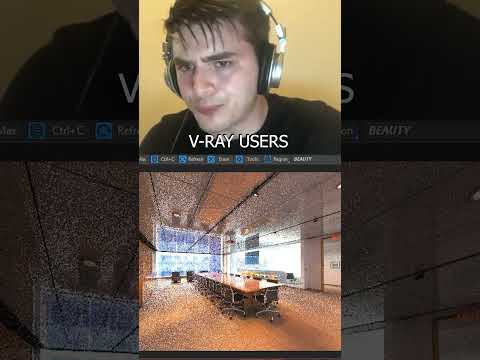 0:00:26
0:00:26
 0:20:32
0:20:32
 0:03:27
0:03:27
 0:10:33
0:10:33
 0:00:59
0:00:59
 0:03:24
0:03:24
 0:04:04
0:04:04
 0:01:32
0:01:32