filmov
tv
How To Download & Install Optifine in Minecraft 1.16.2
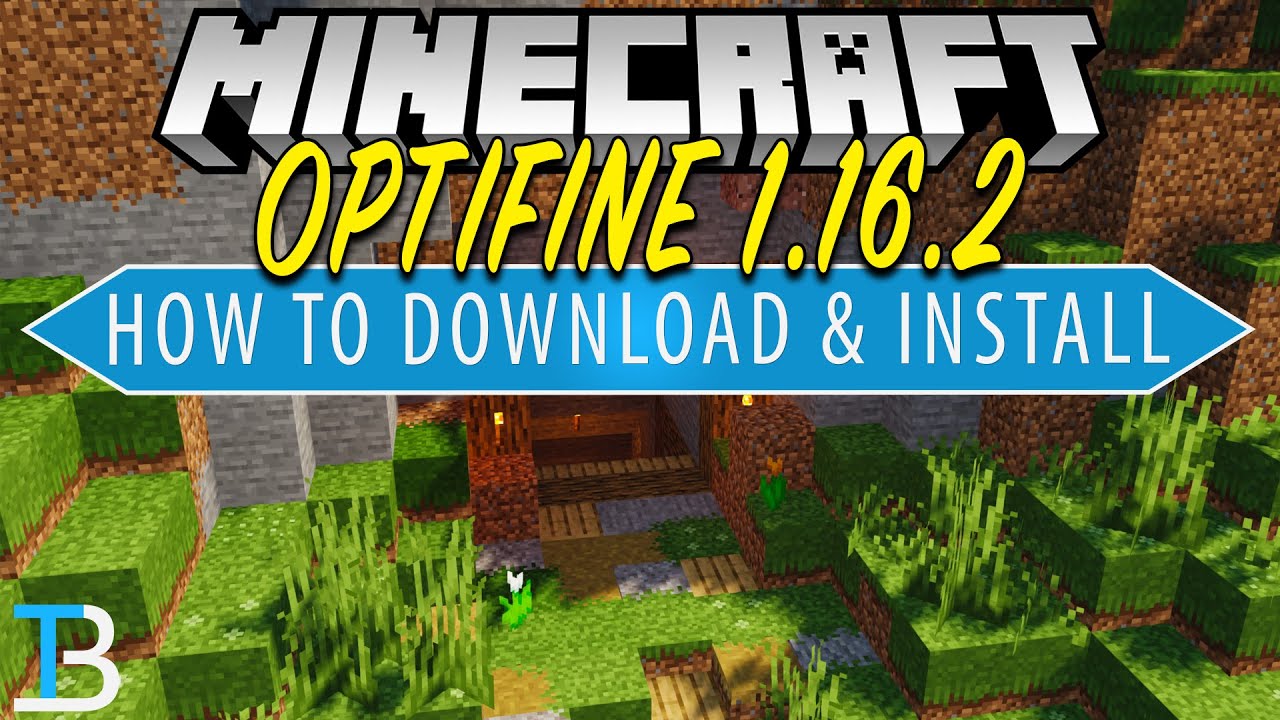
Показать описание
If you want to know how can you download and install Optifine in Minecraft 1.16.2, this is the video for you. We go over every single step of getting Optifine 1.16.2 in order to get shaders, increase your performance, or just make Minecraft 1.16.2 run better. From where to download Minecraft Optifine 1.16.2 to how to install Optifine in Minecraft 1.16.2 on PC, we cover it all in this video!
Start a 24 Hour, DDOS protected Minecraft server in under 5 minutes at Apex Minecraft Hosting!
---------------------------------------------
---------------------------------------------
---------------------------------------------
---------------------------------------------
**SOCIAL MEDIA**
---------------------------------------------
★ My Gear
About this video: In this video, show you how to download and install Optifine for Minecraft 1.16.2. What is Optifine 1.16.2? Well, it is a Minecraft mod that allows you to do all kinds of different things in-game. Optifine lets you do everything from get Minecraft shaders to improve the quality and look of Minecraft to actually improve Minecraft’s performance and increase FPS. From where to download Optifine for Minecraft 1.16.2 to how you can add Optifine 1.16.2 to Minecraft, this video truly does cover every step. Thus, without any more delay, here is how to download and install Optifine 1.16.2 for Minecraft PC.
The first of getting Optifine 1.16.2 is downloading it. To download Optifine, click on the link in the description above. This will take you to our tutorial for adding Optifine to Minecraft 1.16.2. When you are there, click on the green ‘Download Optifine’ button to be taken to the official Optifine download page. From there, find the ‘Minecraft 1.16.2’ section and click the ‘mirror’ link to the right of the first version under it.
You will be taken off to a page that has one link and a few ads on it. On this page, click the blue ‘download Optifine 1.16.2’ link. Optifine will then start downloading. You will need to keep/save the file depending on the browser you use.
After you have 1.16.2 Optifine downloaded, we can get it installed. This is actually very easy. Just right-click on the Optifine file you downloaded, click on ‘Open With’, and click on ‘Java’. Click okay, and the Optifine installer program will open. Here, just click on the install button, and Optifine will install for 1.16.2. If it doesn’t install successfully, you will need to open up Minecraft 1.16.2 without any mods, and then, install Optifine. That will make it install correctly.
Now, we aren’t done getting Optifine 1.16.2 just yet. We still need to open up the Minecraft launcher, click the little arrow to the left of the play button, and select the ‘Optifine’ installation listed here. Next, click the green ‘Play’ button. When you do that Minecraft 1.16.2 will open up with Optifine installed. You can go to options and then video settings to see all of the different things that Optifine adds. A very interesting thing about Optifine is that it not only adds ways to make Minecraft look better but also worse in order to increase performance.
Congratulations! You now know how to download and install Optifine in Minecraft 1.16.2. If you have any questions about or issues with downloading, installing, or setting up Optifine for Minecraft 1.16.2, please let us know in the comment section below. And, if we did help you get Optifine 1.16.2, be sure to give this video a thumbs up and subscribe to the channel if you haven’t already. It really helps us out, and it means a ton to me. Thank you very, very much in advance!
Note: Some of the above links are affiliate links. I may receive a commission at no additional cost to you if you go to these sites and make a purchase.
Start a 24 Hour, DDOS protected Minecraft server in under 5 minutes at Apex Minecraft Hosting!
---------------------------------------------
---------------------------------------------
---------------------------------------------
---------------------------------------------
**SOCIAL MEDIA**
---------------------------------------------
★ My Gear
About this video: In this video, show you how to download and install Optifine for Minecraft 1.16.2. What is Optifine 1.16.2? Well, it is a Minecraft mod that allows you to do all kinds of different things in-game. Optifine lets you do everything from get Minecraft shaders to improve the quality and look of Minecraft to actually improve Minecraft’s performance and increase FPS. From where to download Optifine for Minecraft 1.16.2 to how you can add Optifine 1.16.2 to Minecraft, this video truly does cover every step. Thus, without any more delay, here is how to download and install Optifine 1.16.2 for Minecraft PC.
The first of getting Optifine 1.16.2 is downloading it. To download Optifine, click on the link in the description above. This will take you to our tutorial for adding Optifine to Minecraft 1.16.2. When you are there, click on the green ‘Download Optifine’ button to be taken to the official Optifine download page. From there, find the ‘Minecraft 1.16.2’ section and click the ‘mirror’ link to the right of the first version under it.
You will be taken off to a page that has one link and a few ads on it. On this page, click the blue ‘download Optifine 1.16.2’ link. Optifine will then start downloading. You will need to keep/save the file depending on the browser you use.
After you have 1.16.2 Optifine downloaded, we can get it installed. This is actually very easy. Just right-click on the Optifine file you downloaded, click on ‘Open With’, and click on ‘Java’. Click okay, and the Optifine installer program will open. Here, just click on the install button, and Optifine will install for 1.16.2. If it doesn’t install successfully, you will need to open up Minecraft 1.16.2 without any mods, and then, install Optifine. That will make it install correctly.
Now, we aren’t done getting Optifine 1.16.2 just yet. We still need to open up the Minecraft launcher, click the little arrow to the left of the play button, and select the ‘Optifine’ installation listed here. Next, click the green ‘Play’ button. When you do that Minecraft 1.16.2 will open up with Optifine installed. You can go to options and then video settings to see all of the different things that Optifine adds. A very interesting thing about Optifine is that it not only adds ways to make Minecraft look better but also worse in order to increase performance.
Congratulations! You now know how to download and install Optifine in Minecraft 1.16.2. If you have any questions about or issues with downloading, installing, or setting up Optifine for Minecraft 1.16.2, please let us know in the comment section below. And, if we did help you get Optifine 1.16.2, be sure to give this video a thumbs up and subscribe to the channel if you haven’t already. It really helps us out, and it means a ton to me. Thank you very, very much in advance!
Note: Some of the above links are affiliate links. I may receive a commission at no additional cost to you if you go to these sites and make a purchase.
Комментарии
 0:02:57
0:02:57
 0:01:35
0:01:35
 0:03:21
0:03:21
 0:07:20
0:07:20
 0:02:29
0:02:29
 0:06:07
0:06:07
 0:04:45
0:04:45
 0:04:30
0:04:30
 0:05:06
0:05:06
 0:02:39
0:02:39
 0:02:19
0:02:19
 0:04:31
0:04:31
 0:01:38
0:01:38
 0:03:43
0:03:43
 0:01:33
0:01:33
 0:11:17
0:11:17
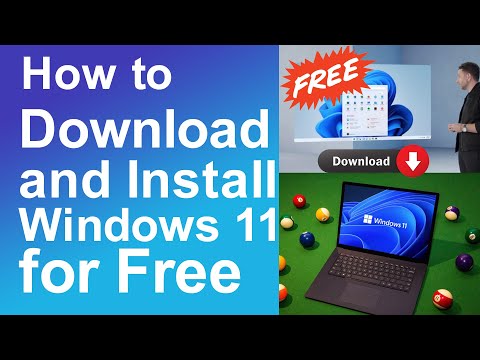 0:05:29
0:05:29
 0:03:19
0:03:19
 0:03:28
0:03:28
 0:10:50
0:10:50
 0:03:49
0:03:49
 0:06:20
0:06:20
 0:05:43
0:05:43
 0:00:48
0:00:48