filmov
tv
How to draw a Rectangle Area on a scatter plot chart in Tableau by modifying your data source

Показать описание
In this silent video, you'll learn how to draw a rectangle area in a Scatter Plot Chart by modifying your data source.
- - - - - - - - - - - - - -
For full details on the steps below, please refer to the aforementioned Knowledge Base article.
Step 1: Data Preparation
To build a rectangle area on a Scatter Plot Chart, your data needs to be shaped in a specific way.
Step 2: Union the Excel sheets
1. Using the above specific example in an excel file, please connect Tableau Desktop to the file.
2. From the data source menu, drag the "POINT" sheet to the blank data source pane.
3. Then, drag the "AREA" sheet next to it.
4. Choose a Left join.
Step 3: Build the View
1. Drag Xarea and Xpoint to Columns.
2. Right click SUM(Xpoint) and select Dual Axis.
3. Drag Yarea and Ypoint to Rows.
4. Right click SUM(Ypoint) and select Dual Axis.
5. In the Marks card, drag ID to Detail on the All mark.
6. In the Marks card, select the SUM(Xarea) mark and change the Chart type to Polygon.
7. Remove Measure names from this Mark card.
8. In the Marks card, select the SUM(Xpoint) mark and add "Size" to Size.
9. Click the All mark card again and adjust color and transparency as desired.
- - - - - - - - - - - - - -
- - - - - - - - - - - - - -
For full details on the steps below, please refer to the aforementioned Knowledge Base article.
Step 1: Data Preparation
To build a rectangle area on a Scatter Plot Chart, your data needs to be shaped in a specific way.
Step 2: Union the Excel sheets
1. Using the above specific example in an excel file, please connect Tableau Desktop to the file.
2. From the data source menu, drag the "POINT" sheet to the blank data source pane.
3. Then, drag the "AREA" sheet next to it.
4. Choose a Left join.
Step 3: Build the View
1. Drag Xarea and Xpoint to Columns.
2. Right click SUM(Xpoint) and select Dual Axis.
3. Drag Yarea and Ypoint to Rows.
4. Right click SUM(Ypoint) and select Dual Axis.
5. In the Marks card, drag ID to Detail on the All mark.
6. In the Marks card, select the SUM(Xarea) mark and change the Chart type to Polygon.
7. Remove Measure names from this Mark card.
8. In the Marks card, select the SUM(Xpoint) mark and add "Size" to Size.
9. Click the All mark card again and adjust color and transparency as desired.
- - - - - - - - - - - - - -
 0:02:59
0:02:59
 0:02:01
0:02:01
 0:00:54
0:00:54
 0:01:56
0:01:56
 0:00:10
0:00:10
 0:00:16
0:00:16
 0:01:58
0:01:58
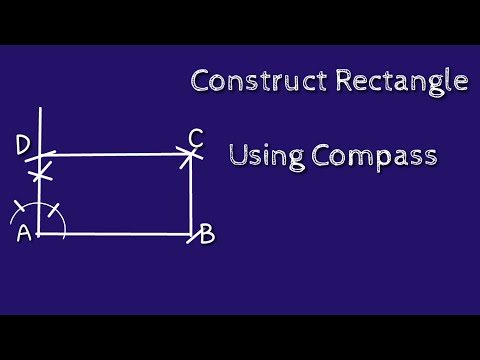 0:03:00
0:03:00
 0:02:40
0:02:40
 0:00:10
0:00:10
 0:00:12
0:00:12
 0:02:46
0:02:46
 0:02:42
0:02:42
 0:00:32
0:00:32
 0:04:02
0:04:02
 0:00:22
0:00:22
 0:00:15
0:00:15
 0:01:08
0:01:08
 0:02:18
0:02:18
 0:00:09
0:00:09
 0:00:28
0:00:28
 0:00:53
0:00:53
 0:00:40
0:00:40
 0:00:05
0:00:05