filmov
tv
How to Convert Feet and Inches to Centimeters in Excel
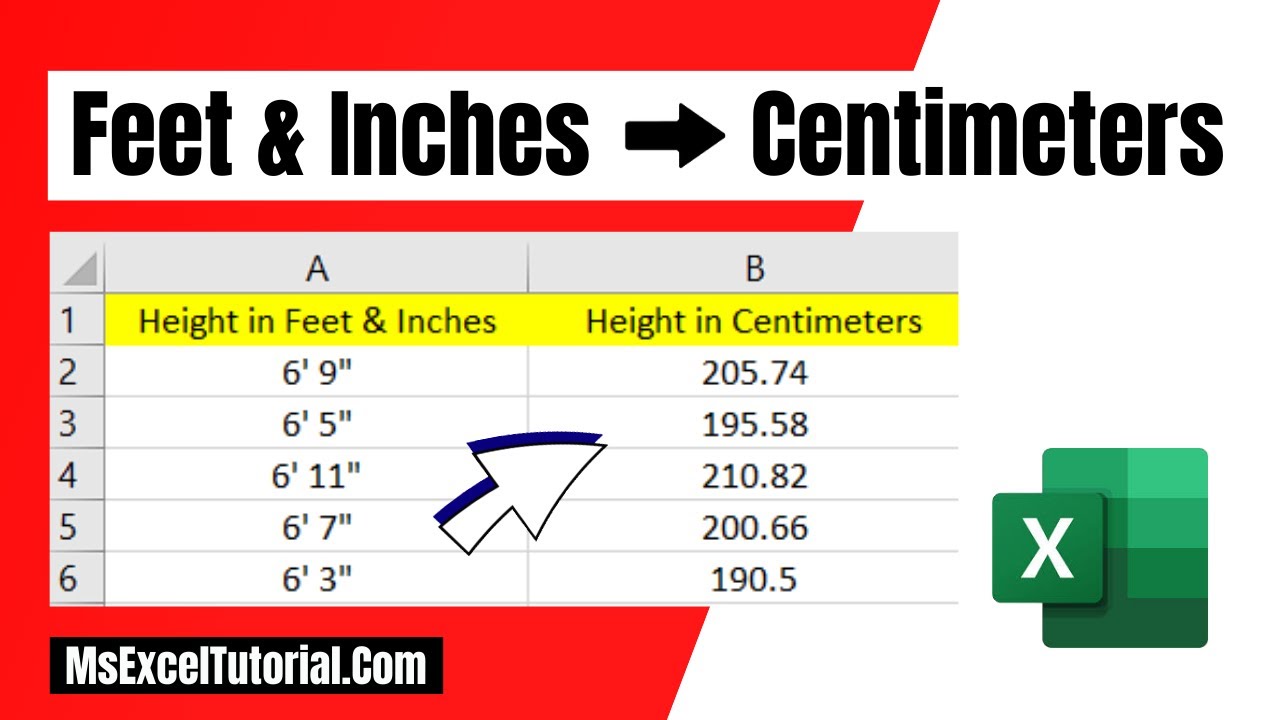
Показать описание
*How to Convert Feet and Inches to Centimeters in Excel*
Did you know that converting measurements from feet and inches to centimeters is common in various fields, such as construction, interior design, and architecture? It's fascinating to see how people use different units of measurement in their work. Excel provides powerful tools to perform such conversions efficiently. In this guide, we'll explore a formulaic approach using Excel's functions to convert measurements accurately.
*Understanding the Formula*
The formula we'll be using is:
=CONVERT(CONVERT(LEFT(A2,FIND("'",A2)-1),"ft","in")+SUBSTITUTE(MID(A2,FIND("'",A2)+1,LEN(A2)),"""",""),"in","cm")formula works:
LEFT(A2,FIND("'",A2)-1)`: This extracts the feet part from the cell A2. The FIND function locates the position of the apostrophe (') in the text, and LEFT extracts the characters to the left of it.
- CONVERT(...,"in","cm"): Converts feet to inches.
- SUBSTITUTE(MID(A2,FIND("'",A2)+1,LEN(A2)),"""",""): This extracts the inches part from the cell A2. The MID function extracts a substring starting after the apostrophe, and SUBSTITUTE removes any double quotes (") that might be present.
- CONVERT(...,"in","cm"): Combines the feet and inches, converts the total to centimeters using the CONVERT function, specifying the units to convert from ("in" for inches) and to ("cm" for centimeters).
*Step-by-Step Guide*
Now, let's go through the steps to use this formula effectively:
1. *Data Setup:* In your Excel spreadsheet, enter the measurements in the format "feet' inches" in a column. For example, "5'9" would represent 5 feet and 9 inches.
2. *Enter the Formula:* In a cell where you want the converted measurement to appear, input the formula discussed above, replacing A2 with the cell reference containing the measurement you want to convert.
3. *Press Enter:* Write the formula and press Enter to execute it. Excel will calculate the conversion and display the result in centimeters.
4. *Auto-Fill:* You can use the auto-fill feature to convert multiple measurements at once. Click and drag the fill handle down to fill the formula for the rest of your measurements.
5. *Adjust Formatting (Optional):* If needed, you can adjust the formatting of the cells containing the converted measurements to enhance readability. For instance, ensure consistent decimal places or alignment.
Excel's CONVERT function, combined with other text manipulation functions like LEFT, RIGHT, and MID, offers a powerful solution for converting measurements between different units. By following the steps outlined in this guide, you can efficiently convert feet and inches to centimeters in your Excel spreadsheets, saving time and ensuring accuracy in your calculations. Whether working on a home improvement project or professional engineering tasks, mastering these formulas can streamline your workflow and enhance productivity.
#Convert #Feet #Centimeters
Thanks for watching.
----------------------------------------------------------------------------------------
Support the channel with as low as $5
----------------------------------------------------------------------------------------
Please subscribe to #excel10tutorial
Here goes the most recent video of the channel:
Playlists:
Social media:
Did you know that converting measurements from feet and inches to centimeters is common in various fields, such as construction, interior design, and architecture? It's fascinating to see how people use different units of measurement in their work. Excel provides powerful tools to perform such conversions efficiently. In this guide, we'll explore a formulaic approach using Excel's functions to convert measurements accurately.
*Understanding the Formula*
The formula we'll be using is:
=CONVERT(CONVERT(LEFT(A2,FIND("'",A2)-1),"ft","in")+SUBSTITUTE(MID(A2,FIND("'",A2)+1,LEN(A2)),"""",""),"in","cm")formula works:
LEFT(A2,FIND("'",A2)-1)`: This extracts the feet part from the cell A2. The FIND function locates the position of the apostrophe (') in the text, and LEFT extracts the characters to the left of it.
- CONVERT(...,"in","cm"): Converts feet to inches.
- SUBSTITUTE(MID(A2,FIND("'",A2)+1,LEN(A2)),"""",""): This extracts the inches part from the cell A2. The MID function extracts a substring starting after the apostrophe, and SUBSTITUTE removes any double quotes (") that might be present.
- CONVERT(...,"in","cm"): Combines the feet and inches, converts the total to centimeters using the CONVERT function, specifying the units to convert from ("in" for inches) and to ("cm" for centimeters).
*Step-by-Step Guide*
Now, let's go through the steps to use this formula effectively:
1. *Data Setup:* In your Excel spreadsheet, enter the measurements in the format "feet' inches" in a column. For example, "5'9" would represent 5 feet and 9 inches.
2. *Enter the Formula:* In a cell where you want the converted measurement to appear, input the formula discussed above, replacing A2 with the cell reference containing the measurement you want to convert.
3. *Press Enter:* Write the formula and press Enter to execute it. Excel will calculate the conversion and display the result in centimeters.
4. *Auto-Fill:* You can use the auto-fill feature to convert multiple measurements at once. Click and drag the fill handle down to fill the formula for the rest of your measurements.
5. *Adjust Formatting (Optional):* If needed, you can adjust the formatting of the cells containing the converted measurements to enhance readability. For instance, ensure consistent decimal places or alignment.
Excel's CONVERT function, combined with other text manipulation functions like LEFT, RIGHT, and MID, offers a powerful solution for converting measurements between different units. By following the steps outlined in this guide, you can efficiently convert feet and inches to centimeters in your Excel spreadsheets, saving time and ensuring accuracy in your calculations. Whether working on a home improvement project or professional engineering tasks, mastering these formulas can streamline your workflow and enhance productivity.
#Convert #Feet #Centimeters
Thanks for watching.
----------------------------------------------------------------------------------------
Support the channel with as low as $5
----------------------------------------------------------------------------------------
Please subscribe to #excel10tutorial
Here goes the most recent video of the channel:
Playlists:
Social media:
 0:00:23
0:00:23
 0:05:45
0:05:45
 0:06:35
0:06:35
 0:01:25
0:01:25
 0:04:06
0:04:06
 0:01:53
0:01:53
 0:02:38
0:02:38
 0:03:04
0:03:04
 0:00:16
0:00:16
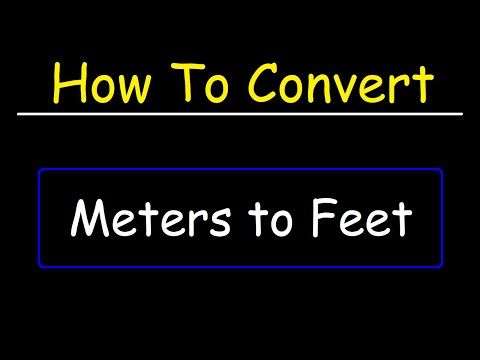 0:05:23
0:05:23
 0:03:22
0:03:22
 0:03:56
0:03:56
 0:17:38
0:17:38
 0:06:00
0:06:00
 0:01:33
0:01:33
 0:03:07
0:03:07
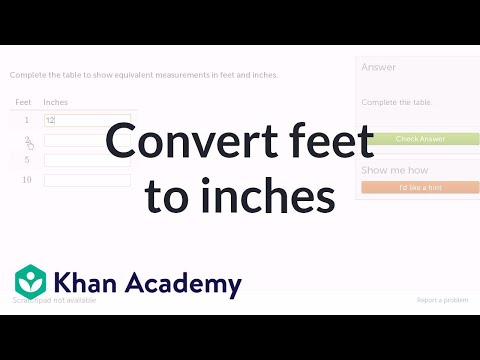 0:00:51
0:00:51
 0:01:57
0:01:57
 0:03:13
0:03:13
 0:00:59
0:00:59
 0:04:40
0:04:40
 0:03:24
0:03:24
 0:05:57
0:05:57
 0:07:00
0:07:00