filmov
tv
Customizing the Quick Access Toolbar for a Single Database in Microsoft Access

Показать описание
In this Microsoft Access tutorial, I will show you how to customize the Quick Access Toolbar for a single database. We will cover setting up database-specific buttons, creating macros to open forms, and adding separators for better organization. This tutorial will help you tailor your Quick Access Toolbar to meet the unique needs of each of your databases.
Heather from Levittown, Pennsylvania (a Platinum Member) asks: How can I customize the Quick Access Toolbar for just one database? I have buttons that run macros to open forms, like you demonstrated in your QAT video, but each of my databases requires different buttons.
BECOME A MEMBER:
LEARN MORE:
PREREQUISITES:
LINKS:
RECOMMENDED COURSES:
FREE TEMPLATE DOWNLOADS:
ADDITIONAL RESOURCES:
KEYWORDS:
TechHelp, Access 2016, Access 2019, Access 2021, Access 365, Microsoft Access, MS Access, MS Access Tutorial, #msaccess, #microsoftaccess, #help, #howto, #tutorial, #learn, #lesson, #training, #database, customizing quick access toolbar Microsoft Access, quick launch toolbar single database, customize buttons Access database, Access QAT for specific database, quick access toolbar individual database, macros to open forms Access, techhelp quick access toolbar, customized macros Access forms
QUESTIONS:
Please feel free to post your questions or comments below. Thanks.
Live long, and prosper.
Heather from Levittown, Pennsylvania (a Platinum Member) asks: How can I customize the Quick Access Toolbar for just one database? I have buttons that run macros to open forms, like you demonstrated in your QAT video, but each of my databases requires different buttons.
BECOME A MEMBER:
LEARN MORE:
PREREQUISITES:
LINKS:
RECOMMENDED COURSES:
FREE TEMPLATE DOWNLOADS:
ADDITIONAL RESOURCES:
KEYWORDS:
TechHelp, Access 2016, Access 2019, Access 2021, Access 365, Microsoft Access, MS Access, MS Access Tutorial, #msaccess, #microsoftaccess, #help, #howto, #tutorial, #learn, #lesson, #training, #database, customizing quick access toolbar Microsoft Access, quick launch toolbar single database, customize buttons Access database, Access QAT for specific database, quick access toolbar individual database, macros to open forms Access, techhelp quick access toolbar, customized macros Access forms
QUESTIONS:
Please feel free to post your questions or comments below. Thanks.
Live long, and prosper.
Комментарии
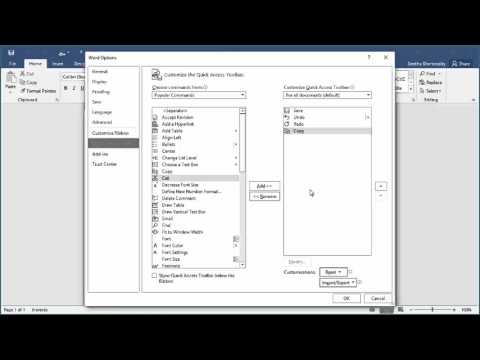 0:03:05
0:03:05
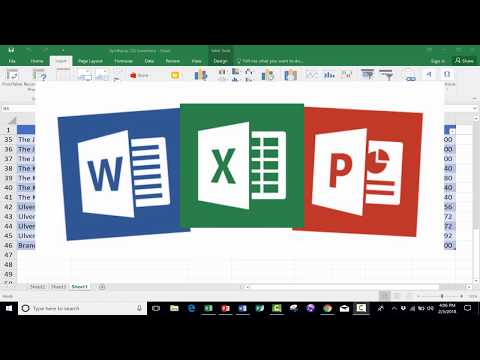 0:10:02
0:10:02
 0:01:50
0:01:50
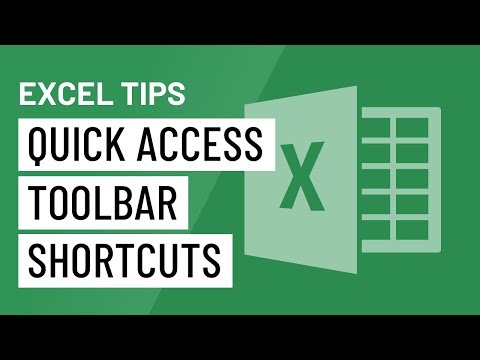 0:01:27
0:01:27
 0:01:58
0:01:58
 0:01:17
0:01:17
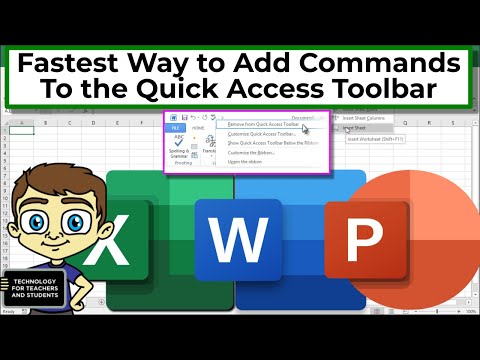 0:04:21
0:04:21
 0:05:41
0:05:41
 0:08:51
0:08:51
 0:01:32
0:01:32
 0:02:15
0:02:15
 0:04:38
0:04:38
 0:11:50
0:11:50
 0:08:13
0:08:13
![[HOW TO] Customize](https://i.ytimg.com/vi/qwdYwEkSz5w/hqdefault.jpg) 0:02:09
0:02:09
 0:00:57
0:00:57
 0:01:25
0:01:25
 0:10:18
0:10:18
 0:01:16
0:01:16
 0:02:32
0:02:32
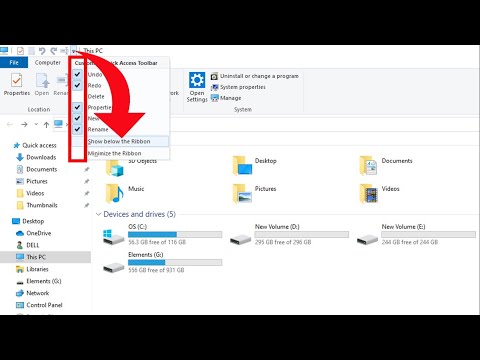 0:01:01
0:01:01
 0:02:34
0:02:34
 0:01:50
0:01:50
 0:06:39
0:06:39