filmov
tv
Excel Tutorial: Use VBA to instantly change row height based on value entered in worksheet cell
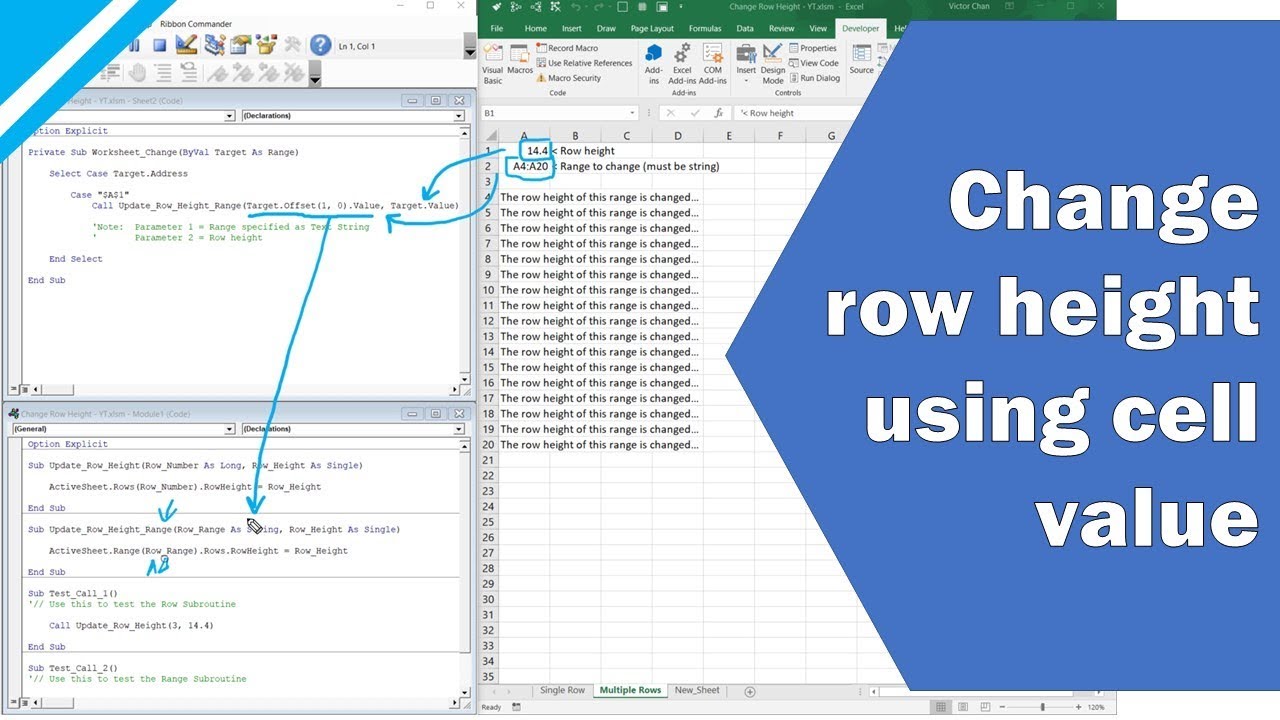
Показать описание
// FREE Excel E-book "Record Your First Macro"
// Recommended Excel Courses //
// Recommended Excel Templates //
If you are looking for pre-built, easy to use spreadsheets, check out Simple Sheets.
They have Excel templates covering cash flow planning, invoices, expense reports, personal budgets, and more!
——
// EPISODE NOTES
In this tutorial video we look at how to automatically change row height by changing the value of a cell on your Excel worksheet using the built-in programming language VBA (Visual Basic for Applications).
We use a Worksheet_Change event to drive the automatic update.
I walk through two sample VBA Subroutines.
VBA Sub 1 - Automatically changes row height for ONE row.
VBA Sub 2 - Automatically changes row height for MANY rows.
——
// VIDEO TIMINGS
0:00 - Introduction
0:41 - Viewer Request Explained
2:00 - Worksheet Change Macro
4:15 - VBA Sub 1 Update_Row_Height
7:03 - How to Enter Worksheet Change Events (VBA Editor)
9:59 - Demo: Multiple Rows
10:51 - VBA Sub 2 Update_Row_Height_Range1
14:01 - Test Subroutines
15:40 - Outro
——
// DOWNLOAD WORKBOOK FOR THIS TUTORIAL
Please follow these instructions to learn from the workbook download:
▸ Open the workbook and make sure to enable macros
▸ Press ALT + F11 to open the VBA Editor
▸ Use F8 to step through the code one line at a time
▸ I suggest you adapt this to your own needs... just copy and paste the code, then change the code to work for you
▸ If you have a viewer request, leave me a comment below and I'll try to solve your problem in a new video
——
// REFERENCES
Excel Version: 2016 (used in video)
——
// VISIT MY WEBSITE
For more tutorials on Microsoft Excel and VBA visit the website
Комментарии
 0:14:02
0:14:02
 0:50:20
0:50:20
 0:03:25
0:03:25
 2:10:31
2:10:31
 0:06:41
0:06:41
 0:09:17
0:09:17
 0:10:09
0:10:09
 0:24:48
0:24:48
 0:00:29
0:00:29
 0:07:47
0:07:47
 0:21:53
0:21:53
 0:02:45
0:02:45
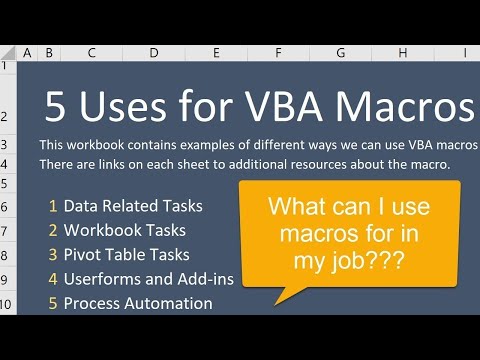 0:11:00
0:11:00
 0:14:09
0:14:09
 0:07:32
0:07:32
 0:06:40
0:06:40
 1:57:23
1:57:23
 0:09:32
0:09:32
 0:12:59
0:12:59
 0:11:59
0:11:59
 0:46:36
0:46:36
 0:06:49
0:06:49
 0:00:34
0:00:34
 7:07:04
7:07:04