filmov
tv
How To Make a Minecraft Server (1.20.4)

Показать описание
If you want to know how to make a Minecraft server in 1.20.4, this is the video for you! Every step of how to create a Minecraft server is covered in this video from where to download the Minecraft server files to who to setup a Minecraft server in 1.20.4 and start playing Minecraft with your friends, we show you how to do it all in this video!
Get a 24-hour DDOS Protected Minecraft 1.20.4+ Server from SimpleGameHosting & start playing Minecraft with your friends in under 5 minutes!
---------------------------------------------
---------------------------------------------
---------------------------------------------
★ Social
About this video: By learning how to make a Minecraft server in 1.20.4, you will be able to play Minecraft with your friends in 1.20.4. Specifically, in this video, we show you how to create a Minecraft server without any mods or plugins. However, we also have super in-depth guides on getting a server with mods or plugins that you can check out as well.
I do want to mention though that this isn’t a 24 hour server, and it is hosted on your own computer using your internet. This means it is only for your friends, family, and people that you trust. You will also need a good computer in order to run a Minecraft 1.20.4 server. We also recommend getting Java 17 from the link above and running the Jarfix as this is required for running a Minecraft server.
At this point, you can join the server using Minecraft 1.20.4 and the IP address “localhost”. If you want your friends to join, we will need to port forward.
We go over port forwarding in order to play Minecraft 1.20.4 with your friends in depth in the video. Specifically, you will need to forward the port 25565 on the TCP and UDP protocols. Once you have port forwarded, you can get your public IP from the port in the description above and give that your friends. Your friends will join your Minecraft 1.20.4 server using the public IP address.
Your server should be setup and joinable by your friends at this point. Something worth noting is you may want to give yourself operator on the server in order to use more commands in-game. This can be done in the server’s console with the “op USERNAME” command.
Nevertheless, you now know how to make a Minecraft server in 1.20.4. If you have any questions about how to setup a Minecraft server in 1.20.4, let us know in the comments. We will try our best to help you out.
Otherwise, if we did help you learn how to create a Minecraft 1.20.4 server, please give this video a thumbs up and subscribe to the channel if you haven’t already. It really helps us out, and it means a ton to me.
Note: Some of the above links are affiliate links or companies I have an ownership stake in. I may receive a commission at no additional cost to you if you go to these sites and make a purchase.
Get a 24-hour DDOS Protected Minecraft 1.20.4+ Server from SimpleGameHosting & start playing Minecraft with your friends in under 5 minutes!
---------------------------------------------
---------------------------------------------
---------------------------------------------
★ Social
About this video: By learning how to make a Minecraft server in 1.20.4, you will be able to play Minecraft with your friends in 1.20.4. Specifically, in this video, we show you how to create a Minecraft server without any mods or plugins. However, we also have super in-depth guides on getting a server with mods or plugins that you can check out as well.
I do want to mention though that this isn’t a 24 hour server, and it is hosted on your own computer using your internet. This means it is only for your friends, family, and people that you trust. You will also need a good computer in order to run a Minecraft 1.20.4 server. We also recommend getting Java 17 from the link above and running the Jarfix as this is required for running a Minecraft server.
At this point, you can join the server using Minecraft 1.20.4 and the IP address “localhost”. If you want your friends to join, we will need to port forward.
We go over port forwarding in order to play Minecraft 1.20.4 with your friends in depth in the video. Specifically, you will need to forward the port 25565 on the TCP and UDP protocols. Once you have port forwarded, you can get your public IP from the port in the description above and give that your friends. Your friends will join your Minecraft 1.20.4 server using the public IP address.
Your server should be setup and joinable by your friends at this point. Something worth noting is you may want to give yourself operator on the server in order to use more commands in-game. This can be done in the server’s console with the “op USERNAME” command.
Nevertheless, you now know how to make a Minecraft server in 1.20.4. If you have any questions about how to setup a Minecraft server in 1.20.4, let us know in the comments. We will try our best to help you out.
Otherwise, if we did help you learn how to create a Minecraft 1.20.4 server, please give this video a thumbs up and subscribe to the channel if you haven’t already. It really helps us out, and it means a ton to me.
Note: Some of the above links are affiliate links or companies I have an ownership stake in. I may receive a commission at no additional cost to you if you go to these sites and make a purchase.
Комментарии
 0:00:52
0:00:52
 0:00:29
0:00:29
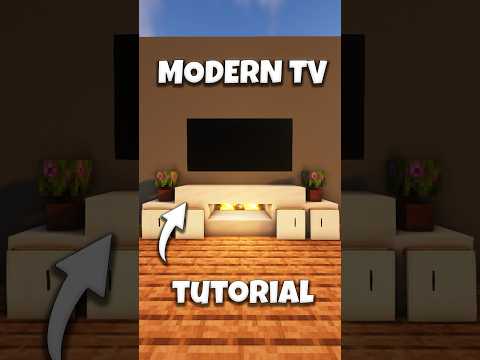 0:00:34
0:00:34
 0:00:59
0:00:59
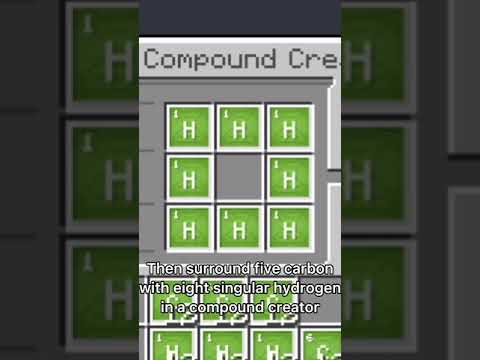 0:00:22
0:00:22
 0:00:26
0:00:26
 0:00:26
0:00:26
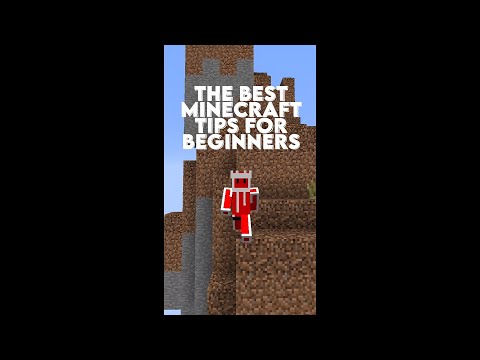 0:00:24
0:00:24
 0:00:56
0:00:56
 0:00:28
0:00:28
 0:00:40
0:00:40
 0:00:35
0:00:35
 0:00:42
0:00:42
 0:00:27
0:00:27
 0:00:45
0:00:45
 0:00:14
0:00:14
 0:00:24
0:00:24
 0:00:52
0:00:52
 0:00:31
0:00:31
 0:00:28
0:00:28
 0:00:27
0:00:27
 0:00:14
0:00:14
 0:00:46
0:00:46
 0:00:53
0:00:53