filmov
tv
How to Properly Configure Azure Site-to-Site VPN Local Network Gateway
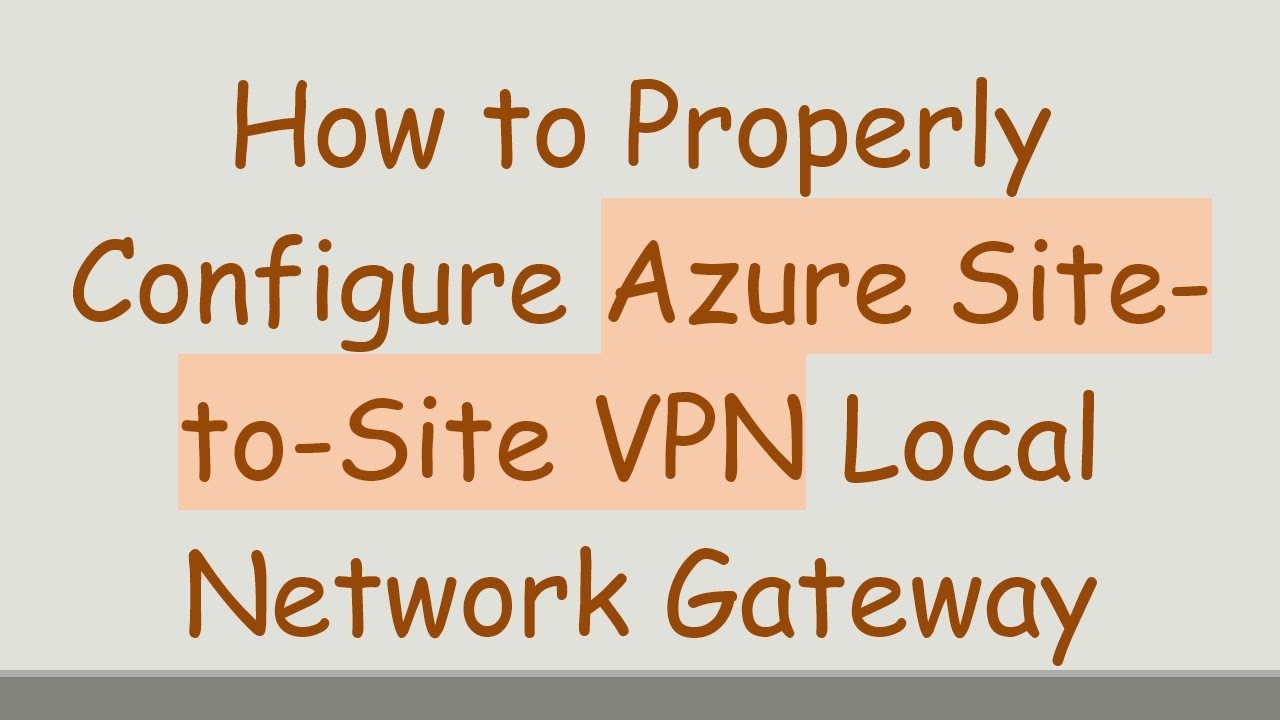
Показать описание
Learn how to configure Azure Site-to-Site VPN Local Network Gateway effectively in a few simple steps. Optimize your network setup with Azure VPN solutions.
---
Disclaimer/Disclosure: Some of the content was synthetically produced using various Generative AI (artificial intelligence) tools; so, there may be inaccuracies or misleading information present in the video. Please consider this before relying on the content to make any decisions or take any actions etc. If you still have any concerns, please feel free to write them in a comment. Thank you.
---
When it comes to setting up a Site-to-Site VPN in Azure, configuring the Local Network Gateway is an essential step. This gateway represents the on-premises location and it's critical to ensure seamless communication between your on-premise networks and Azure Virtual Networks. Here’s a concise guide on properly configuring this component to ensure a successful deployment.
Understanding the Local Network Gateway
In Azure, the Local Network Gateway is a specific object that represents your on-premise network environment. It is comprised of the following key information:
IP Address: The public IP address that your VPN device uses for connectivity.
Address Space: The set of IP address prefixes used in your on-premise network.
Establishing an accurate Local Network Gateway setup is pivotal since any inaccuracies can lead to communication failures between your Azure VNet and on-premises resources.
Steps to Configure the Local Network Gateway
Access Azure Portal: Log into the Azure Portal using your credentials. Navigate to the “Create a resource” section to begin creating the Local Network Gateway.
Define the IP Address: Enter the public IP address for the on-premises VPN device. This address is necessary for Azure to establish a link with your on-premises network.
Specify Address Space: Input the IP address range(s) used in your on-premises network. It’s crucial these entries match the actual address space used by your on-premise infrastructure to avoid any routing conflicts.
Create and Validate: After entering the necessary information, proceed to create the Local Network Gateway. Ensure all settings are accurate by using the "Validation" function in Azure to identify any potential misconfigurations.
Establish Connections: Once created, establish a Site-to-Site connection by associating the Local Network Gateway with your Azure Virtual Network Gateway. Check the connection status and troubleshoot any connection issues if the status reflects otherwise.
Best Practices for Configuration
IP Address Accuracy: Ensure that the IP address and address spaces are recorded correctly. Mismatches can cause failed connections or unexpected network behavior.
Manage Address Spaces: Regularly update the address space configurations if changes occur in the on-premises network.
Security: Implement robust security measures, such as IKEv2 for VPN tunnels, to safeguard data integrity across the VPN connection.
By adhering to these guidelines and regularly updating network configurations, you can achieve a stable and efficient Site-to-Site VPN setup in Azure. As your networking needs evolve, always ensure the Local Network Gateway settings are kept in sync with the changes to maintain effective communication between your cloud and on-premises environments.
---
Disclaimer/Disclosure: Some of the content was synthetically produced using various Generative AI (artificial intelligence) tools; so, there may be inaccuracies or misleading information present in the video. Please consider this before relying on the content to make any decisions or take any actions etc. If you still have any concerns, please feel free to write them in a comment. Thank you.
---
When it comes to setting up a Site-to-Site VPN in Azure, configuring the Local Network Gateway is an essential step. This gateway represents the on-premises location and it's critical to ensure seamless communication between your on-premise networks and Azure Virtual Networks. Here’s a concise guide on properly configuring this component to ensure a successful deployment.
Understanding the Local Network Gateway
In Azure, the Local Network Gateway is a specific object that represents your on-premise network environment. It is comprised of the following key information:
IP Address: The public IP address that your VPN device uses for connectivity.
Address Space: The set of IP address prefixes used in your on-premise network.
Establishing an accurate Local Network Gateway setup is pivotal since any inaccuracies can lead to communication failures between your Azure VNet and on-premises resources.
Steps to Configure the Local Network Gateway
Access Azure Portal: Log into the Azure Portal using your credentials. Navigate to the “Create a resource” section to begin creating the Local Network Gateway.
Define the IP Address: Enter the public IP address for the on-premises VPN device. This address is necessary for Azure to establish a link with your on-premises network.
Specify Address Space: Input the IP address range(s) used in your on-premises network. It’s crucial these entries match the actual address space used by your on-premise infrastructure to avoid any routing conflicts.
Create and Validate: After entering the necessary information, proceed to create the Local Network Gateway. Ensure all settings are accurate by using the "Validation" function in Azure to identify any potential misconfigurations.
Establish Connections: Once created, establish a Site-to-Site connection by associating the Local Network Gateway with your Azure Virtual Network Gateway. Check the connection status and troubleshoot any connection issues if the status reflects otherwise.
Best Practices for Configuration
IP Address Accuracy: Ensure that the IP address and address spaces are recorded correctly. Mismatches can cause failed connections or unexpected network behavior.
Manage Address Spaces: Regularly update the address space configurations if changes occur in the on-premises network.
Security: Implement robust security measures, such as IKEv2 for VPN tunnels, to safeguard data integrity across the VPN connection.
By adhering to these guidelines and regularly updating network configurations, you can achieve a stable and efficient Site-to-Site VPN setup in Azure. As your networking needs evolve, always ensure the Local Network Gateway settings are kept in sync with the changes to maintain effective communication between your cloud and on-premises environments.
 0:10:34
0:10:34
 0:38:05
0:38:05
 0:22:58
0:22:58
 0:18:27
0:18:27
 0:10:53
0:10:53
 0:08:43
0:08:43
 0:13:56
0:13:56
 0:30:57
0:30:57
 1:17:47
1:17:47
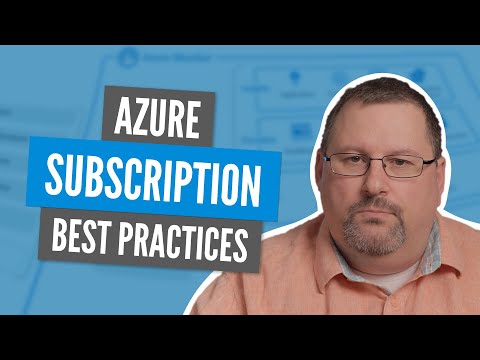 0:07:11
0:07:11
 0:21:34
0:21:34
 0:00:54
0:00:54
 0:15:24
0:15:24
 0:36:29
0:36:29
 0:44:01
0:44:01
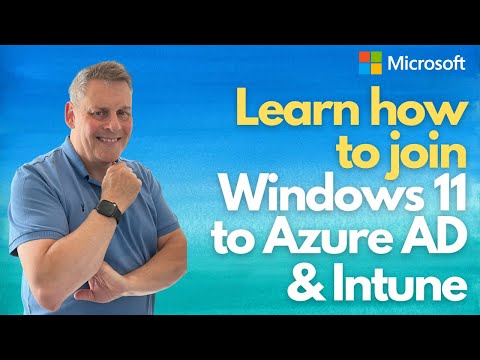 0:27:54
0:27:54
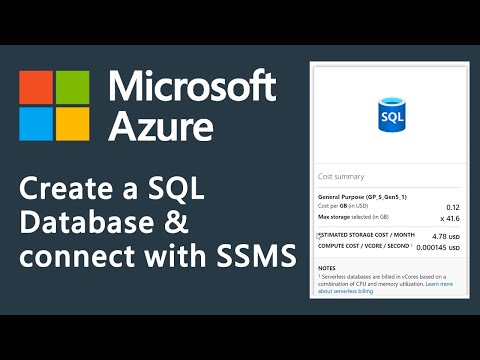 0:07:44
0:07:44
 0:14:42
0:14:42
 0:02:02
0:02:02
 0:17:02
0:17:02
 0:13:09
0:13:09
 0:04:00
0:04:00
 0:38:37
0:38:37
 0:19:14
0:19:14