filmov
tv
How to add multiple time zone clocks to Windows 10 & show them on the Desktop
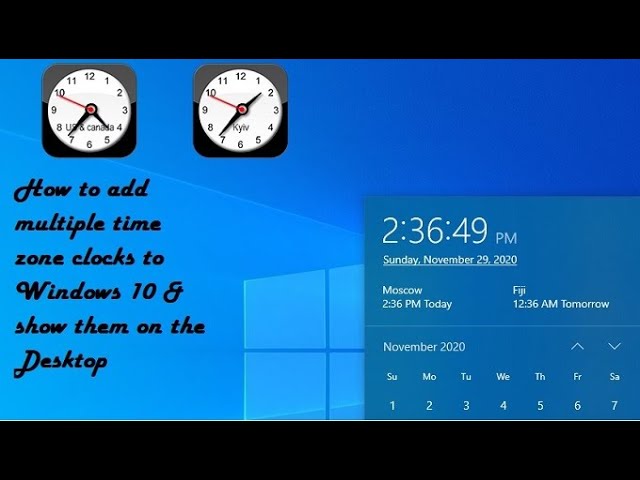
Показать описание
On this video, I will show you how to add multiple time zone clocks to Windows 10 and/or show them on the Desktop.
Step by Step to follow
- Open Settings
- Click on Time & language
- Click the Add clocks for different time zones link
- In Date & time, under the Additional Clocks tab, check Show this Clock to enable Clock 1
- Select the time zone from the drop-down menu
- Type a descriptive name for the clock
- Click "Apply" and then "Ok"
To show clocks on the Desktop
- Right click and select Gadgets
- choose clock you like and drag it to desktop were you like it to be.
- Click on the spaner icon to set the time zone and clock.
- Click Ok ones done.
#Windows10 #MultipleTimeZone #WindowClocks
Step by Step to follow
- Open Settings
- Click on Time & language
- Click the Add clocks for different time zones link
- In Date & time, under the Additional Clocks tab, check Show this Clock to enable Clock 1
- Select the time zone from the drop-down menu
- Type a descriptive name for the clock
- Click "Apply" and then "Ok"
To show clocks on the Desktop
- Right click and select Gadgets
- choose clock you like and drag it to desktop were you like it to be.
- Click on the spaner icon to set the time zone and clock.
- Click Ok ones done.
#Windows10 #MultipleTimeZone #WindowClocks
How to add multiple time zone clocks on Windows 10
How to Add Multiple Time Zone Clocks to Windows 10 PC/laptop
How to Add Multiple Time Zone Clocks in Windows 10 (20243)
How to add multiple time zone clocks in Windows 11
How to add multiple clocks in windows 10
How to add multiple time zone clocks on Windows 11 🕒
How to add multiple time zone clocks on Windows 10 System Tray
How to Add Multiple Time Zone Clocks to the Mac Menu Bar - macOS Ventura
How to Build One AI Agent and Sell it to Multiple Customers | Build Your Business
🕒 iPhone 16/16 Pro Max: How to Add Multiple Clock Widget to the Home Screen
How to Add Multiple Time zones in Clock App on Windows 10?
How to add multiple time zones to the taskbar clock
How to Add Two Country Time Zone In Android, Add Multiple Time Zone Clock AOD
How to add multiple time zones to your google calendar
How to Add Multiple Time Zone Clock on Windows 7
How to add multiple time of app in home screen on iphone
How to add multiple time zones clocks on the desktop of your windows PC :Tutorial
Galaxy S21/Ultra/Plus: How to Add Multiple Time Zone Clock
Add Multiple Time Cards
How To Enable Dual Clock On iPhone | How To Multiple Add Clock On iPhone | Get Daul Clock On iPhone|
How to add Adding Multiple Time Entries in Autotask
How to Add multiple Time Zone Clock in Windows 10 | WhatismyLocalIP
Add Clocks from Multiple Time Zones in Windows 10
How To Add Multiple Accounts On TikTok (Same Device) - Full Guide
Комментарии
 0:01:31
0:01:31
 0:01:32
0:01:32
 0:02:18
0:02:18
 0:00:48
0:00:48
 0:03:17
0:03:17
 0:01:43
0:01:43
 0:02:05
0:02:05
 0:05:47
0:05:47
 0:29:56
0:29:56
 0:02:00
0:02:00
 0:02:19
0:02:19
 0:03:09
0:03:09
 0:02:39
0:02:39
 0:00:58
0:00:58
 0:02:06
0:02:06
 0:00:23
0:00:23
 0:01:58
0:01:58
 0:01:43
0:01:43
 0:00:54
0:00:54
 0:03:42
0:03:42
 0:12:30
0:12:30
 0:01:02
0:01:02
 0:02:29
0:02:29
 0:01:37
0:01:37