filmov
tv
8 iPhone Settings You Need To Turn Off Now!
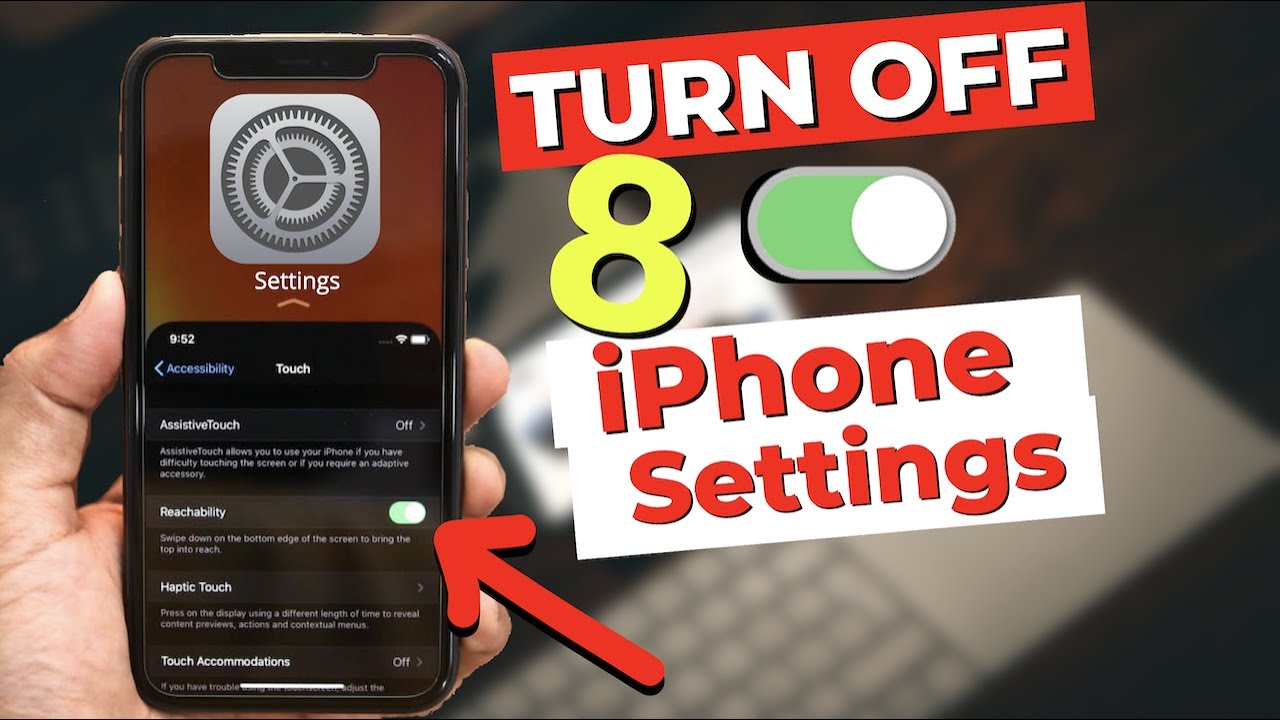
Показать описание
Hey, Guys Thank You So Much For Watching!
I Hope My Videos Were Helpful
this video is made for educational purposes so to this at your own risk, additionally, most of the features have been tried on the phone, however, it could be different on yours.
CONNECT WITH ME MORE PERSONALLY:
Snapchat: ayanserwan
Music Credits to Sappheiros Down:
My Filming Gear:
Camera: Canon 90D
Lens: Sigma 30mm
Tripod: Velbon DV-7000
Mic: Blue Snowball + Lavalier
Welcome to my Channel - If you like cool Tech, you're in the right place and channel. I scour and search the internet for the coolest stuff available today, and you can find it all here! I would really appreciate it if you took a look at some of my stuff! :)
alright so in this video I will be showing you 8 iOS or iPhone settings that you need to turn off, by turning these settings off you will make your iPhone, faster, increase your battery life largely, and also improve the privacy of your private information.
alright, so the first setting that you need to turn off is the location services, apple originally turns this option on for every app, therefore, you can go through the apps to see which need to be turned off and which don't. let me first show what I mean, by going to the settings, privacy, and then location services, and then you see the list of apps that are on your phone,
by the way, all the steps are shown you on the right-hand side of the screen in case you don't catch up, moving on, so each app that you choose has it either turned on for always, whenever using app, or ask,
if it is on always, this means that your GPS will be turned on all day long and it will result in your battery draining largely, so just go through the apps that you use on a daily basis, and choose the option ask for those apps that you don't use, for example, find my iPhone needs to be turned on because it is an important feature that you need in case your phone gets lost or stolen, additionally, if you are not sure about which app you need, you can comment below if you have questions or concerns, and ill reply
alright, so lets head to the second setting,
for this one you actually, need to turn on in order for it to be off, let me explain what I mean,
first, you need to go to the settings and then scroll down to privacy, and then scroll down until you see, advertising,
by turning this ON, you will limit the ads that you will see in apps, such as safari, google chrome and other apps that you normally use,
this will result in faster application use, additionally, you will no longer allow your phone to be used as a medium for advertisers to use for potential ads about things that you might search for or even text friends, in other words, your privacy will not be used for ad purposes.
Okay, going to the third, setting, this one will make your phone run a bit faster in your daily use, and
this might be a tab that is either turned on on your phone or might be turned off, it honestly depends on your iPhone version, to see where this is,
you need to go to the settings, scroll down to accessibility and then open the option that says the motion, and lastly open the option that says reduce motion.
I Hope My Videos Were Helpful
this video is made for educational purposes so to this at your own risk, additionally, most of the features have been tried on the phone, however, it could be different on yours.
CONNECT WITH ME MORE PERSONALLY:
Snapchat: ayanserwan
Music Credits to Sappheiros Down:
My Filming Gear:
Camera: Canon 90D
Lens: Sigma 30mm
Tripod: Velbon DV-7000
Mic: Blue Snowball + Lavalier
Welcome to my Channel - If you like cool Tech, you're in the right place and channel. I scour and search the internet for the coolest stuff available today, and you can find it all here! I would really appreciate it if you took a look at some of my stuff! :)
alright so in this video I will be showing you 8 iOS or iPhone settings that you need to turn off, by turning these settings off you will make your iPhone, faster, increase your battery life largely, and also improve the privacy of your private information.
alright, so the first setting that you need to turn off is the location services, apple originally turns this option on for every app, therefore, you can go through the apps to see which need to be turned off and which don't. let me first show what I mean, by going to the settings, privacy, and then location services, and then you see the list of apps that are on your phone,
by the way, all the steps are shown you on the right-hand side of the screen in case you don't catch up, moving on, so each app that you choose has it either turned on for always, whenever using app, or ask,
if it is on always, this means that your GPS will be turned on all day long and it will result in your battery draining largely, so just go through the apps that you use on a daily basis, and choose the option ask for those apps that you don't use, for example, find my iPhone needs to be turned on because it is an important feature that you need in case your phone gets lost or stolen, additionally, if you are not sure about which app you need, you can comment below if you have questions or concerns, and ill reply
alright, so lets head to the second setting,
for this one you actually, need to turn on in order for it to be off, let me explain what I mean,
first, you need to go to the settings and then scroll down to privacy, and then scroll down until you see, advertising,
by turning this ON, you will limit the ads that you will see in apps, such as safari, google chrome and other apps that you normally use,
this will result in faster application use, additionally, you will no longer allow your phone to be used as a medium for advertisers to use for potential ads about things that you might search for or even text friends, in other words, your privacy will not be used for ad purposes.
Okay, going to the third, setting, this one will make your phone run a bit faster in your daily use, and
this might be a tab that is either turned on on your phone or might be turned off, it honestly depends on your iPhone version, to see where this is,
you need to go to the settings, scroll down to accessibility and then open the option that says the motion, and lastly open the option that says reduce motion.
Комментарии
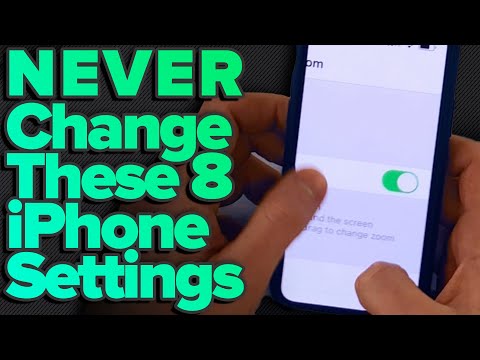 0:06:07
0:06:07
 0:16:30
0:16:30
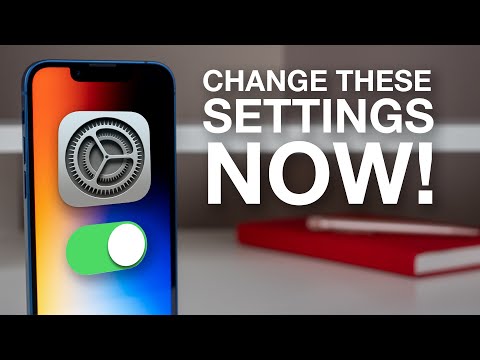 0:08:38
0:08:38
 0:11:31
0:11:31
 0:03:36
0:03:36
 0:06:57
0:06:57
 0:10:12
0:10:12
 0:20:40
0:20:40
 0:00:24
0:00:24
 0:13:39
0:13:39
 0:13:59
0:13:59
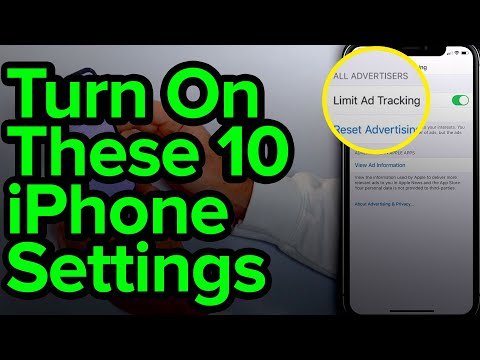 0:08:50
0:08:50
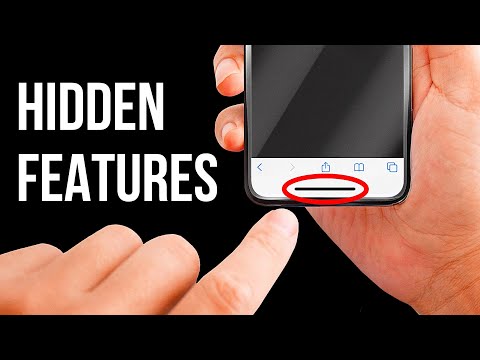 0:09:19
0:09:19
 0:01:06
0:01:06
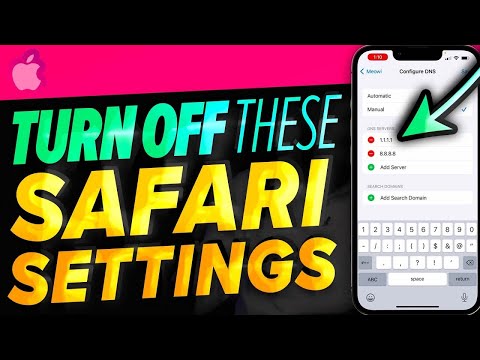 0:04:49
0:04:49
 0:04:55
0:04:55
 0:09:37
0:09:37
 0:11:44
0:11:44
 0:06:21
0:06:21
 0:00:36
0:00:36
 0:09:18
0:09:18
 0:20:49
0:20:49
 0:06:18
0:06:18
 0:06:44
0:06:44