filmov
tv
How to Keep Random Numbers from Changing in Excel

Показать описание
*How to Fix Random Numbers in Excel: Stop Changing RAND and RANDBETWEEN Results*
Excel's "RAND" and "RANDBETWEEN" functions are incredibly useful for generating random numbers. However, one of their inherent characteristics is that they recalculate and produce new random numbers every time the worksheet recalculates. This can be problematic when you must keep the random numbers static after they are generated. In this intermediate Excel tutorial, we will explore how to fix the results of these functions by converting the formula results into values.
*Understanding RAND and RANDBETWEEN Functions*
*RAND Function:* This function generates a random decimal number between 0 and 1.
=RAND()
*RANDBETWEEN Function:* It generates an integer number between the two specified numbers (inclusive) randomly.
=RANDBETWEEN(bottom, top)
*Problem with Dynamic Recalculation*
Every time you make a change in the worksheet or press F9 (to recalculate), the numbers generated by the "RAND" and "RANDBETWEEN" functions will change. To prevent this, you can convert the formula results to static values.
*Converting Formula Results to Values*
Here's a step-by-step guide to convert the random numbers into static values:
*Step 1: Generate Random Numbers*
First, generate your random numbers using the "RAND" or "RANDBETWEEN" function.
*Example with RAND:*
1. In cell A1, enter the formula “=RAND()”.
2. Use the autofill feature to fill more cells with random numbers as needed. You can do that by dragging the fill handle.
*Example with RANDBETWEEN:*
1. In cell A1, enter the formula “=RANDBETWEEN(1, 100)”.
2. Use the autofill feature to fill more cells with random numbers as needed. You can do that by dragging the fill handle.
*Step 2: Select the Generated Numbers*
Once you have your random numbers, select the cells containing the numbers you want to keep static.
*Step 3: Copy the Selected Cells
With the cells selected, right-click on it. The context menu will open and now click on *Copy* , or you can press "Ctrl + C".
*Step 4: Paste as Values*
Now, you need to paste the copied numbers as static values:
1. Right-click on the first cell of the range where you want to paste the values.
2. From the context menu, choose *Paste Special*.
3. Select *Values* in the Paste Special dialog box.
4. Click *OK*.
By converting the results of the "RAND" and "RANDBETWEEN" functions into static values, you can ensure that your random numbers remain constant, avoiding unwanted changes due to worksheet recalculations. This simple process of copying and pasting as values can help maintain the integrity of your data and make your Excel workbooks more reliable.
#Freeze #RandomNumber #ExcelTutorial
Thanks for watching.
----------------------------------------------------------------------------------------
Support the channel with as low as $5
----------------------------------------------------------------------------------------
Please subscribe to #excel10tutorial
Here goes the most recent video of the channel:
Playlists:
Social media:
Excel's "RAND" and "RANDBETWEEN" functions are incredibly useful for generating random numbers. However, one of their inherent characteristics is that they recalculate and produce new random numbers every time the worksheet recalculates. This can be problematic when you must keep the random numbers static after they are generated. In this intermediate Excel tutorial, we will explore how to fix the results of these functions by converting the formula results into values.
*Understanding RAND and RANDBETWEEN Functions*
*RAND Function:* This function generates a random decimal number between 0 and 1.
=RAND()
*RANDBETWEEN Function:* It generates an integer number between the two specified numbers (inclusive) randomly.
=RANDBETWEEN(bottom, top)
*Problem with Dynamic Recalculation*
Every time you make a change in the worksheet or press F9 (to recalculate), the numbers generated by the "RAND" and "RANDBETWEEN" functions will change. To prevent this, you can convert the formula results to static values.
*Converting Formula Results to Values*
Here's a step-by-step guide to convert the random numbers into static values:
*Step 1: Generate Random Numbers*
First, generate your random numbers using the "RAND" or "RANDBETWEEN" function.
*Example with RAND:*
1. In cell A1, enter the formula “=RAND()”.
2. Use the autofill feature to fill more cells with random numbers as needed. You can do that by dragging the fill handle.
*Example with RANDBETWEEN:*
1. In cell A1, enter the formula “=RANDBETWEEN(1, 100)”.
2. Use the autofill feature to fill more cells with random numbers as needed. You can do that by dragging the fill handle.
*Step 2: Select the Generated Numbers*
Once you have your random numbers, select the cells containing the numbers you want to keep static.
*Step 3: Copy the Selected Cells
With the cells selected, right-click on it. The context menu will open and now click on *Copy* , or you can press "Ctrl + C".
*Step 4: Paste as Values*
Now, you need to paste the copied numbers as static values:
1. Right-click on the first cell of the range where you want to paste the values.
2. From the context menu, choose *Paste Special*.
3. Select *Values* in the Paste Special dialog box.
4. Click *OK*.
By converting the results of the "RAND" and "RANDBETWEEN" functions into static values, you can ensure that your random numbers remain constant, avoiding unwanted changes due to worksheet recalculations. This simple process of copying and pasting as values can help maintain the integrity of your data and make your Excel workbooks more reliable.
#Freeze #RandomNumber #ExcelTutorial
Thanks for watching.
----------------------------------------------------------------------------------------
Support the channel with as low as $5
----------------------------------------------------------------------------------------
Please subscribe to #excel10tutorial
Here goes the most recent video of the channel:
Playlists:
Social media:
Комментарии
 0:12:16
0:12:16
 0:05:06
0:05:06
 0:00:46
0:00:46
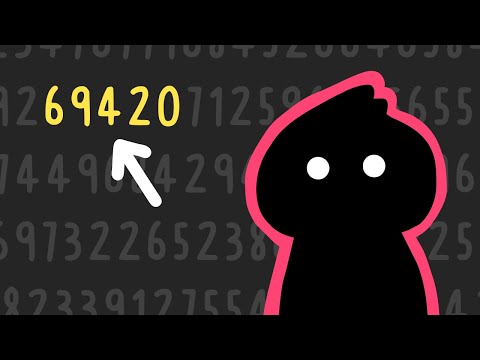 0:13:54
0:13:54
 0:01:36
0:01:36
 0:04:42
0:04:42
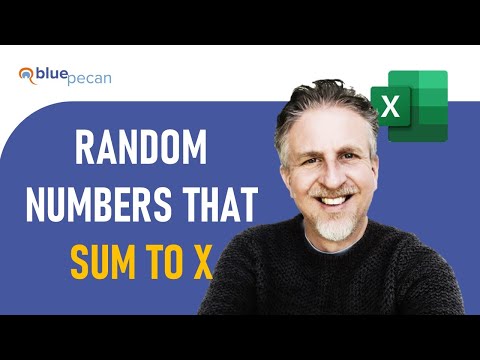 0:01:33
0:01:33
 0:01:03
0:01:03
 0:02:37
0:02:37
 0:09:17
0:09:17
 0:03:15
0:03:15
 0:01:02
0:01:02
 0:05:24
0:05:24
 0:06:52
0:06:52
 0:01:00
0:01:00
 0:07:20
0:07:20
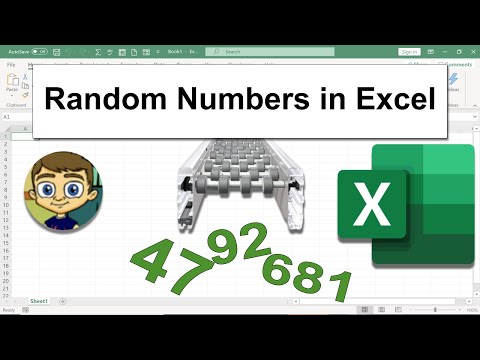 0:05:50
0:05:50
 0:00:49
0:00:49
 0:08:27
0:08:27
 0:07:54
0:07:54
 0:04:37
0:04:37
 0:14:19
0:14:19
 0:20:10
0:20:10
 0:12:46
0:12:46