filmov
tv
How To Pair Samsung Galaxy Watch Ultra With ANY Android Phone (Not Samsung)

Показать описание
Learn how to pair the Samsung Galaxy Watch Ultra with any Android phone. This refers to any Android phone that is not a Samsung.
While this watch is designed to work seamlessly with Samsung smartphones, many Android users wonder if they can pair these watches with their non-Samsung Android devices. The good news is that it is indeed possible to pair any Android phone, regardless of the manufacturer.
Even though the process might be slightly longer than on Samsung phones, the framework remains the same.
Pair Samsung Galaxy Watch Ultra With ANY Android Phone (Not Samsung):
How To Pair Samsung Galaxy Watch Ultra With ANY Android Phone:
How To Pair Samsung Galaxy Watch Ultra With ANY Non-Samsung Android Phones:
How To Pair Samsung Galaxy Watch Ultra With Android Phone:
How To Connect Samsung Galaxy Watch Ultra With ANY Android Phone:
How To Connect Samsung Galaxy Watch Ultra With ANY Non-Samsung Android Phones:
How To Connect Samsung Galaxy Watch Ultra With Android Phone:
How To Use Samsung Galaxy Watch Ultra With ANY Android Phone:
How To Use Samsung Galaxy Watch Ultra With ANY Non-Samsung Android Phones:
How To Use Samsung Galaxy Watch Ultra With Android Phone:
Step 1: Turn on your Samsung Galaxy Watch Ultra. It should boot up to the set up screen with the Galaxy Watch Ultra code. Install the Galaxy Wearable app on your Android phone, from the Google Play Store, then launch it.
Step 2: In the Galaxy Wearable app, tap on "Start", then give all the necessary permissions to proceed with the set up. These permissions include notifications, call management and location.
Step 3: Once you give permissions, the app will start scanning for available devices nearby. Once the Galaxy Watch Ultra is detected, you should see it on the list of available devices. By default, the watch name and code should match on both the watch's screen and on the app. Tap on the Galaxy Watch Ultra's name to start pairing.
Step 4: Next, ensure the number on the watch and on the phone are the same. Tap on "Pair & Connect" on the phone and select "Pair" to proceed. On the watch, tap on the blue check mark. The software download will begin.
Step 5: You will then be prompted to install the "Galaxy Watch7 Manager" to control your watch with the app. Once you tap on OK, you will be redirected to the Google Play Store to install it. The software will continue downloading once the installation completes.
Step 6: In the next page, add your Samsung Account or skip to do it later. Select the permissions you want to allow for the Galaxy Watch7 Plugin.
Step 7: The following page will be to sign in to your Google account. You can skip this or simply select your Google account and tap on "Next". Enter your password to proceed. A Google account is necessary if you want to be able download apps from the Google Play Store. You will also need to agree to Google's permissions and policies.
Step 8: Next, you'll be prompted to install "Smart Switch" for automatic watch back up. Once you do, tap on "Allow" to give Smart Switch permissions. Some Android phones require you to permit app usage access for Smart Switch, therefore, they will direct you to the page to toggle it on.
Step 9: You will then be prompted to set up or skip the following items: Quick Button Action, Wearing Preferences and Custom Multisport Workouts & Routines. Orientations for checking your body's battery level, understanding your sleep and controlling your watch will also be highlighted.
Step 10: Finally, you will be prompted to set up a mobile plan. Do so, or skip if this is not available for your region. Your watch will finish the set up and you'll receive "You're all Set" notification on both devices.
Step 11: To take a tour of the watch, tap on "Start" or on "Skip" to begin using it right away. The Galaxy Watch Ultra will now be available as a connected device on your Galaxy Wearable app, for your Android device.
#samsunggalaxywatchultra #galaxywatchultra #watchultra #samsungwatch #smartwatch #samsungsmartwatch #galaxywatch #fitnesswatch #techreview #techreviews #wearabletech #techgadgets #wearabletechnology #samsunggalaxy #techunboxing #gadgetreview #gadgetreviews #smartwatchreview #smartwatchreviews #samsungwearables
-----My Gear for YouTube videos-----
As full disclosure, I use affiliate links on this channel and purchasing through these links earns me a small commission. The price you pay will be the same!
While this watch is designed to work seamlessly with Samsung smartphones, many Android users wonder if they can pair these watches with their non-Samsung Android devices. The good news is that it is indeed possible to pair any Android phone, regardless of the manufacturer.
Even though the process might be slightly longer than on Samsung phones, the framework remains the same.
Pair Samsung Galaxy Watch Ultra With ANY Android Phone (Not Samsung):
How To Pair Samsung Galaxy Watch Ultra With ANY Android Phone:
How To Pair Samsung Galaxy Watch Ultra With ANY Non-Samsung Android Phones:
How To Pair Samsung Galaxy Watch Ultra With Android Phone:
How To Connect Samsung Galaxy Watch Ultra With ANY Android Phone:
How To Connect Samsung Galaxy Watch Ultra With ANY Non-Samsung Android Phones:
How To Connect Samsung Galaxy Watch Ultra With Android Phone:
How To Use Samsung Galaxy Watch Ultra With ANY Android Phone:
How To Use Samsung Galaxy Watch Ultra With ANY Non-Samsung Android Phones:
How To Use Samsung Galaxy Watch Ultra With Android Phone:
Step 1: Turn on your Samsung Galaxy Watch Ultra. It should boot up to the set up screen with the Galaxy Watch Ultra code. Install the Galaxy Wearable app on your Android phone, from the Google Play Store, then launch it.
Step 2: In the Galaxy Wearable app, tap on "Start", then give all the necessary permissions to proceed with the set up. These permissions include notifications, call management and location.
Step 3: Once you give permissions, the app will start scanning for available devices nearby. Once the Galaxy Watch Ultra is detected, you should see it on the list of available devices. By default, the watch name and code should match on both the watch's screen and on the app. Tap on the Galaxy Watch Ultra's name to start pairing.
Step 4: Next, ensure the number on the watch and on the phone are the same. Tap on "Pair & Connect" on the phone and select "Pair" to proceed. On the watch, tap on the blue check mark. The software download will begin.
Step 5: You will then be prompted to install the "Galaxy Watch7 Manager" to control your watch with the app. Once you tap on OK, you will be redirected to the Google Play Store to install it. The software will continue downloading once the installation completes.
Step 6: In the next page, add your Samsung Account or skip to do it later. Select the permissions you want to allow for the Galaxy Watch7 Plugin.
Step 7: The following page will be to sign in to your Google account. You can skip this or simply select your Google account and tap on "Next". Enter your password to proceed. A Google account is necessary if you want to be able download apps from the Google Play Store. You will also need to agree to Google's permissions and policies.
Step 8: Next, you'll be prompted to install "Smart Switch" for automatic watch back up. Once you do, tap on "Allow" to give Smart Switch permissions. Some Android phones require you to permit app usage access for Smart Switch, therefore, they will direct you to the page to toggle it on.
Step 9: You will then be prompted to set up or skip the following items: Quick Button Action, Wearing Preferences and Custom Multisport Workouts & Routines. Orientations for checking your body's battery level, understanding your sleep and controlling your watch will also be highlighted.
Step 10: Finally, you will be prompted to set up a mobile plan. Do so, or skip if this is not available for your region. Your watch will finish the set up and you'll receive "You're all Set" notification on both devices.
Step 11: To take a tour of the watch, tap on "Start" or on "Skip" to begin using it right away. The Galaxy Watch Ultra will now be available as a connected device on your Galaxy Wearable app, for your Android device.
#samsunggalaxywatchultra #galaxywatchultra #watchultra #samsungwatch #smartwatch #samsungsmartwatch #galaxywatch #fitnesswatch #techreview #techreviews #wearabletech #techgadgets #wearabletechnology #samsunggalaxy #techunboxing #gadgetreview #gadgetreviews #smartwatchreview #smartwatchreviews #samsungwearables
-----My Gear for YouTube videos-----
As full disclosure, I use affiliate links on this channel and purchasing through these links earns me a small commission. The price you pay will be the same!
Комментарии
 0:01:48
0:01:48
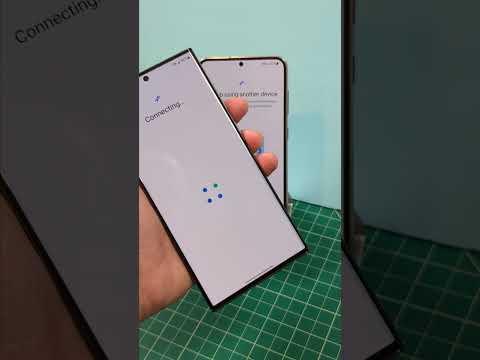 0:00:41
0:00:41
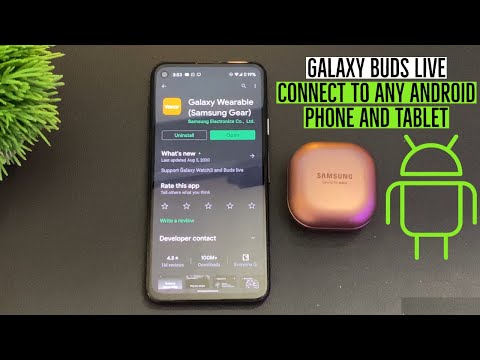 0:05:38
0:05:38
 0:02:07
0:02:07
 0:03:43
0:03:43
 0:01:25
0:01:25
 0:02:53
0:02:53
 0:03:56
0:03:56
 0:00:16
0:00:16
 0:00:31
0:00:31
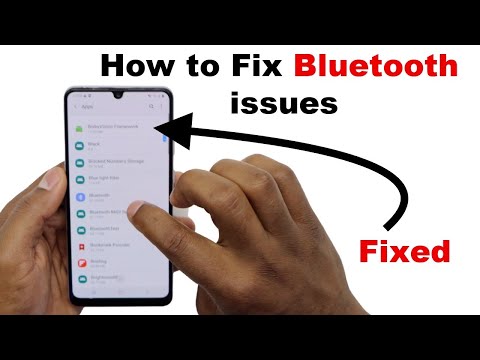 0:03:10
0:03:10
 0:03:22
0:03:22
 0:04:53
0:04:53
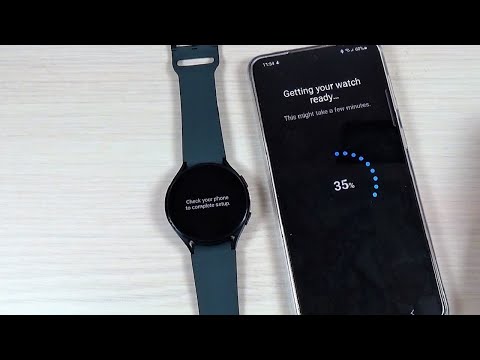 0:02:35
0:02:35
 0:03:49
0:03:49
 0:00:52
0:00:52
 0:01:56
0:01:56
 0:01:28
0:01:28
 0:02:13
0:02:13
 0:02:55
0:02:55
 0:05:58
0:05:58
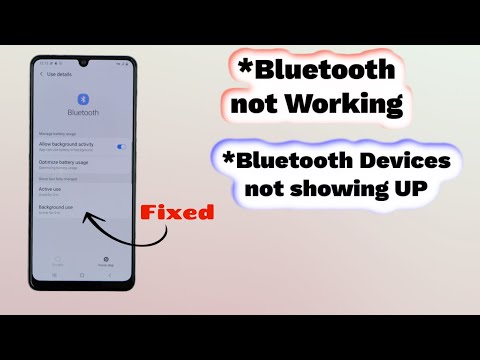 0:08:10
0:08:10
 0:01:13
0:01:13
 0:03:54
0:03:54