filmov
tv
How to install iOS 14 Public Beta? - Pop-Up Ideas

Показать описание
How install iOS 14 and iPadOS Public Beta?
WARNING:
DO NOT INSTALL THIS ON YOUR MAIN DEVICE AS IT CAN STOP APPS FROM WORKING, ONLY INSTALL IT ON A SECONDARY DEVICE THAT YOU MAY HAVE AT HOME AND DO NOT REQUIRE EVERYDAY‼!
Make sure that you have a device compatible with iOS and iPadOS:
iPhones:
iPhone 11
iPhone 11 Pro
iPhone 11 Pro Max
iPhone XS
iPhone XS Max
iPhone XR
iPhone X
iPhone 8 and iPhone 8 Plus
iPhone 7 and 7 Plus
iPhone SE
iPhone 6s and 6s Plus
iPod touch (7th-generation)
iPads:
All iPad Pros
iPad (7th generation)
iPad (6th generation)
iPad (5th generation)
iPad mini 5
iPad mini 4
iPad Air (3rd generation)
iPad Air 2
iTunes Backup:
Mac:
1. Plug your iPhone, iPad, or iPod touch into your Mac using the supplied cable.
2. Open a Finder window by clicking the Finder icon in the Dock.
3. Click your iOS device's name in the sidebar.
4. Plug your iPhone, iPad, or iPod touch into your Mac using the supplied cable.
5. Open a Finder window by clicking the Finder icon in the Dock.
6. Click your iOS device's name in the sidebar.
7. Tap Trust on your device when prompted, then enter your passcode to confirm.
8. In the General tab, click the circle next to where it says Back up all of the data on your [iPhone/iPad/iPod touch] to this Mac.
9. If you don't want to create an encrypted backup, or you've already set up encrypted backups, click Back Up Now at the bottom of the General tab.
Windows:
1. Connect your iOS device to a Mac or PC using a Lightning to USB cable.
2. Open iTunes.
3. Click the device's icon in the top-left menu.
4. Under Backups, click This computer.
5. Tick the Encrypt iPhone backup checkbox if you want to back up your login credentials and any Health and HomeKit data.
6. Click Back Up Now and wait for the backup process to finish. It will take around five minutes to complete depending on what's installed on your iPhone.
Checking current version of operating system:
1. Open Settings and navigate to general
2. Tap general
3. Tap software update and the current version is displayed
Checking available storage:
1. Open Settings and navigate to general
2. Tap general
3. Navigate to iPhone or iPad storage and click on it
4. The used storage is displayed out of the total storage, you will need around 5GB for the update.
Installing the Public Beta:
1. Open Safari on your iOS device and navigate to the Apple Beta Software Program.
2. Tap the Sign up button, or sign in if you're already a member.
3. Enter your Apple ID credentials and tap the Sign in button.
4. Agree to the Apple Beta Software Program terms and conditions if necessary.
5. A Guide for Public Betas screen will appear. Select the iOS tab, scroll down to the Get Started section and tap enroll your iOS device.
6. On the Enroll Your Devices screen, with the iOS tab selected, scroll down and tap the Download profile button.
7. Tap "iPhone" or "iPad" when prompted to choose a device.
8. Tap Allow.
9. Launch the Settings app on your iOS device and then tap Profile Downloaded below your Apple ID banner.
10. Tap Install in the top-right corner of the screen.
11. Enter your passcode.
12. Tap Install in the top-right corner to agree to the consent text, then tap Install again when prompted.
13. Tap Done, then tap General in the top-left corner of the screen.
14. Tap Software Update.
15. Tap Download and Install.
16. Tap Install Now.
Timestamps:
00:00 Intro
00:12 Greetings & Explanation
00:23 Compatible Devices
00:27 WARNING
00:53 iTunes Backup
01:54 Checking current firmware
02:08 Checking available storage
02:14 Beta Profile Installation
03:43 iOS 14
04:03 Outro
Комментарии
 0:04:03
0:04:03
 0:05:43
0:05:43
 0:03:02
0:03:02
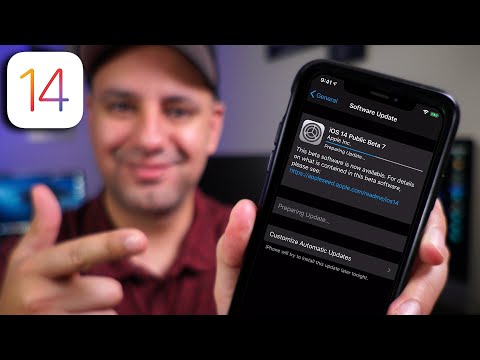 0:03:40
0:03:40
 0:03:38
0:03:38
 0:02:49
0:02:49
 0:03:30
0:03:30
 0:05:32
0:05:32
 0:03:36
0:03:36
 0:02:34
0:02:34
 0:04:28
0:04:28
 0:03:53
0:03:53
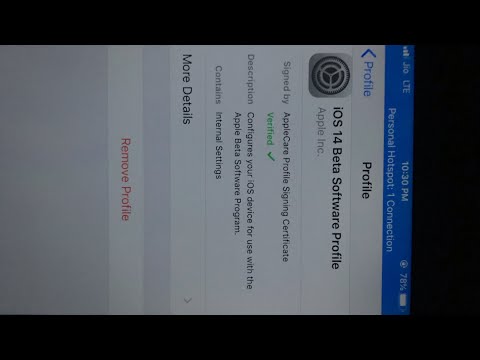 0:00:53
0:00:53
 0:04:03
0:04:03
 0:01:52
0:01:52
 0:08:09
0:08:09
 0:05:05
0:05:05
 0:04:01
0:04:01
 0:15:43
0:15:43
 0:04:44
0:04:44
 0:05:06
0:05:06
 0:00:57
0:00:57
 0:00:36
0:00:36
 0:03:23
0:03:23