filmov
tv
How to Fix PowerShell Script Upload Issues to SharePoint When Using Task Scheduler

Показать описание
Discover how to resolve the issue where a PowerShell script runs seamlessly but fails to upload files to SharePoint when triggered by Task Scheduler.
---
Visit these links for original content and any more details, such as alternate solutions, latest updates/developments on topic, comments, revision history etc. For example, the original title of the Question was: PowerShell Script uploading file to SharePoint doesn't work when run from Task Scheduler
If anything seems off to you, please feel free to write me at vlogize [AT] gmail [DOT] com.
---
Troubleshooting PowerShell Script Upload Issues to SharePoint with Task Scheduler
Running automation scripts is a great way to simplify tasks and improve efficiency. However, encountering errors when executing PowerShell scripts from Task Scheduler, especially for SharePoint operations, can be frustrating. In this guide, we will explore a common issue: a PowerShell script that works perfectly when run manually but fails to upload files to SharePoint when scheduled through Task Scheduler. We will also provide a clear solution to this problem.
The Problem
You’ve written a PowerShell script to extract audit logs from a SharePoint site and export them as a CSV file. When run manually in the PowerShell console, the script successfully uploads the file to the SharePoint "Shared Documents" folder; however, when it is run via Task Scheduler, the script generates the CSV file but fails to upload it to SharePoint without producing any error messages.
When configuring Task Scheduler, you’ve already selected the correct settings by choosing “Run whether user is logged on or not” and “Run with highest privileges.” So, what’s going wrong?
Key Observations
Working Manual Execution: The script runs without issues in a manual PowerShell session.
CSV File Generation: The CSV file is created successfully when running through Task Scheduler.
No Error Messages: Despite completing without errors, the file doesn't upload to SharePoint.
The Solution
After investigating the issue, it turns out that files uploaded through Task Scheduler were marked as "Checked Out." This status made them invisible to other users, which explains why you couldn’t see the uploaded file in SharePoint.
Steps to Fix the Upload Issue
Here’s how you can resolve the problem of SharePoint files being checked out:
Modify the Script to Check-In Files:
You need to add a line in your PowerShell script to check the uploaded files in after they have been added to the SharePoint library. This will ensure that these files are accessible to other users.
Here’s how to modify your script:
[[See Video to Reveal this Text or Code Snippet]]
This snippet should be added right after the upload process to ensure that the uploaded file is checked in.
Test the Script:
Once you add this functionality, save and re-run your script via Task Scheduler.
Confirm that the uploaded file appears in SharePoint and is accessible to users.
Conclusion
Meeting challenges like these is an integral part of working with automation and cloud solutions. By understanding the issue—that files uploaded through Task Scheduler were being checked out—you can implement a simple solution by modifying your PowerShell script to check in the files.
Now you can automate your SharePoint uploads without worrying about accessibility issues for your team. Remember, when working with scripts in any capacity, always test adjustments to ensure everything functions as expected.
We hope this guide helps you in troubleshooting and resolving your SharePoint script issues effortlessly!
---
Visit these links for original content and any more details, such as alternate solutions, latest updates/developments on topic, comments, revision history etc. For example, the original title of the Question was: PowerShell Script uploading file to SharePoint doesn't work when run from Task Scheduler
If anything seems off to you, please feel free to write me at vlogize [AT] gmail [DOT] com.
---
Troubleshooting PowerShell Script Upload Issues to SharePoint with Task Scheduler
Running automation scripts is a great way to simplify tasks and improve efficiency. However, encountering errors when executing PowerShell scripts from Task Scheduler, especially for SharePoint operations, can be frustrating. In this guide, we will explore a common issue: a PowerShell script that works perfectly when run manually but fails to upload files to SharePoint when scheduled through Task Scheduler. We will also provide a clear solution to this problem.
The Problem
You’ve written a PowerShell script to extract audit logs from a SharePoint site and export them as a CSV file. When run manually in the PowerShell console, the script successfully uploads the file to the SharePoint "Shared Documents" folder; however, when it is run via Task Scheduler, the script generates the CSV file but fails to upload it to SharePoint without producing any error messages.
When configuring Task Scheduler, you’ve already selected the correct settings by choosing “Run whether user is logged on or not” and “Run with highest privileges.” So, what’s going wrong?
Key Observations
Working Manual Execution: The script runs without issues in a manual PowerShell session.
CSV File Generation: The CSV file is created successfully when running through Task Scheduler.
No Error Messages: Despite completing without errors, the file doesn't upload to SharePoint.
The Solution
After investigating the issue, it turns out that files uploaded through Task Scheduler were marked as "Checked Out." This status made them invisible to other users, which explains why you couldn’t see the uploaded file in SharePoint.
Steps to Fix the Upload Issue
Here’s how you can resolve the problem of SharePoint files being checked out:
Modify the Script to Check-In Files:
You need to add a line in your PowerShell script to check the uploaded files in after they have been added to the SharePoint library. This will ensure that these files are accessible to other users.
Here’s how to modify your script:
[[See Video to Reveal this Text or Code Snippet]]
This snippet should be added right after the upload process to ensure that the uploaded file is checked in.
Test the Script:
Once you add this functionality, save and re-run your script via Task Scheduler.
Confirm that the uploaded file appears in SharePoint and is accessible to users.
Conclusion
Meeting challenges like these is an integral part of working with automation and cloud solutions. By understanding the issue—that files uploaded through Task Scheduler were being checked out—you can implement a simple solution by modifying your PowerShell script to check in the files.
Now you can automate your SharePoint uploads without worrying about accessibility issues for your team. Remember, when working with scripts in any capacity, always test adjustments to ensure everything functions as expected.
We hope this guide helps you in troubleshooting and resolving your SharePoint script issues effortlessly!
 0:00:35
0:00:35
 0:01:09
0:01:09
 0:00:13
0:00:13
 0:00:14
0:00:14
 0:03:32
0:03:32
 0:00:18
0:00:18
 0:01:36
0:01:36
 0:00:18
0:00:18
 0:01:24
0:01:24
 0:00:36
0:00:36
 0:00:38
0:00:38
 0:01:46
0:01:46
 0:01:44
0:01:44
 0:00:34
0:00:34
 0:03:05
0:03:05
 0:01:09
0:01:09
 0:03:00
0:03:00
 0:03:39
0:03:39
 0:01:03
0:01:03
 0:01:11
0:01:11
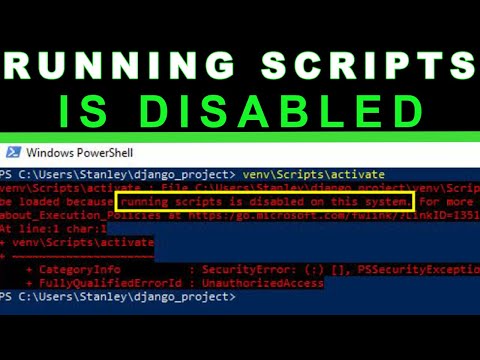 0:01:03
0:01:03
 0:01:54
0:01:54
 0:04:57
0:04:57
 0:03:17
0:03:17