filmov
tv
How To Recover Deleted Contact On Google
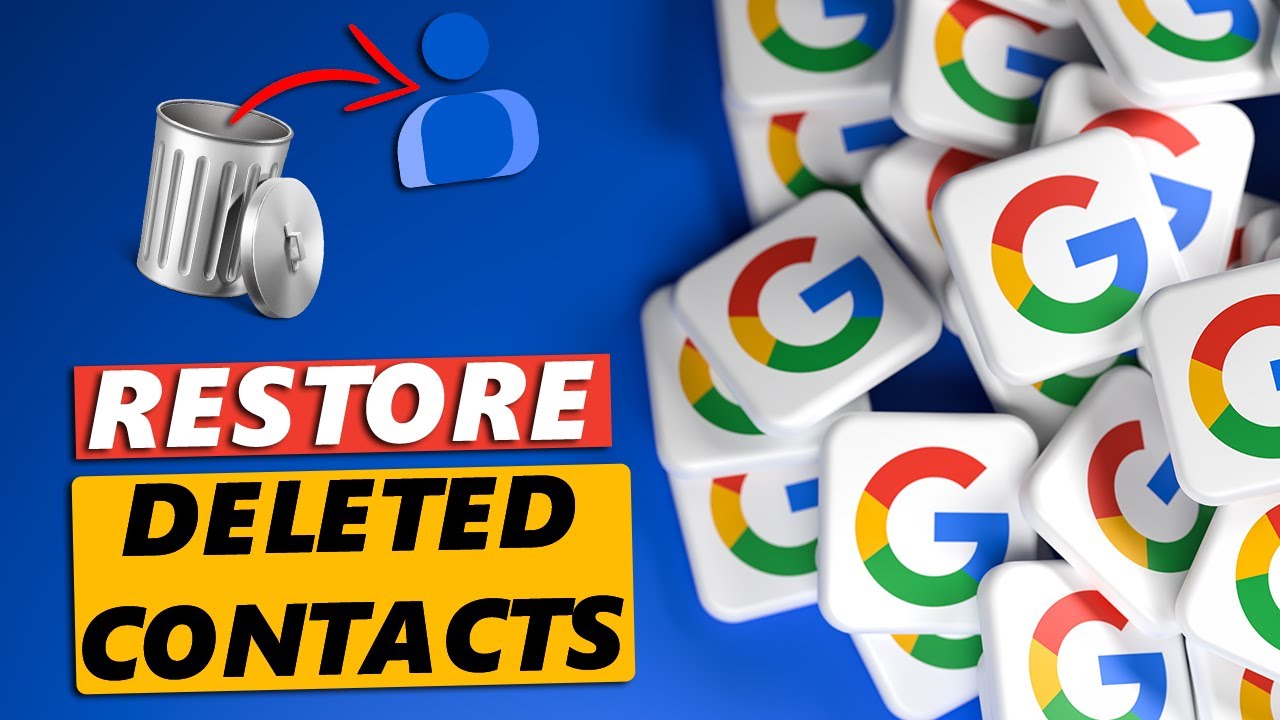
Показать описание
In this step-by-step tutorial, we’ll show you how to easily recover deleted contacts on Google. Retrieve an important contact if you have accidentally deleted it from your Google account.
While losing important contacts can be frustrating, but if you use Google Contacts, there’s good news—recovery might be easier than you think. Google offers a way to restore deleted contacts, even after they’ve been removed from your account.
The contacts you want to restore, however, will need to have been deleted for no longer than 30 days. Once the 30-day time period elapses, all the deleted contacts in the trash bin will automatically be deleted permanently.
Recover Deleted Contact On Google:
How To Restore Deleted Contact On Google:
How To Retrieve Deleted Contact On Google:
Step 1: Launch your Google Chrome browser and make sure you log in to your Google account if you’re not already logged in.
Step 2: Click on the apps icon (grid menu), next to your profile icon in the top-right corner. From the apps available, select the Google Contacts app to launch it. You should directly land on the "Contacts" tab, where you will see a list of all contacts you have saved to your Google account.
Step 3: Next, select the “Trash” tab from the left-hand side panel. You should see all the contacts that you have deleted. If they are within the 30-day grace period, you will be able to recover them.
Step 4: Inside the Trash, select the contact you want to restore. Simply hover your cursor over the contact and check the box that appears next to it. This will select the contact. Select as many contacts as you want to recover.
Step 5: From the options that appear in the upper-right corner, click on "Recover". This option is also available at the end of the selected contact. Once you select it, the contacts will be recovered.
Step 6: Go back to the "Contacts" menu tab and you should find your retrieved contacts there. You can click on the "Undo" option that appears at the bottom in case you made a mistake and repeat the process again with the correct contacts.
#google #googlesearch #googletrends #googleads #googleworkspace #googleai #googlemeet #googlecontacts
-----My Gear for YouTube videos-----
As full disclosure, I use affiliate links on this channel and purchasing through these links earns me a small commission. The price you pay will be the same!
While losing important contacts can be frustrating, but if you use Google Contacts, there’s good news—recovery might be easier than you think. Google offers a way to restore deleted contacts, even after they’ve been removed from your account.
The contacts you want to restore, however, will need to have been deleted for no longer than 30 days. Once the 30-day time period elapses, all the deleted contacts in the trash bin will automatically be deleted permanently.
Recover Deleted Contact On Google:
How To Restore Deleted Contact On Google:
How To Retrieve Deleted Contact On Google:
Step 1: Launch your Google Chrome browser and make sure you log in to your Google account if you’re not already logged in.
Step 2: Click on the apps icon (grid menu), next to your profile icon in the top-right corner. From the apps available, select the Google Contacts app to launch it. You should directly land on the "Contacts" tab, where you will see a list of all contacts you have saved to your Google account.
Step 3: Next, select the “Trash” tab from the left-hand side panel. You should see all the contacts that you have deleted. If they are within the 30-day grace period, you will be able to recover them.
Step 4: Inside the Trash, select the contact you want to restore. Simply hover your cursor over the contact and check the box that appears next to it. This will select the contact. Select as many contacts as you want to recover.
Step 5: From the options that appear in the upper-right corner, click on "Recover". This option is also available at the end of the selected contact. Once you select it, the contacts will be recovered.
Step 6: Go back to the "Contacts" menu tab and you should find your retrieved contacts there. You can click on the "Undo" option that appears at the bottom in case you made a mistake and repeat the process again with the correct contacts.
#google #googlesearch #googletrends #googleads #googleworkspace #googleai #googlemeet #googlecontacts
-----My Gear for YouTube videos-----
As full disclosure, I use affiliate links on this channel and purchasing through these links earns me a small commission. The price you pay will be the same!
Комментарии
 0:02:22
0:02:22
 0:01:51
0:01:51
![[3 Ways] How](https://i.ytimg.com/vi/jbMgnD0mfzQ/hqdefault.jpg) 0:03:14
0:03:14
 0:01:37
0:01:37
 0:01:36
0:01:36
 0:08:31
0:08:31
 0:06:22
0:06:22
 0:00:37
0:00:37
 0:01:21
0:01:21
 0:00:26
0:00:26
 0:01:43
0:01:43
 0:08:02
0:08:02
 0:00:31
0:00:31
 0:03:46
0:03:46
 0:02:28
0:02:28
 0:01:28
0:01:28
 0:03:20
0:03:20
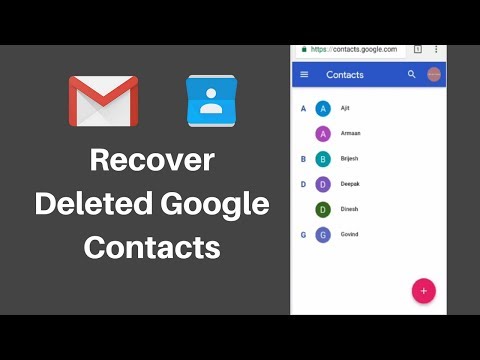 0:02:31
0:02:31
 0:00:39
0:00:39
 0:03:23
0:03:23
 0:01:37
0:01:37
 0:00:31
0:00:31
 0:02:40
0:02:40
 0:00:34
0:00:34