filmov
tv
How to install VLC Media Player on Ubuntu 24.04 LTS (2024)
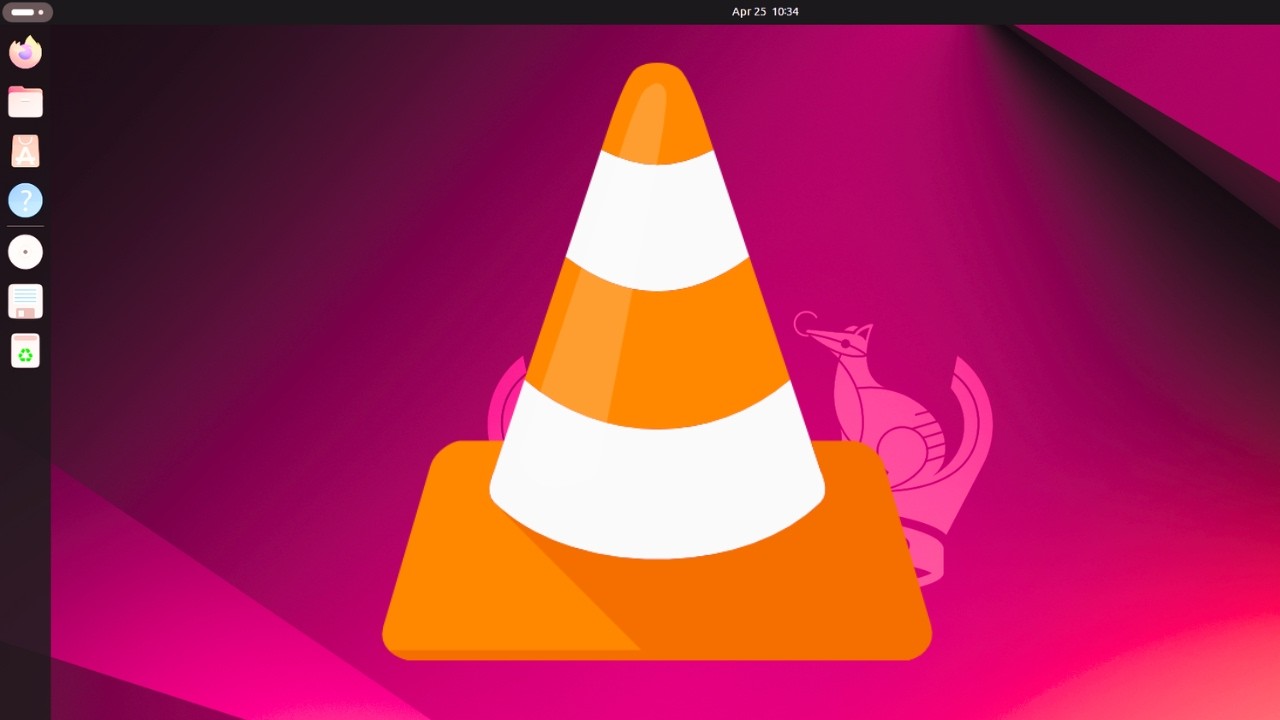
Показать описание
**How to Install VLC Media Player on Ubuntu 24.04 LTS**
Welcome back to our channel! In this video, we will walk you through the process of installing VLC Media Player on Ubuntu 24.04 LTS. VLC is one of the most versatile and widely-used media players available, capable of handling virtually any audio or video format you throw at it. Follow our step-by-step guide to get VLC up and running on your Ubuntu system.
**Steps to Install VLC Media Player:**
1. **Update Your System:** Before installing any new software, it’s always a good idea to update your system’s package list. Open your terminal (you can use the shortcut `Ctrl + Alt + T`) and type the following command:
```bash
sudo apt update
```
Enter your password if prompted, and let the system update its package list.
2. **Install VLC Using APT:** The simplest way to install VLC on Ubuntu is through the APT package manager. Type the following command in your terminal:
```bash
sudo apt install vlc
```
Confirm the installation by typing `Y` when prompted. This will download and install VLC along with all its dependencies.
3. **Launch VLC:** Once the installation is complete, you can launch VLC by searching for it in your applications menu or by typing the following command in the terminal:
```bash
vlc
```
**Alternative Installation Methods:**
- **Snap Package:** VLC is also available as a Snap package, which is useful for ensuring you have the latest version. To install VLC via Snap, use the following commands:
```bash
sudo apt install snapd
sudo snap install vlc
```
This method may take a bit longer since Snap packages include all their dependencies.
- **Flatpak:** Another method is using Flatpak. First, you need to install Flatpak if you haven't already:
```bash
sudo apt install flatpak
```
Then add the Flathub repository:
```bash
```
Finally, install VLC:
```bash
```
**Verification:**
After installation, you can verify VLC by launching it and checking its version. In the terminal, you can check the version with:
```bash
vlc --version
```
**Conclusion:**
That's it! You've successfully installed VLC Media Player on Ubuntu 24.04 LTS. VLC is now ready to handle all your media playback needs. If you found this tutorial helpful, please give it a thumbs up and subscribe to our channel for more Linux tips and tutorials. Feel free to leave any questions or comments below, and we’ll get back to you as soon as possible. Thanks for watching!
#Ubuntu #VLCMediaPlayer #Linux #UbuntuTutorial #SoftwareInstallation #OpenSource #VLC #MediaPlayer #Ubuntu2404 #TechTutorial #LinuxGuide #VideoPlayback #AudioPlayer #SnapPackage #Flatpak #ITSupport #TechGuide
Welcome back to our channel! In this video, we will walk you through the process of installing VLC Media Player on Ubuntu 24.04 LTS. VLC is one of the most versatile and widely-used media players available, capable of handling virtually any audio or video format you throw at it. Follow our step-by-step guide to get VLC up and running on your Ubuntu system.
**Steps to Install VLC Media Player:**
1. **Update Your System:** Before installing any new software, it’s always a good idea to update your system’s package list. Open your terminal (you can use the shortcut `Ctrl + Alt + T`) and type the following command:
```bash
sudo apt update
```
Enter your password if prompted, and let the system update its package list.
2. **Install VLC Using APT:** The simplest way to install VLC on Ubuntu is through the APT package manager. Type the following command in your terminal:
```bash
sudo apt install vlc
```
Confirm the installation by typing `Y` when prompted. This will download and install VLC along with all its dependencies.
3. **Launch VLC:** Once the installation is complete, you can launch VLC by searching for it in your applications menu or by typing the following command in the terminal:
```bash
vlc
```
**Alternative Installation Methods:**
- **Snap Package:** VLC is also available as a Snap package, which is useful for ensuring you have the latest version. To install VLC via Snap, use the following commands:
```bash
sudo apt install snapd
sudo snap install vlc
```
This method may take a bit longer since Snap packages include all their dependencies.
- **Flatpak:** Another method is using Flatpak. First, you need to install Flatpak if you haven't already:
```bash
sudo apt install flatpak
```
Then add the Flathub repository:
```bash
```
Finally, install VLC:
```bash
```
**Verification:**
After installation, you can verify VLC by launching it and checking its version. In the terminal, you can check the version with:
```bash
vlc --version
```
**Conclusion:**
That's it! You've successfully installed VLC Media Player on Ubuntu 24.04 LTS. VLC is now ready to handle all your media playback needs. If you found this tutorial helpful, please give it a thumbs up and subscribe to our channel for more Linux tips and tutorials. Feel free to leave any questions or comments below, and we’ll get back to you as soon as possible. Thanks for watching!
#Ubuntu #VLCMediaPlayer #Linux #UbuntuTutorial #SoftwareInstallation #OpenSource #VLC #MediaPlayer #Ubuntu2404 #TechTutorial #LinuxGuide #VideoPlayback #AudioPlayer #SnapPackage #Flatpak #ITSupport #TechGuide