filmov
tv
[SOLVED] How to fix games application error 0xc0000142 | Application unable to start correctly
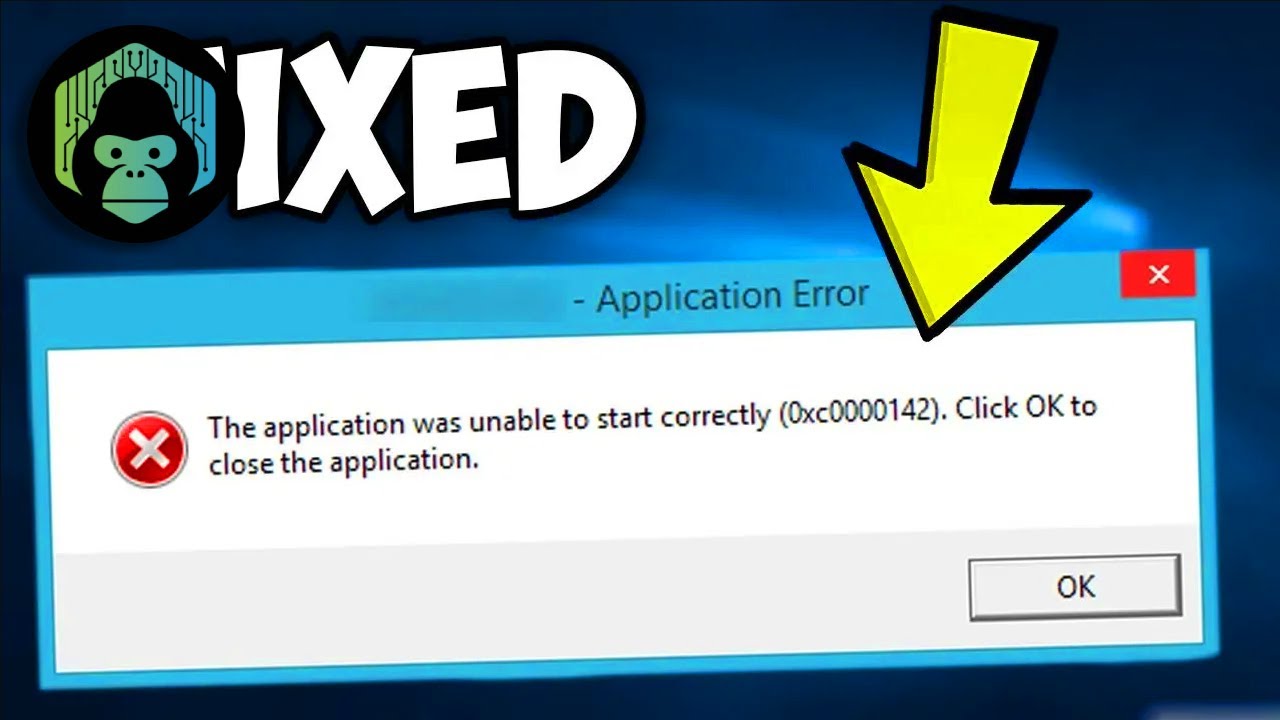
Показать описание
Please leave a Comment & Like Reaction if it works for you! . . SUBSCRIBE!
[SOLVED] How to fix games application error 0xc0000142 | Application unable to start correctly
On the second FIX copy and paste this commands:
========================
INFO:
Fix: Application Unable to Start Correctly (Error: 0xc0000142)
Having a hard time starting an application on your computer and are greeted with an error code 0xc0000142?
Well, many Windows users are experiencing this kind of error message whenever they open an application on their system. The error code 0xc0000142 often occurs when launching games but can also appear on several applications like Autodesk and Microsoft Office.
Automatically Fix 0xc0000142 Errors
You are greeted with an ‘Application Unable to Start Correctly 0xC0000142’ for several reasons. The main reason is a missing application file required for a program to run correctly on your system. Other reasons, like improper system settings and missing .dll files can also cause this application error code on Windows 10. Sometimes you might need to reinstall specific programs, such as Microsoft office.
Whatever the case is, we are here to help you out. Today, we will show you a few tips and tricks that you can do to fix Windows application error 0xc0000142 on your computer. Let’s jump right in.
Method 1: Restart Your Computer
For the most basic solution to this kind of issue on Windows 10, you can try restarting your computer. It is possible that several system files are not loaded properly on your operating system, which causes the error code 0xc0000142 when you run the application.
To restart Windows 10, check out the guide below.
On your computer, press the Windows key on your keyboard to open the Start Menu.
After that, click on the Power button.
Lastly, click on Restart to begin rebooting Windows 10.
Once your computer has completely restarted, try to rerun the program to see if the ‘application was unable to start correctly‘ error message would still occur on your system.
Method 2: Run the Application in Compatibility Mode
Many users effectively resolved the issue on their computers by simply running the application in compatibility mode. Before digging dipper into your system configuration, we advise that you try out this simple solution first.
To run any program in compatibility mode, check out the steps below to guide you through the process.
On your computer, right-click on the application that you are having problems running.
After that, click on Properties.
Next, click on the Compatibility tab.
Inside the Compatibility tab, click on ‘Run this Program in Compatibility Mode.’
Lastly, select Windows 7 from the drop-down menu. Click Ok to save the changes.
Now, try to run the application once again to see if this method worked in fixing the issue with Windows 10 being unable to run any program.
On the other hand, if you are still encountering the error code 0xc0000142 when running applications on Windows 10, you can proceed to the following method below to try and fix the issue.
Method 3: Scan System Files for Errors
If your operating system and other Windows applications are not running correctly, you can try to run the system file checker on your system. SFC or System File Checker is a helpful tool that can fix Windows system files that contains errors or got corrupted during use.
To use the SFC scanner on Windows 10, follow the steps below.
On your computer, press on the Windows key + S and search for Command Prompt.
After that, click on Run as Administrator to open the Command Prompt.
Lastly, type sfc /scannow and hit Enter to begin the process.
Wait for the scan to finish, then restart your computer. Once Windows 10 has restarted, open the program you are having problems with to see if the ‘application error code 0xc0000142’ is already fixed.
[SOLVED] How to fix games application error 0xc0000142 | Application unable to start correctly
On the second FIX copy and paste this commands:
========================
INFO:
Fix: Application Unable to Start Correctly (Error: 0xc0000142)
Having a hard time starting an application on your computer and are greeted with an error code 0xc0000142?
Well, many Windows users are experiencing this kind of error message whenever they open an application on their system. The error code 0xc0000142 often occurs when launching games but can also appear on several applications like Autodesk and Microsoft Office.
Automatically Fix 0xc0000142 Errors
You are greeted with an ‘Application Unable to Start Correctly 0xC0000142’ for several reasons. The main reason is a missing application file required for a program to run correctly on your system. Other reasons, like improper system settings and missing .dll files can also cause this application error code on Windows 10. Sometimes you might need to reinstall specific programs, such as Microsoft office.
Whatever the case is, we are here to help you out. Today, we will show you a few tips and tricks that you can do to fix Windows application error 0xc0000142 on your computer. Let’s jump right in.
Method 1: Restart Your Computer
For the most basic solution to this kind of issue on Windows 10, you can try restarting your computer. It is possible that several system files are not loaded properly on your operating system, which causes the error code 0xc0000142 when you run the application.
To restart Windows 10, check out the guide below.
On your computer, press the Windows key on your keyboard to open the Start Menu.
After that, click on the Power button.
Lastly, click on Restart to begin rebooting Windows 10.
Once your computer has completely restarted, try to rerun the program to see if the ‘application was unable to start correctly‘ error message would still occur on your system.
Method 2: Run the Application in Compatibility Mode
Many users effectively resolved the issue on their computers by simply running the application in compatibility mode. Before digging dipper into your system configuration, we advise that you try out this simple solution first.
To run any program in compatibility mode, check out the steps below to guide you through the process.
On your computer, right-click on the application that you are having problems running.
After that, click on Properties.
Next, click on the Compatibility tab.
Inside the Compatibility tab, click on ‘Run this Program in Compatibility Mode.’
Lastly, select Windows 7 from the drop-down menu. Click Ok to save the changes.
Now, try to run the application once again to see if this method worked in fixing the issue with Windows 10 being unable to run any program.
On the other hand, if you are still encountering the error code 0xc0000142 when running applications on Windows 10, you can proceed to the following method below to try and fix the issue.
Method 3: Scan System Files for Errors
If your operating system and other Windows applications are not running correctly, you can try to run the system file checker on your system. SFC or System File Checker is a helpful tool that can fix Windows system files that contains errors or got corrupted during use.
To use the SFC scanner on Windows 10, follow the steps below.
On your computer, press on the Windows key + S and search for Command Prompt.
After that, click on Run as Administrator to open the Command Prompt.
Lastly, type sfc /scannow and hit Enter to begin the process.
Wait for the scan to finish, then restart your computer. Once Windows 10 has restarted, open the program you are having problems with to see if the ‘application error code 0xc0000142’ is already fixed.
Комментарии
 0:15:41
0:15:41
 0:01:33
0:01:33
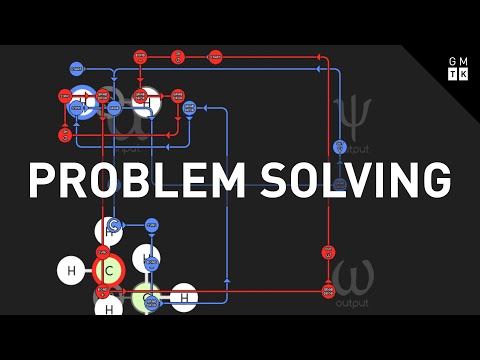 0:06:34
0:06:34
 0:09:31
0:09:31
 0:12:33
0:12:33
 0:24:12
0:24:12
 0:01:15
0:01:15
 0:03:50
0:03:50
 0:00:56
0:00:56
 0:11:47
0:11:47
 0:11:51
0:11:51
 0:04:40
0:04:40
 0:01:37
0:01:37
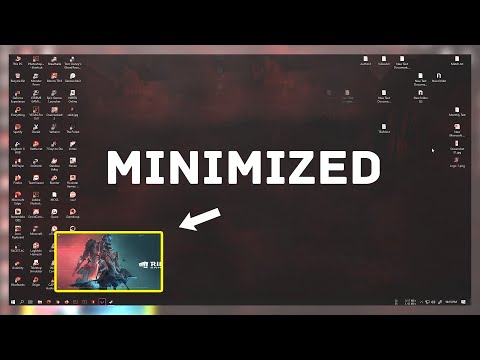 0:01:24
0:01:24
 0:00:54
0:00:54
 0:00:20
0:00:20
 0:01:01
0:01:01
 0:00:28
0:00:28
 0:01:55
0:01:55
 0:15:11
0:15:11
 0:06:02
0:06:02
 0:00:33
0:00:33
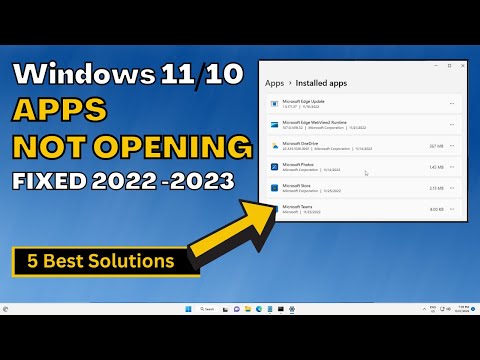 0:06:01
0:06:01
 0:07:50
0:07:50