filmov
tv
How to Add Money to PayPal from Bank Account
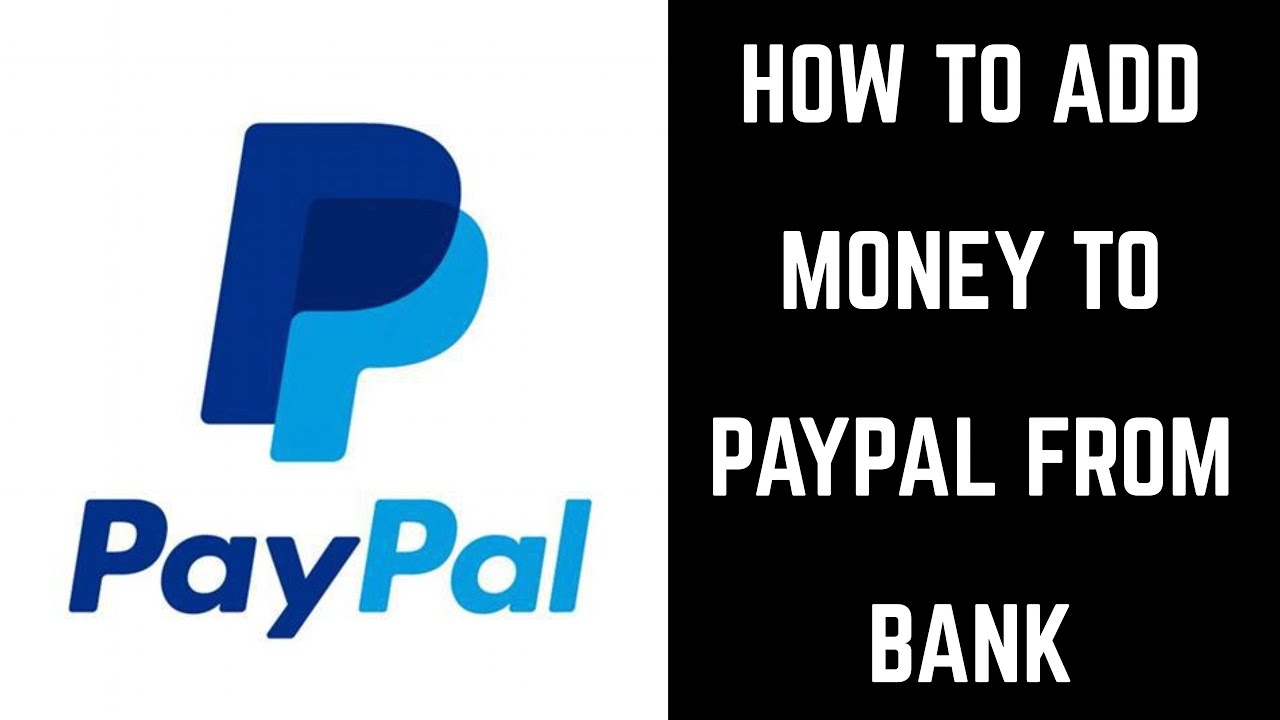
Показать описание
This video walks you through how to transfer money from a bank account to your PayPal account.
Video Transcript:
Hi. I'm Max Dalton, and in this video I'm going to talk through how to transfer money from a bank account to your PayPal account.
PayPal makes it easy to pay for goods and services, and to send money to friends and family. However, you can only do those things if you have money in your account. Transferring money from a connected bank account to your PayPal account is easy to do, and better yet -- it's free. The only downside is the time it takes for the money to actually be transferred to your PayPal account, which takes between three and five days.
I'll cover how to transfer money from your bank account to a PayPal account through both the PayPal mobile app and the PayPal website.
And now, let's walk through how to add money to your PayPal account from a connected bank account using the PayPal mobile app.
Step 1. Launch the PayPal mobile app, and then log in to your account if prompted. You'll arrive at your PayPal account home screen.
Step 2. Tap "Manage Balance" toward the top of your PayPal account home screen. The Manage Balance section is where your PayPal balance is displayed. The PayPal Balance screen appears.
Step 3. Tap "Add Money" along the bottom of the PayPal Balance screen. A list of options fly up from the bottom of the screen. Choose "Add From Your Bank" in the list of options.
Step 4. The Enter The Amount screen appears. Use the on-screen keypad to enter the dollar amount you want to transfer from your connected bank account to your PayPal account, and then tap "Next" at the bottom of the screen. The Add Money screen appears.
Step 5. Tap the "From" section to display a list of connected bank accounts that you can transfer money from, and then choose the account you want to transfer money from. Tap "Add to your balanace" after choosing your bank. A screen with a white check mark will appear, confirming that you've added money to your PayPal account.
Step 6. Tap "Done" at the bottom of the confirmation screen. You'll return to your PayPal account home screen. Remember that it will take three to five days for your funds to fully be transferred to your PayPal account. You'll receive a message at the email address associated with your PayPal account after the transfer of funds is complete.
And now, let's walk through how to add money to your PayPal account from a connected bank account using the PayPal website.
Step 2. Click "Log In" in the upper right corner of the screen. A login screen appears. Enter the username and password associated with your PayPal account, and then click "Log In." The home screen for your PayPal account appears.
Step 3. Click the blue "Add Money" link in the PayPal Balance section that appears at the top of the list of options on the left side of your screen. The Add Money screen appears.
Step 4. Click the drop-down box beneath Add Money from Your Bank to display a list of bank accounts connected to your PayPal account, and then click to select the bank account that you want to transfer money from to your PayPal account.
Step 5. Enter the dollar amount you want to transfer in the Amount field. Review the information you entered to ensure it's correct, and then click the blue "Add" button. You'll land on the Review screen, where you can review the amount you're transferring one more time to ensure it's correct.
Step 6. Click the blue "Add" button on the Review screen after reviewing the information. A Money Added screen appears with a green check mark, with a note that you have successfully added the dollar amount you specified to your PayPal account.
Step 7. Click the blue "Go To Summary" button. You'll return to your PayPal home screen. The money transfer from your bank will likely show up as Pending, and will take roughly three to five days to process. You'll receive a message at the email address associated with your PayPal account after the transfer of funds is complete.
Congratulations! You now know how to transfer money from your bank account to your PayPal account.
Video Transcript:
Hi. I'm Max Dalton, and in this video I'm going to talk through how to transfer money from a bank account to your PayPal account.
PayPal makes it easy to pay for goods and services, and to send money to friends and family. However, you can only do those things if you have money in your account. Transferring money from a connected bank account to your PayPal account is easy to do, and better yet -- it's free. The only downside is the time it takes for the money to actually be transferred to your PayPal account, which takes between three and five days.
I'll cover how to transfer money from your bank account to a PayPal account through both the PayPal mobile app and the PayPal website.
And now, let's walk through how to add money to your PayPal account from a connected bank account using the PayPal mobile app.
Step 1. Launch the PayPal mobile app, and then log in to your account if prompted. You'll arrive at your PayPal account home screen.
Step 2. Tap "Manage Balance" toward the top of your PayPal account home screen. The Manage Balance section is where your PayPal balance is displayed. The PayPal Balance screen appears.
Step 3. Tap "Add Money" along the bottom of the PayPal Balance screen. A list of options fly up from the bottom of the screen. Choose "Add From Your Bank" in the list of options.
Step 4. The Enter The Amount screen appears. Use the on-screen keypad to enter the dollar amount you want to transfer from your connected bank account to your PayPal account, and then tap "Next" at the bottom of the screen. The Add Money screen appears.
Step 5. Tap the "From" section to display a list of connected bank accounts that you can transfer money from, and then choose the account you want to transfer money from. Tap "Add to your balanace" after choosing your bank. A screen with a white check mark will appear, confirming that you've added money to your PayPal account.
Step 6. Tap "Done" at the bottom of the confirmation screen. You'll return to your PayPal account home screen. Remember that it will take three to five days for your funds to fully be transferred to your PayPal account. You'll receive a message at the email address associated with your PayPal account after the transfer of funds is complete.
And now, let's walk through how to add money to your PayPal account from a connected bank account using the PayPal website.
Step 2. Click "Log In" in the upper right corner of the screen. A login screen appears. Enter the username and password associated with your PayPal account, and then click "Log In." The home screen for your PayPal account appears.
Step 3. Click the blue "Add Money" link in the PayPal Balance section that appears at the top of the list of options on the left side of your screen. The Add Money screen appears.
Step 4. Click the drop-down box beneath Add Money from Your Bank to display a list of bank accounts connected to your PayPal account, and then click to select the bank account that you want to transfer money from to your PayPal account.
Step 5. Enter the dollar amount you want to transfer in the Amount field. Review the information you entered to ensure it's correct, and then click the blue "Add" button. You'll land on the Review screen, where you can review the amount you're transferring one more time to ensure it's correct.
Step 6. Click the blue "Add" button on the Review screen after reviewing the information. A Money Added screen appears with a green check mark, with a note that you have successfully added the dollar amount you specified to your PayPal account.
Step 7. Click the blue "Go To Summary" button. You'll return to your PayPal home screen. The money transfer from your bank will likely show up as Pending, and will take roughly three to five days to process. You'll receive a message at the email address associated with your PayPal account after the transfer of funds is complete.
Congratulations! You now know how to transfer money from your bank account to your PayPal account.
Комментарии
 0:01:11
0:01:11
 0:04:44
0:04:44
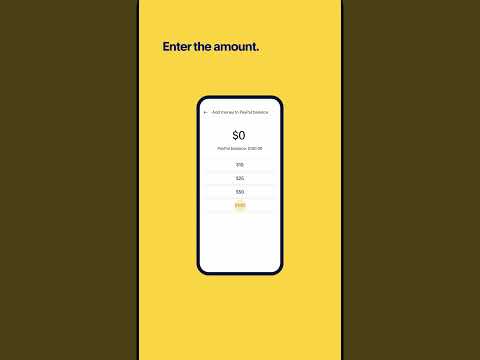 0:00:28
0:00:28
 0:00:33
0:00:33
 0:02:58
0:02:58
 0:01:26
0:01:26
 0:02:01
0:02:01
 0:01:31
0:01:31
 0:02:09
0:02:09
 0:03:27
0:03:27
 0:03:30
0:03:30
 0:05:06
0:05:06
 0:00:56
0:00:56
 0:01:19
0:01:19
 0:02:28
0:02:28
 0:01:32
0:01:32
 0:00:19
0:00:19
 0:02:16
0:02:16
 0:01:41
0:01:41
 0:03:23
0:03:23
 0:00:16
0:00:16
 0:02:24
0:02:24
 0:06:34
0:06:34
 0:01:11
0:01:11