filmov
tv
How to Install Apache NetBeans 11.0 for JDK 11.0.2 or higher on Windows 10 x64.

Показать описание
This video shows you how to install Apache NetBeans IDE 11.0 for Java Development Kit 11.0.2 on Windows 10 x64.
I assumed that you have already installed the JDK (Java Development Kit) version 11.0.x. In this example,
C:\Program Files\Java\jdk-11.0.2.
1. Install NetBeans IDE 11.0 for JDK 11 or later
- You need to unzip the downloaded archive to C:\Program Files.
C:\Program Files\netbeans
- Go to C:\Program Files\netbeans\bin folder, where you will see the files:
netbeans
- On 64-bit systems, choose whether you want the shortcut to appear on your Desktop.
2. Set Up the Project Start NetBeans IDE.
- In the IDE, choose File ... New Project
- In the New Project wizard, expand the Java category and select Java Application. Then click Next.
- In the Name and Location page of the wizard, type your project name in the Project Name field.
- Click Finish.
3. Add Code to the Generated Source File.
- You can add the "Hello World" message to the generated code by replacing the line.
4. Compiling and Running the Program.
- Because of the NetBeans IDE's Compile on Save feature, you do not have to manually compile your project in order to run it in the IDE. When you save a Java source file, the IDE automatically compiles it.
I assumed that you have already installed the JDK (Java Development Kit) version 11.0.x. In this example,
C:\Program Files\Java\jdk-11.0.2.
1. Install NetBeans IDE 11.0 for JDK 11 or later
- You need to unzip the downloaded archive to C:\Program Files.
C:\Program Files\netbeans
- Go to C:\Program Files\netbeans\bin folder, where you will see the files:
netbeans
- On 64-bit systems, choose whether you want the shortcut to appear on your Desktop.
2. Set Up the Project Start NetBeans IDE.
- In the IDE, choose File ... New Project
- In the New Project wizard, expand the Java category and select Java Application. Then click Next.
- In the Name and Location page of the wizard, type your project name in the Project Name field.
- Click Finish.
3. Add Code to the Generated Source File.
- You can add the "Hello World" message to the generated code by replacing the line.
4. Compiling and Running the Program.
- Because of the NetBeans IDE's Compile on Save feature, you do not have to manually compile your project in order to run it in the IDE. When you save a Java source file, the IDE automatically compiles it.
Комментарии
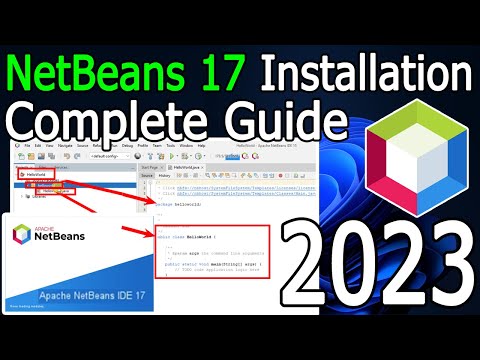 0:08:03
0:08:03
 0:08:02
0:08:02
 0:15:36
0:15:36
 0:08:53
0:08:53
 0:08:42
0:08:42
 0:09:01
0:09:01
 0:05:38
0:05:38
 0:11:19
0:11:19
 0:08:06
0:08:06
 0:06:54
0:06:54
 0:02:30
0:02:30
 0:08:44
0:08:44
 0:10:11
0:10:11
![#01 [JAVA] -](https://i.ytimg.com/vi/wJKgqYj4mtU/hqdefault.jpg) 0:14:20
0:14:20
 0:03:43
0:03:43
 0:07:02
0:07:02
 0:06:26
0:06:26
 0:07:54
0:07:54
 0:07:29
0:07:29
 0:03:49
0:03:49
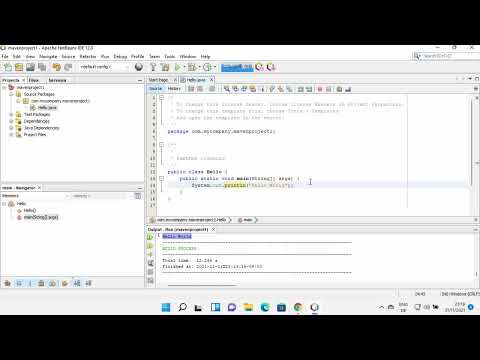 0:08:39
0:08:39
 0:09:19
0:09:19
 0:05:19
0:05:19
 0:08:28
0:08:28