filmov
tv
How to Link to an Email Address in WordPress

Показать описание
Are you wanting to add an email address to your WordPress site? Adding an email address link to your site can be confusing to new users but we have helped many people add this to their own site. In this video we will show you how to link to an email address in WordPress.
Text version of this tutorial:
If you liked this video, then please Like and consider subscribing to our channel for more WordPress videos.
Check us out on Facebook:
Follow us on Twitter:
Join our circle on Google+:
Checkout our website for more WordPress Tutorials
Summary of this tutorial:
First thing you want to decide is where you want to add your email link, either in a post, page or another location.
For a post or a page you will start the same way you add a normal link by highlighting the text and clicking the add/edit link in the editor.
For the email link you would add 'mailto:' to the front of the email address and that will become a valid link for sending an email on click.
If you want to add the link in a widget or sidebar, we would recommend doing the above and then going to the text view of your editor. From here you could copy the entire tag and your text for you to use in the widget.
With that copied you would go under Appearance, Widgets and paste the code into a text widget for the link to be useable from your widget.
While this is something you can use we would not recommend it as it makes it more likely that your email will have spam sent to it. For preventing the spam we would recommend a form plugin like WPForms to allow your users to get in touch with you without the concern of a publically visible email address.
Text version of this tutorial:
If you liked this video, then please Like and consider subscribing to our channel for more WordPress videos.
Check us out on Facebook:
Follow us on Twitter:
Join our circle on Google+:
Checkout our website for more WordPress Tutorials
Summary of this tutorial:
First thing you want to decide is where you want to add your email link, either in a post, page or another location.
For a post or a page you will start the same way you add a normal link by highlighting the text and clicking the add/edit link in the editor.
For the email link you would add 'mailto:' to the front of the email address and that will become a valid link for sending an email on click.
If you want to add the link in a widget or sidebar, we would recommend doing the above and then going to the text view of your editor. From here you could copy the entire tag and your text for you to use in the widget.
With that copied you would go under Appearance, Widgets and paste the code into a text widget for the link to be useable from your widget.
While this is something you can use we would not recommend it as it makes it more likely that your email will have spam sent to it. For preventing the spam we would recommend a form plugin like WPForms to allow your users to get in touch with you without the concern of a publically visible email address.
Комментарии
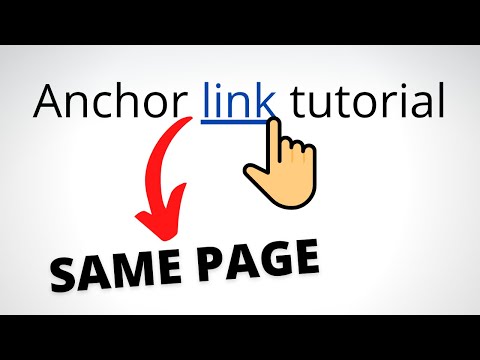 0:04:33
0:04:33
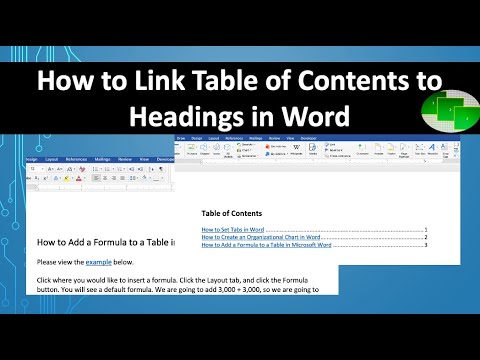 0:01:09
0:01:09
 0:01:41
0:01:41
 0:00:37
0:00:37
 0:03:41
0:03:41
 0:03:02
0:03:02
 0:09:35
0:09:35
 0:18:20
0:18:20
 0:01:18
0:01:18
 0:01:38
0:01:38
 0:01:15
0:01:15
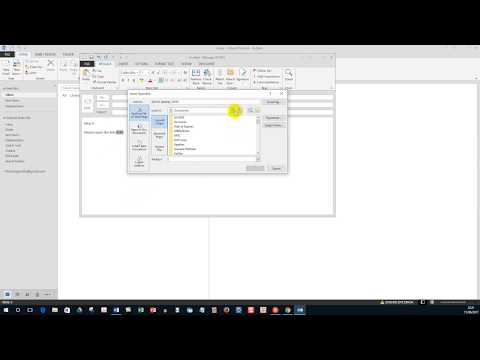 0:03:12
0:03:12
 0:04:04
0:04:04
 0:08:00
0:08:00
 0:01:26
0:01:26
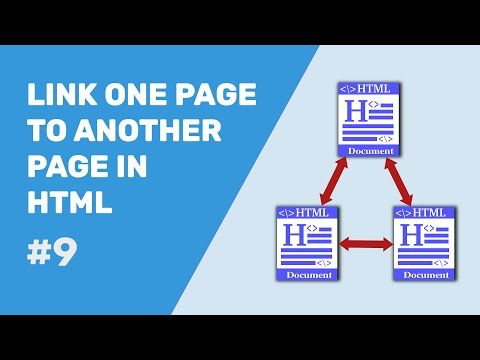 0:08:59
0:08:59
 0:04:56
0:04:56
 0:02:11
0:02:11
 0:02:03
0:02:03
 0:05:52
0:05:52
 0:05:19
0:05:19
 0:03:45
0:03:45
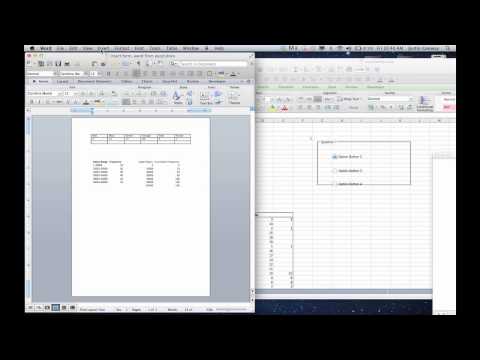 0:02:57
0:02:57
 0:01:38
0:01:38