filmov
tv
How To Export From Trello To Excel Or CSV - 2024

Показать описание
Learn how to easily export your Trello boards to Excel or CSV format in this step-by-step tutorial. Perfect for organizing and analyzing your Trello data!
Thank you for your support!
▬▬▬▬▬▬▬▬▬▬▬▬▬▬▬▬▬▬▬▬▬▬▬▬▬▬▬▬▬▬▬▬▬▬▬
▬▬▬▬▬▬▬▬▬▬▬▬▬▬▬▬▬▬▬▬▬▬▬▬▬▬▬▬▬▬▬▬▬▬▬
▬▬▬▬▬▬▬▬▬▬▬▬▬▬▬▬▬▬▬▬▬▬▬▬▬▬▬▬▬▬▬▬▬▬▬
To export from **Trello** to **CSV**, there are a few methods you can use, but certain features might require a Trello Premium plan or third-party tools. Here’s a step-by-step guide on how to export data from Trello to CSV using both built-in options and third-party power-ups.
### Method 1: Using Trello's Built-in CSV Export (Trello Premium)
If you're using **Trello Premium**, you can directly export your Trello boards to CSV format. Here’s how:
1. **Log in to Trello**: Open your Trello account and navigate to the board you want to export.
2. **Go to the menu**: On the top-right corner of your board, click on the "..." (More) button.
3. **Print and Export Options**: From the dropdown menu, choose **More**, and then select **Print and Export**.
4. **Export to CSV**: Select **Export as CSV**. This will create a CSV file that you can download.
**Note**: This feature is available only on the **Trello Premium** plan. If you're on the free plan, you'll be prompted to upgrade to access this feature.
### Method 2: Manually Copy Data to Excel
If you’re not keen on upgrading or using a Power-Up, you can manually copy Trello board data into Excel:
1. **Copy the Data**: Open your Trello board and copy the relevant data (e.g., card titles, descriptions) manually.
2. **Paste into Excel**: Paste the copied information into Excel or Google Sheets.
3. **Save as CSV**: Once the data is in Excel or Google Sheets, simply save the file as **.csv**.
---
### Additional Notes:
- **Scheduled Exports**: Some Power-Ups allow you to schedule exports to automatically get CSV files sent to your email at intervals.
- **Free Trial of Premium**: You can opt for a free trial of **Trello Premium** to access the CSV export feature if you only need it temporarily.
By following these steps, you can easily export your Trello board data to CSV either via built-in Trello features (for Premium users) or using third-party Power-Ups.
---
I am affiliated with the websites mentioned in the description. By clicking on the provided links and making a purchase, I receive a small commission.
Thank you for your support!
▬▬▬▬▬▬▬▬▬▬▬▬▬▬▬▬▬▬▬▬▬▬▬▬▬▬▬▬▬▬▬▬▬▬▬
▬▬▬▬▬▬▬▬▬▬▬▬▬▬▬▬▬▬▬▬▬▬▬▬▬▬▬▬▬▬▬▬▬▬▬
▬▬▬▬▬▬▬▬▬▬▬▬▬▬▬▬▬▬▬▬▬▬▬▬▬▬▬▬▬▬▬▬▬▬▬
To export from **Trello** to **CSV**, there are a few methods you can use, but certain features might require a Trello Premium plan or third-party tools. Here’s a step-by-step guide on how to export data from Trello to CSV using both built-in options and third-party power-ups.
### Method 1: Using Trello's Built-in CSV Export (Trello Premium)
If you're using **Trello Premium**, you can directly export your Trello boards to CSV format. Here’s how:
1. **Log in to Trello**: Open your Trello account and navigate to the board you want to export.
2. **Go to the menu**: On the top-right corner of your board, click on the "..." (More) button.
3. **Print and Export Options**: From the dropdown menu, choose **More**, and then select **Print and Export**.
4. **Export to CSV**: Select **Export as CSV**. This will create a CSV file that you can download.
**Note**: This feature is available only on the **Trello Premium** plan. If you're on the free plan, you'll be prompted to upgrade to access this feature.
### Method 2: Manually Copy Data to Excel
If you’re not keen on upgrading or using a Power-Up, you can manually copy Trello board data into Excel:
1. **Copy the Data**: Open your Trello board and copy the relevant data (e.g., card titles, descriptions) manually.
2. **Paste into Excel**: Paste the copied information into Excel or Google Sheets.
3. **Save as CSV**: Once the data is in Excel or Google Sheets, simply save the file as **.csv**.
---
### Additional Notes:
- **Scheduled Exports**: Some Power-Ups allow you to schedule exports to automatically get CSV files sent to your email at intervals.
- **Free Trial of Premium**: You can opt for a free trial of **Trello Premium** to access the CSV export feature if you only need it temporarily.
By following these steps, you can easily export your Trello board data to CSV either via built-in Trello features (for Premium users) or using third-party Power-Ups.
---
I am affiliated with the websites mentioned in the description. By clicking on the provided links and making a purchase, I receive a small commission.
 0:01:13
0:01:13
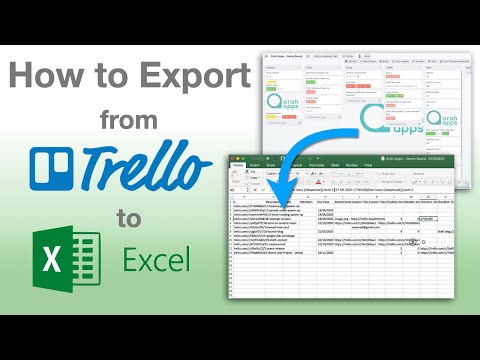 0:05:06
0:05:06
 0:05:05
0:05:05
 0:01:02
0:01:02
 0:00:15
0:00:15
 0:01:04
0:01:04
 0:03:39
0:03:39
 0:01:01
0:01:01
 0:00:50
0:00:50
 0:08:08
0:08:08
 0:01:16
0:01:16
 0:02:30
0:02:30
 0:02:11
0:02:11
 0:05:53
0:05:53
 0:02:24
0:02:24
 0:01:23
0:01:23
 0:03:10
0:03:10
 0:01:32
0:01:32
 0:01:20
0:01:20
 0:01:31
0:01:31
 0:01:14
0:01:14
 0:01:04
0:01:04
 0:01:20
0:01:20
 0:01:01
0:01:01