filmov
tv
How to Recover Unsaved & Deleted PowerPoint Mac
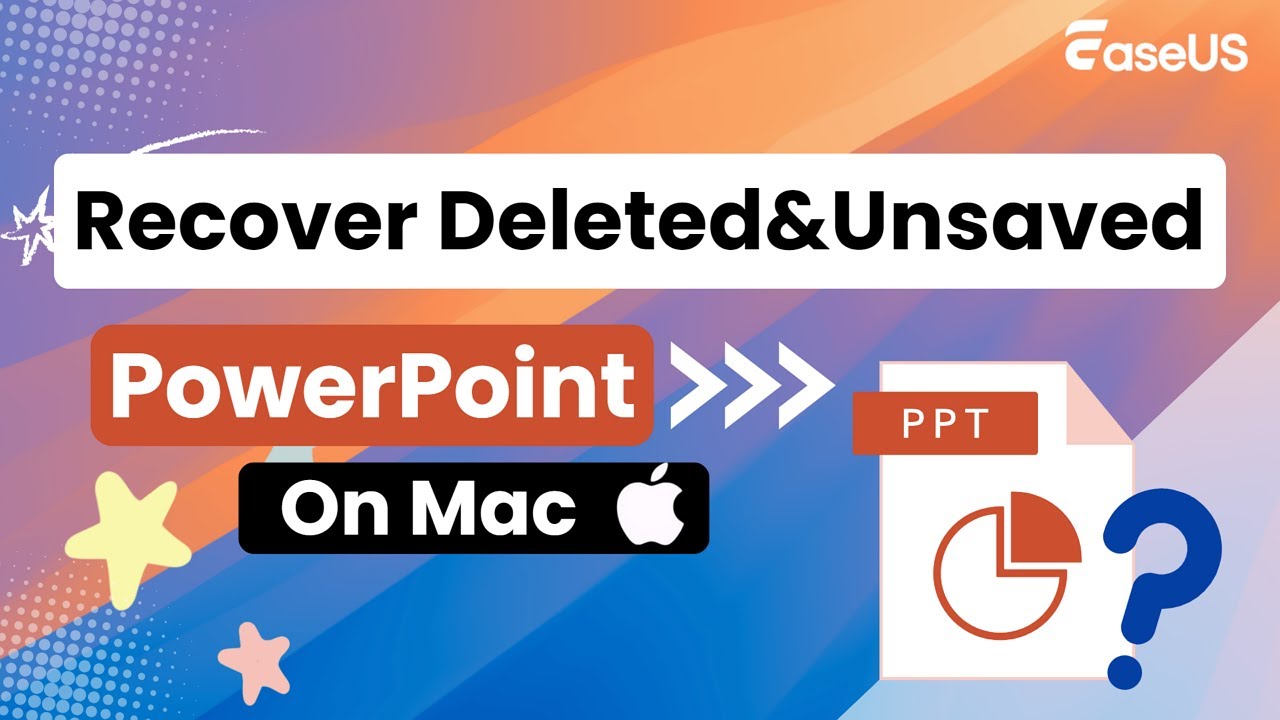
Показать описание
Here is what you can refer to: how to recover both deleted and unsaved PPT files on Mac.
⏱️Time Stamps:
00:29 Method 1. Recover PPT on Mac from Time Machine Backup
01:19 Method 2. Recover Deleted and Unsaved PPT with Software
02:23 Method 3. Recover Unsaved PPT on Mac with Autosave
03:07 Method 4. Recover Unsaved PowerPoint Files from Temp Folder
1️⃣Method 1. Recover PPT on Mac from Time Machine Backup
First, open the folder that contains the disappeared PowerPoint file.
Then, click this icon on the top bar, and choose "Browse Time Machine Backups"
After that, select the time before you lost your PPT file and click "Restore" to retrieve your PPTs.
2️⃣Method 2. Recover Deleted and Unsaved PowerPoint on Mac with Software
Choose a disk on which you have lost PPTs. You can also recover them from external devices like USBs, SD cards, and external SSD/HDDs.
Click search for lost files.
Just wait minutes for the scan. You can find your lost files by path or by type. Here we suggest you locate the lost PPT by clicking "Types"
The deleted PPT is under the "documents" tab and "pptx" type.
As for unsaved PPT files, click "unsaved documents" to find them.
Finally, choose to preview the PPT by double-clicking.
Click the Recover button after viewing it.
3️⃣Method 3. Recover Unsaved PPT on Mac with Autosave
AutoRecover is a built-in feature in Microsoft Office. It will save copies of your PowerPoint. Thus, it's possible to find the backup of your desired PowerPoint in the AutoRecover folder.
4️⃣Method 4. Recover Unsaved PowerPoint Files from Temp Folder
First, open "finder" and select the disk on which you often save files.
Directly open the "tmp" folder.
Find the temporary PowerPoint files and open them.
#RecoverUnsavedPowerPointMac
#WhereArePowerPointRecoveryFilesStoredMac
#UnsavedPowerPointRecoveryMac
★★★Follow US★★★
⏱️Time Stamps:
00:29 Method 1. Recover PPT on Mac from Time Machine Backup
01:19 Method 2. Recover Deleted and Unsaved PPT with Software
02:23 Method 3. Recover Unsaved PPT on Mac with Autosave
03:07 Method 4. Recover Unsaved PowerPoint Files from Temp Folder
1️⃣Method 1. Recover PPT on Mac from Time Machine Backup
First, open the folder that contains the disappeared PowerPoint file.
Then, click this icon on the top bar, and choose "Browse Time Machine Backups"
After that, select the time before you lost your PPT file and click "Restore" to retrieve your PPTs.
2️⃣Method 2. Recover Deleted and Unsaved PowerPoint on Mac with Software
Choose a disk on which you have lost PPTs. You can also recover them from external devices like USBs, SD cards, and external SSD/HDDs.
Click search for lost files.
Just wait minutes for the scan. You can find your lost files by path or by type. Here we suggest you locate the lost PPT by clicking "Types"
The deleted PPT is under the "documents" tab and "pptx" type.
As for unsaved PPT files, click "unsaved documents" to find them.
Finally, choose to preview the PPT by double-clicking.
Click the Recover button after viewing it.
3️⃣Method 3. Recover Unsaved PPT on Mac with Autosave
AutoRecover is a built-in feature in Microsoft Office. It will save copies of your PowerPoint. Thus, it's possible to find the backup of your desired PowerPoint in the AutoRecover folder.
4️⃣Method 4. Recover Unsaved PowerPoint Files from Temp Folder
First, open "finder" and select the disk on which you often save files.
Directly open the "tmp" folder.
Find the temporary PowerPoint files and open them.
#RecoverUnsavedPowerPointMac
#WhereArePowerPointRecoveryFilesStoredMac
#UnsavedPowerPointRecoveryMac
★★★Follow US★★★
 0:05:14
0:05:14
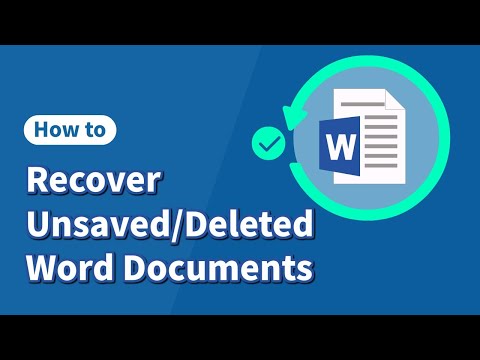 0:03:32
0:03:32
 0:01:12
0:01:12
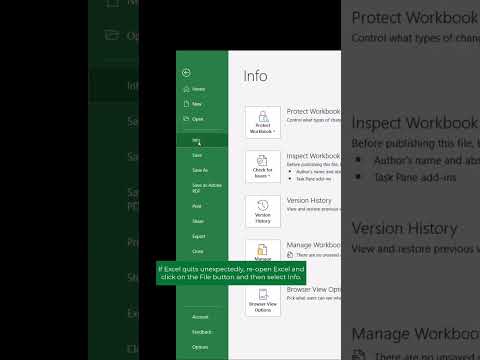 0:00:23
0:00:23
 0:07:46
0:07:46
 0:00:27
0:00:27
![[TXT RECOVERY] How](https://i.ytimg.com/vi/KHuuGtT4TdE/hqdefault.jpg) 0:04:21
0:04:21
 0:03:28
0:03:28
 0:01:18
0:01:18
 0:06:09
0:06:09
 0:03:48
0:03:48
 0:01:01
0:01:01
 0:07:55
0:07:55
 0:00:25
0:00:25
 0:00:38
0:00:38
 0:02:15
0:02:15
 0:01:16
0:01:16
 0:05:40
0:05:40
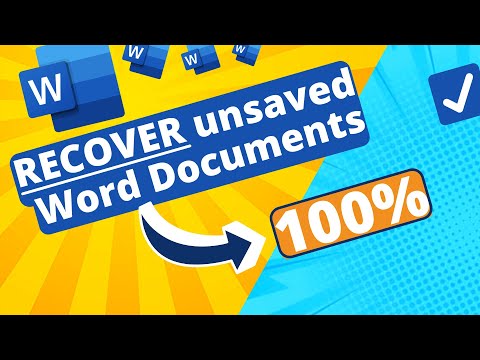 0:03:45
0:03:45
 0:00:48
0:00:48
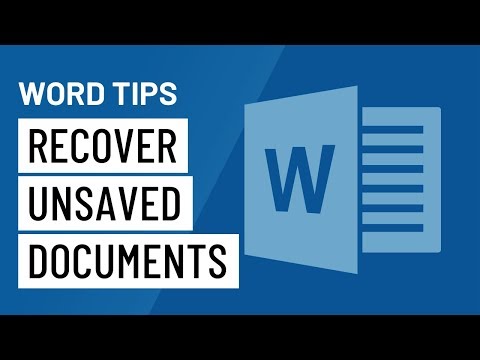 0:01:21
0:01:21
 0:01:19
0:01:19
 0:01:26
0:01:26
 0:00:21
0:00:21