filmov
tv
How to install Jupyter Notebook in Visual Studio Code on Windows 11 [ 2025 Update] Jupyter in VSCode

Показать описание
Hello Everyone! Today in this video I will guide you on How to install Jupyter Notebook in Visual Studio Code on Windows 10/11 [ 2025 Update ] VS Code + Jupyter Notebook + Python for Python Developers on Windows 10/11 OS.
After that, I will show you How to Create your First Hello World Program in Python programming on Jupyter Notebook and then run them.
Geeky Script (
@GeekyScript) is a Computer Science - Educational Videos Creator 🎉
You can support us by buying a coffee ☕️ here —
✻ I really hope you find this video useful. ♥
✻ Please click on the CC button to read the subtitles of this video.
Now How to install Visual Studio Code?
Step 1. First You need to download Visual Studio Code for Windows 10/11. For that just go to the following link:
This page will lead to the Visual Studio Code download page.
Find the exe setup installation file as shown in the video and click on it to download.
Now after downloading Visual Studio Code save the file to the disk and follow the next step for installation.
Step 2. Install Visual Studio Code
What’s the Visual Studio Code?
- Visual Studio Code is a free source-code editor made by Microsoft for Windows, Linux, and macOS. Features include support for debugging, syntax highlighting, intelligent code completion, snippets, code refactoring, and embedded Git.
Now it is time to install Python:
Step 3. How to Download Python?
This page will lead to the Python download page.
Find the installation file and click on it to download. Now after downloading Python save the file to the disk and follow the next step for installation.
Step 4. Install Python
Double-click to run the Python download file and follow the prompt as shown in the video and install Python on your OS.
And there you go!!
Step 5. Now install Jupyter Notebook & Python Extensions in VS Code!
#VisualStudio #JupyterNotebook #PythonDevelopers #Python #PythonTutorialforbeginners #Windows10
Topics addressed in this tutorial:
How to Install Jupyter Notebook in VSCode
Jupyter Notebook in Visual Studio Code
Running Jupyter Notebook in VS Code
how to setup Jupyter in vs code for Python
Jupyter Notebooks in VS Code
how to install Visual Studio
► Laptop I use:
► Recommended Laptops (35k Range):
► Laptops 50k Range:
► SmartPhones:
► Tablets:
► Rode Wireless Mike:
MY RELATED VIDEOS:
THANK YOU so much for watching!
Please make sure to LIKE and SHARE the video and SUBSCRIBE to the channel for more such videos :)
CONNECT WITH ME ON:
Affiliate Disclaimer: Some of the links above are affiliate (referral) links which means if you do click and purchase through them, then I may receive a commission. This helps support the free content on this channel.
After that, I will show you How to Create your First Hello World Program in Python programming on Jupyter Notebook and then run them.
Geeky Script (
@GeekyScript) is a Computer Science - Educational Videos Creator 🎉
You can support us by buying a coffee ☕️ here —
✻ I really hope you find this video useful. ♥
✻ Please click on the CC button to read the subtitles of this video.
Now How to install Visual Studio Code?
Step 1. First You need to download Visual Studio Code for Windows 10/11. For that just go to the following link:
This page will lead to the Visual Studio Code download page.
Find the exe setup installation file as shown in the video and click on it to download.
Now after downloading Visual Studio Code save the file to the disk and follow the next step for installation.
Step 2. Install Visual Studio Code
What’s the Visual Studio Code?
- Visual Studio Code is a free source-code editor made by Microsoft for Windows, Linux, and macOS. Features include support for debugging, syntax highlighting, intelligent code completion, snippets, code refactoring, and embedded Git.
Now it is time to install Python:
Step 3. How to Download Python?
This page will lead to the Python download page.
Find the installation file and click on it to download. Now after downloading Python save the file to the disk and follow the next step for installation.
Step 4. Install Python
Double-click to run the Python download file and follow the prompt as shown in the video and install Python on your OS.
And there you go!!
Step 5. Now install Jupyter Notebook & Python Extensions in VS Code!
#VisualStudio #JupyterNotebook #PythonDevelopers #Python #PythonTutorialforbeginners #Windows10
Topics addressed in this tutorial:
How to Install Jupyter Notebook in VSCode
Jupyter Notebook in Visual Studio Code
Running Jupyter Notebook in VS Code
how to setup Jupyter in vs code for Python
Jupyter Notebooks in VS Code
how to install Visual Studio
► Laptop I use:
► Recommended Laptops (35k Range):
► Laptops 50k Range:
► SmartPhones:
► Tablets:
► Rode Wireless Mike:
MY RELATED VIDEOS:
THANK YOU so much for watching!
Please make sure to LIKE and SHARE the video and SUBSCRIBE to the channel for more such videos :)
CONNECT WITH ME ON:
Affiliate Disclaimer: Some of the links above are affiliate (referral) links which means if you do click and purchase through them, then I may receive a commission. This helps support the free content on this channel.
Комментарии
 0:05:24
0:05:24
 0:05:14
0:05:14
 0:02:48
0:02:48
 0:02:29
0:02:29
 0:03:04
0:03:04
 0:10:03
0:10:03
 0:06:03
0:06:03
 0:00:16
0:00:16
 0:01:56
0:01:56
 0:04:55
0:04:55
 0:03:19
0:03:19
 0:03:35
0:03:35
 0:04:04
0:04:04
 0:05:26
0:05:26
 0:00:54
0:00:54
 0:05:23
0:05:23
 0:04:19
0:04:19
 0:03:31
0:03:31
 0:02:46
0:02:46
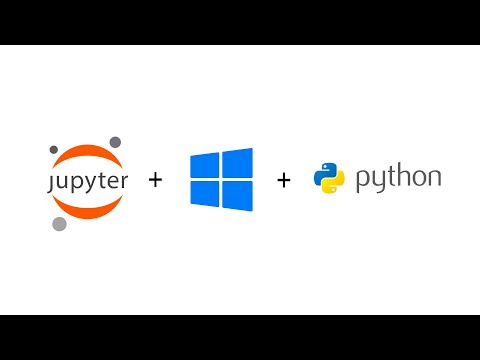 0:04:51
0:04:51
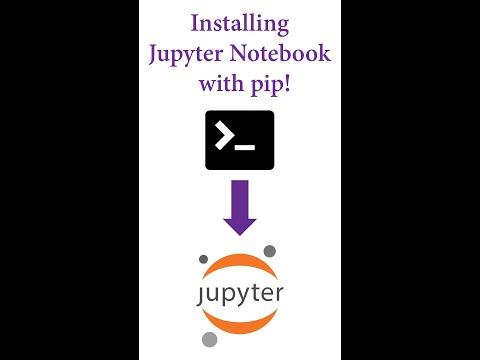 0:00:28
0:00:28
 0:02:42
0:02:42
 0:00:56
0:00:56
 0:08:20
0:08:20