filmov
tv
What are the Different Data Types in Excel ? | Excel | Data entry Question

Показать описание
1. What is Data Entry in Excel?
Data entry in Excel refers to the process of inputting or importing data into Excel spreadsheets for various purposes like analysis, calculations, and reporting.
2. What are the Different Data Types in Excel?
Excel supports various data types such as text, numbers, dates, times, percentages, and more. Properly categorizing data types helps in accurate analysis and formatting.
3. How Can I Input Data in Excel?
You can manually input data by typing directly into cells, or you can import data from external sources like CSV files, databases, or online sources.
4. What Are the Best Practices for Efficient Data Entry?
Use consistent formatting and avoid mixing data types within a column.
Use data validation to restrict input to specific values or ranges.
Utilize shortcuts like autofill for repetitive data.
5. How Do I Protect Data During Entry?
Set up password protection to prevent unauthorized changes to your data.
Use protected sheets to restrict data entry to specific cells or ranges.
6. How Can I Use Data Validation?
Data validation ensures data accuracy by setting rules for what can be entered in a cell. For instance, you can create drop-down lists, date ranges, or numerical limits.
7. What Are Excel Formulas?
Excel formulas are mathematical expressions that perform calculations using the data you input. They start with an equal sign (=) and can perform tasks like addition, subtraction, multiplication, and more complex calculations.
8. How Do I Create Basic Formulas for Data Entry?
To create a formula, select the cell where you want the result, type '=', followed by the formula (e.g., =A1+B1 for adding values in cells A1 and B1).
9. How Can I Auto-Calculate Totals and Averages?
Use SUM() for adding a range of numbers and AVERAGE() for calculating averages. Simply select the cell where you want the result and use these functions.
10. What is Conditional Formatting?
- Conditional formatting allows you to format cells based on specific conditions. For example, you can highlight cells with values above a certain threshold in a different color.
11. How Can I Keep Data Consistent Using Drop-Down Lists?
- You can create drop-down lists using Data Validation to ensure that users select values from predefined options, reducing errors and maintaining consistency.
12. How Do I Import Data from External Sources?
- You can import data from CSV files, databases, web sources, and more by using the Data tab and various import options in Excel.
13. How Can I Handle Large Datasets?
- Use features like filtering, sorting, and pivot tables to manage and analyze large datasets effectively.
14. How Do I Detect and Handle Duplicate Entries?
- You can use conditional formatting, remove duplicates feature, or create formulas to identify and manage duplicate entries.
15. What Are Some Data Entry Shortcuts?
- Utilize shortcuts like Ctrl+C (Copy), Ctrl+V (Paste), Ctrl+Z (Undo), and Ctrl+Shift+Arrow keys (Select data ranges) to streamline your data entry process.
Data entry in Excel refers to the process of inputting or importing data into Excel spreadsheets for various purposes like analysis, calculations, and reporting.
2. What are the Different Data Types in Excel?
Excel supports various data types such as text, numbers, dates, times, percentages, and more. Properly categorizing data types helps in accurate analysis and formatting.
3. How Can I Input Data in Excel?
You can manually input data by typing directly into cells, or you can import data from external sources like CSV files, databases, or online sources.
4. What Are the Best Practices for Efficient Data Entry?
Use consistent formatting and avoid mixing data types within a column.
Use data validation to restrict input to specific values or ranges.
Utilize shortcuts like autofill for repetitive data.
5. How Do I Protect Data During Entry?
Set up password protection to prevent unauthorized changes to your data.
Use protected sheets to restrict data entry to specific cells or ranges.
6. How Can I Use Data Validation?
Data validation ensures data accuracy by setting rules for what can be entered in a cell. For instance, you can create drop-down lists, date ranges, or numerical limits.
7. What Are Excel Formulas?
Excel formulas are mathematical expressions that perform calculations using the data you input. They start with an equal sign (=) and can perform tasks like addition, subtraction, multiplication, and more complex calculations.
8. How Do I Create Basic Formulas for Data Entry?
To create a formula, select the cell where you want the result, type '=', followed by the formula (e.g., =A1+B1 for adding values in cells A1 and B1).
9. How Can I Auto-Calculate Totals and Averages?
Use SUM() for adding a range of numbers and AVERAGE() for calculating averages. Simply select the cell where you want the result and use these functions.
10. What is Conditional Formatting?
- Conditional formatting allows you to format cells based on specific conditions. For example, you can highlight cells with values above a certain threshold in a different color.
11. How Can I Keep Data Consistent Using Drop-Down Lists?
- You can create drop-down lists using Data Validation to ensure that users select values from predefined options, reducing errors and maintaining consistency.
12. How Do I Import Data from External Sources?
- You can import data from CSV files, databases, web sources, and more by using the Data tab and various import options in Excel.
13. How Can I Handle Large Datasets?
- Use features like filtering, sorting, and pivot tables to manage and analyze large datasets effectively.
14. How Do I Detect and Handle Duplicate Entries?
- You can use conditional formatting, remove duplicates feature, or create formulas to identify and manage duplicate entries.
15. What Are Some Data Entry Shortcuts?
- Utilize shortcuts like Ctrl+C (Copy), Ctrl+V (Paste), Ctrl+Z (Undo), and Ctrl+Shift+Arrow keys (Select data ranges) to streamline your data entry process.
 0:05:33
0:05:33
 0:00:14
0:00:14
 0:05:54
0:05:54
 0:09:47
0:09:47
 0:00:16
0:00:16
 0:12:30
0:12:30
 0:10:42
0:10:42
 0:03:58
0:03:58
 0:00:42
0:00:42
 0:01:52
0:01:52
 0:02:27
0:02:27
 0:00:59
0:00:59
 0:06:40
0:06:40
 0:05:14
0:05:14
 0:03:44
0:03:44
 0:06:41
0:06:41
 0:08:56
0:08:56
 0:01:29
0:01:29
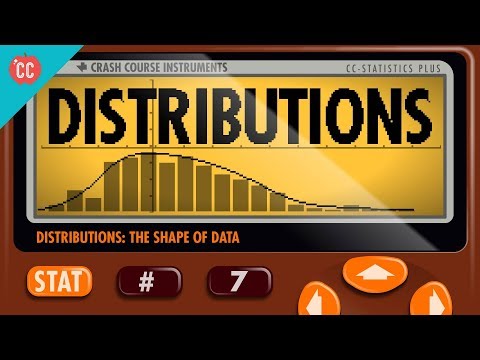 0:11:23
0:11:23
 0:00:16
0:00:16
 0:00:20
0:00:20
 0:00:11
0:00:11
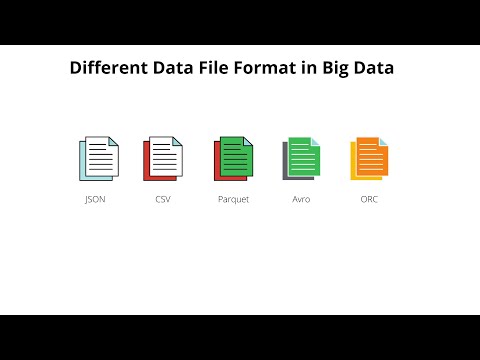 0:07:53
0:07:53
 0:02:25
0:02:25