filmov
tv
How to install WGET (on MacOS)
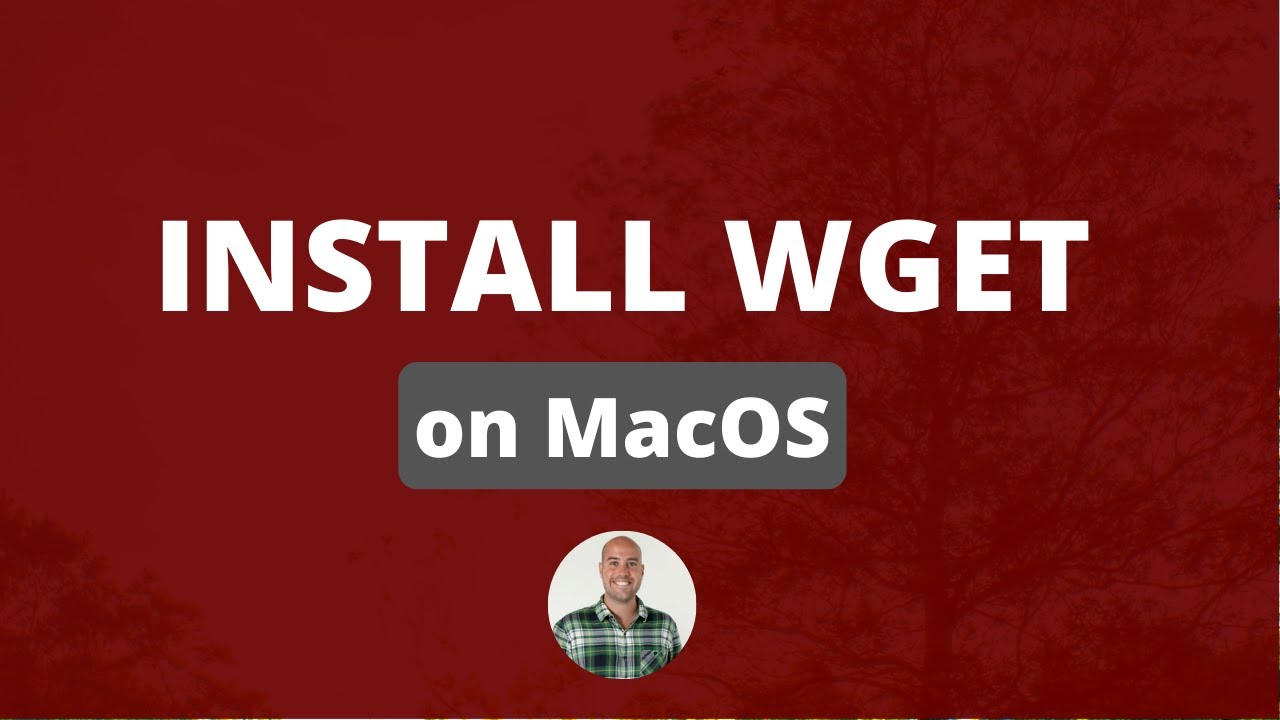
Показать описание
WGET is a free tool to crawl websites and download files via the command line.
In this wget tutorial, we will learn how to install and how to use wget on MacOS.
Wget is free command-line tool created by the GNU Project that is used to download files from the internet.
It lets you download files from the internet via FTP, HTTP or HTTPS (web pages, pdf, xml sitemaps, etc.).
It provides recursive downloads, which means that Wget downloads the requested document, then the documents linked from that document, and then the next, etc.
It follows the links and directory structure.
It lets you overwrite the links with the correct domain, helping you create mirrors of websites.
-----
Support my work:
Subscribe to the Python course waitlist:
Subscribe to this channel:
Follow me:
---
Transcription
hi everyone my name is today we'll learn
how to install wget on Mac so double you
get is a free tool to crawl websites and
download files via command line or
terminal so you can search for my
article on wget on Google and then you
can find this here
um
so first thing you will have to do is
you'll have to install wget so now you
can open Terminal and see if wget is
version installed so wget is not found
so it hasn't been installed so one thing
you can do is you can go to Homebrew so
either you go on my website you copy
this or you go to a Homebrew in order to
uh find the command to install Homebrew so
what you'll do is you copy that command
here it will add this uh I will so I
will skip the download so I put my
password
thank you and then enter and then it
will install on Brew coming back in a
second okay so now
ombre has been installed so what we'll
do is we will use the command Brew
install wget Brew install wget
okay so now wget has been installed so
if you use the same command we'll see that uh though we
get so we can use so we get help
and we can see all the commands so now
we can see that uh wget has indeed been
installed uh so what we'll do is we'll
go through a few of the comments here
that we have so if we list the document
where I am I can CD into documents
I just want to create a new file make
dir and until you get tuto so now I've
created that uh that Wget
so now I'm inside my file and I will
start scraping websites
so now I will so so now what I will do
is I will go to crawler test
dot com to show you uh one of the
website that was specifically built to
help people learn web scraping so we
will extract information from that page
um
so here what we'll do is now that we've
installed we have a lot of the comments
that we'll discuss in this tutorial in
this article so what we'll do is just
create a simple double you get a command
so double you get and then
copy that URL and we will extract this
URL using the command line and now we
can see that within that document we
have everything so if we go back to uh
the document I have to double get
tutorial you see that I've downloaded
have covered how to install it when you
get on Mac follow me import the next
tutorial to learn how to use WGET
In this wget tutorial, we will learn how to install and how to use wget on MacOS.
Wget is free command-line tool created by the GNU Project that is used to download files from the internet.
It lets you download files from the internet via FTP, HTTP or HTTPS (web pages, pdf, xml sitemaps, etc.).
It provides recursive downloads, which means that Wget downloads the requested document, then the documents linked from that document, and then the next, etc.
It follows the links and directory structure.
It lets you overwrite the links with the correct domain, helping you create mirrors of websites.
-----
Support my work:
Subscribe to the Python course waitlist:
Subscribe to this channel:
Follow me:
---
Transcription
hi everyone my name is today we'll learn
how to install wget on Mac so double you
get is a free tool to crawl websites and
download files via command line or
terminal so you can search for my
article on wget on Google and then you
can find this here
um
so first thing you will have to do is
you'll have to install wget so now you
can open Terminal and see if wget is
version installed so wget is not found
so it hasn't been installed so one thing
you can do is you can go to Homebrew so
either you go on my website you copy
this or you go to a Homebrew in order to
uh find the command to install Homebrew so
what you'll do is you copy that command
here it will add this uh I will so I
will skip the download so I put my
password
thank you and then enter and then it
will install on Brew coming back in a
second okay so now
ombre has been installed so what we'll
do is we will use the command Brew
install wget Brew install wget
okay so now wget has been installed so
if you use the same command we'll see that uh though we
get so we can use so we get help
and we can see all the commands so now
we can see that uh wget has indeed been
installed uh so what we'll do is we'll
go through a few of the comments here
that we have so if we list the document
where I am I can CD into documents
I just want to create a new file make
dir and until you get tuto so now I've
created that uh that Wget
so now I'm inside my file and I will
start scraping websites
so now I will so so now what I will do
is I will go to crawler test
dot com to show you uh one of the
website that was specifically built to
help people learn web scraping so we
will extract information from that page
um
so here what we'll do is now that we've
installed we have a lot of the comments
that we'll discuss in this tutorial in
this article so what we'll do is just
create a simple double you get a command
so double you get and then
copy that URL and we will extract this
URL using the command line and now we
can see that within that document we
have everything so if we go back to uh
the document I have to double get
tutorial you see that I've downloaded
have covered how to install it when you
get on Mac follow me import the next
tutorial to learn how to use WGET
Комментарии
 0:03:15
0:03:15
 0:01:45
0:01:45
 0:02:32
0:02:32
 0:01:12
0:01:12
 0:05:59
0:05:59
 0:10:45
0:10:45
 0:01:22
0:01:22
 0:01:45
0:01:45
 0:03:43
0:03:43
 0:03:30
0:03:30
 0:00:50
0:00:50
 0:01:46
0:01:46
 0:02:51
0:02:51
 0:00:38
0:00:38
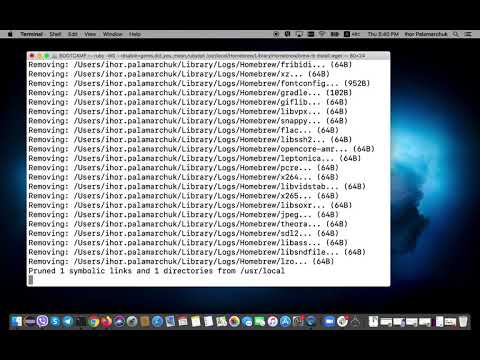 0:02:23
0:02:23
 0:02:27
0:02:27
 0:01:22
0:01:22
 0:03:06
0:03:06
 0:00:26
0:00:26
 0:01:29
0:01:29
 0:07:35
0:07:35
 0:01:44
0:01:44
 0:00:51
0:00:51
 0:14:30
0:14:30